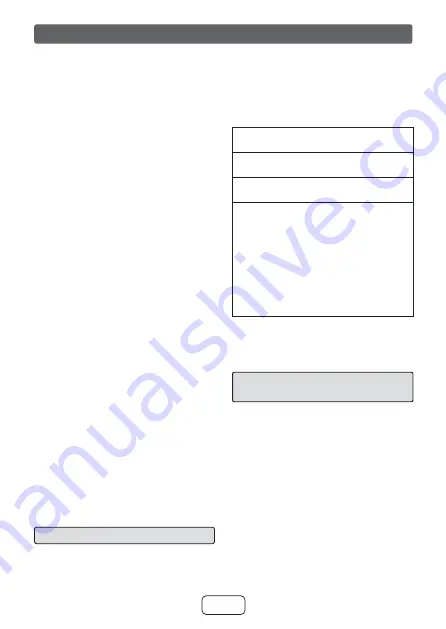
E-19
Listening to
Bluetooth
enabled devices (continued)
Notes:
●
If a device such as microwave oven, wireless
LAN card,
Bluetooth
device or any other device
that uses the same 2.4 GHz frequency is placed
near the system some sound interruption may
be heard.
●
The transmission distance of the wireless signal
between the device and the sound bar is about
32 feet (10 meters), but may vary depending on
your operating environment. If a steel concrete
or metallic wall is between the device and the
sound bar, the system may not operate at all,
because the wireless signal cannot penetrate
metal.
●
If this sound bar or the source device is turned
off before
Bluetooth
connection is completed,
pairing will not be completed and the pairing
information will not be memorized. Repeat step
1 onwards to start pairing again.
●
To pair with other devices, repeat steps 1 - 5
for each device.
This sound bar can be paired to a maximum
of 99 devices. If subsequent device is paired,
the oldest device paired, will be deleted and
replaced with the new one.
●
Once a device is ousted or deleted from the
pairing list, the pairing information for the
device is also deleted. To listen to the sound
from the device again, it needs to be re-paired.
Perform steps 1 - 5 to pair the device again.
●
HT-SB31D supports
Bluetooth
profile AVRCP
1.4. If your device supports the same profile
(refer to device manufacturer’s specification),
HT-SB31D is able to control the volume of
the device.
Note:
Some music applications do not support
this feature, hence there will be no volume
synchronisation between your device and
the sound bar even if your
Bluetooth
device
supports such profile.
■
Listening to the sound
Check that:
●
The source device
Bluetooth
functionality is
ON.
●
Pairing of this sound bar and the source device
is completed.
●
Sound bar is in connected mode (pairing
indicator (BLUE) lights up.)
●
Any device connected to the AUDIO IN or
OPTICAL IN jack is turned off.
1
Press the ON/STANDBY button to turn the
power on.
2
Press the INPUT button to select
Bluetooth
function.
3
Start the
Bluetooth
connection from the
Bluetooth
stereo audio source device.
4
Playback will start automatically, otherwise
press play (on the remote control or the
source device).
Notes:
●
For various
Bluetooth
operations, refer “NFC
connection for audio playback” on page 17.
●
If the source device has an extra bass
function or equaliser function, set them to
off. If these functions are on, sound may be
distorted.
Notes:
●
Make the
Bluetooth
connection again if the
source device is not turned on, or its
Bluetooth
functionality is off or is in sleep mode.
■
To disconnect the
Bluetooth
device
Perform any of the followings.
- Disconnect the
Bluetooth
connection on the
audio source device.
Refer the operating manual supplied with the
device.
- Turn off the
Bluetooth
stereo audio source
device.
- Turn off this sound bar.
Note:
The volume of this sound bar may not be controlled
as intended depending on the device.

















