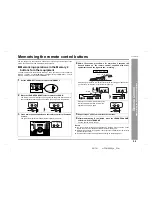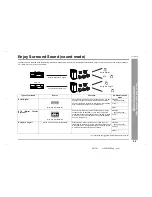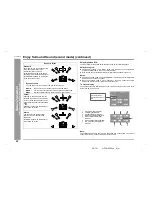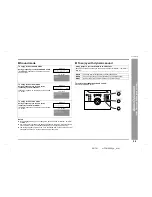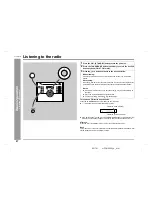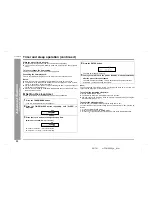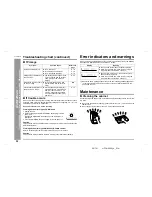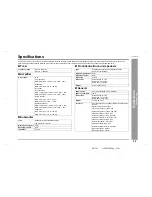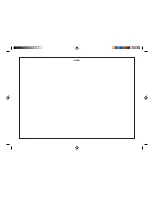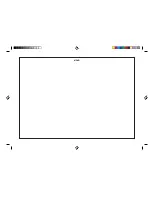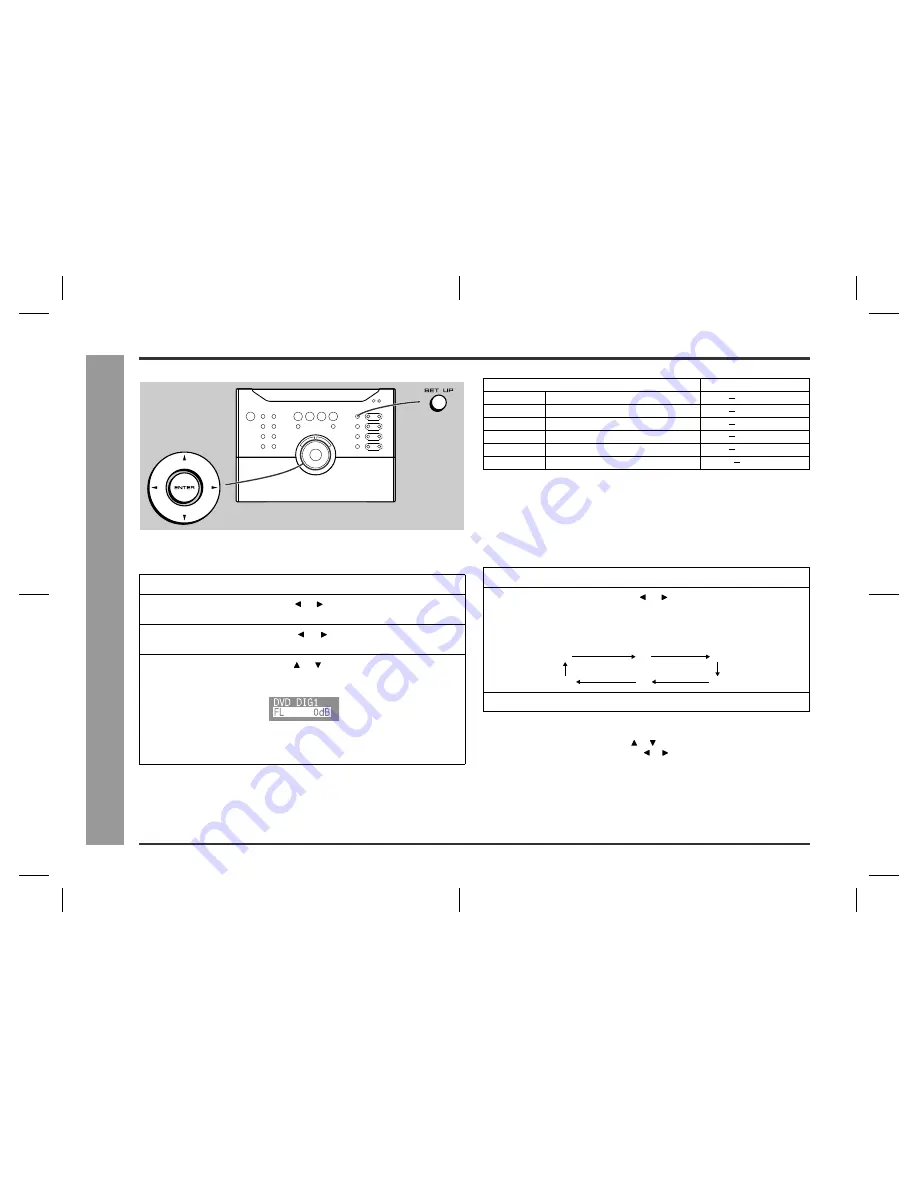
31
HT-CN300W_A_4.fm
02/7/11
HT-CN300W
Ad
v
a
nced
F
e
atures
- S
p
ea
ker
set
ti
ngs -
Speaker settings (continued)
„
Speaker level setting
If sounds from the speakers are uneven, you can equalise them by adjusting the
speaker levels.
Note:
Adjust the level of the subwoofer if the sound from it is distorted.
„
Test tone
You can check the sound output from the speakers. (If the speaker levels are not
equalised, they can be adjusted, too.)
If the levels are not equal:
Whilst the test tone sounds, press the or to adjust the level.
You can select a speaker by pressing the or button.
Note:
If NO (OFF) is selected for a speaker in the speaker size setting, no test tone will be
heard from it.
1
Press the SET UP button.
2
Within 10 seconds, press the or button to select "SP LEVEL",
and press the ENTER button.
3
Within 10 seconds, press the or button to select the desired
speaker.
4
Within 10 seconds, press the or button to adjust the level.
TV screen
z
You can adjust the level at 1 dB intervals.
z
To adjust the levels of other speakers, repeat the operation from step 3.
z
You can complete the setting operation by pressing the SET UP button twice.
Speaker type
Adjustable range
FL
Front speaker (Left)
- 6 dB + 6 dB
CT
Centre speaker
- 6 dB + 6 dB
FR
Front speaker (Right)
- 6 dB + 6 dB
SR
Surround speaker (Right)
- 6 dB + 6 dB
SL
Surround speaker (Left)
- 6 dB + 6 dB
SW
Subwoofer
- 10 dB + 10 dB
1
Press the SET UP button.
2
Within 10 seconds, press the or button to select "TONE", and
press the ENTER button.
The test tone will be heard from each speaker, in order, at about 2-second
intervals.
3
To finish checking, press the SET UP button twice.
FL
CT
FR
SW
SL
SR
Summary of Contents for HT-CN300W
Page 38: ...MEMO ...
Page 39: ...MEMO ...