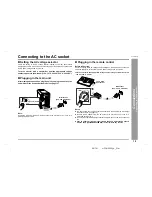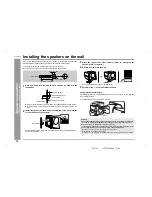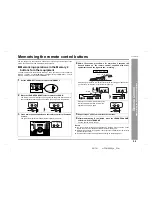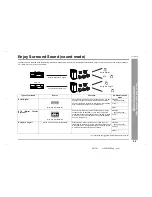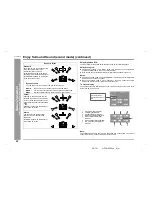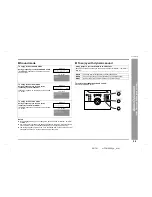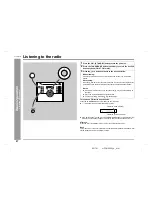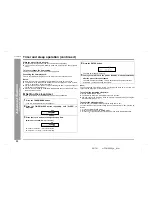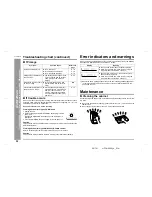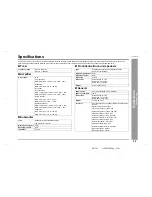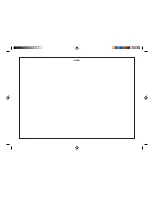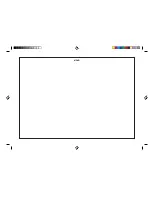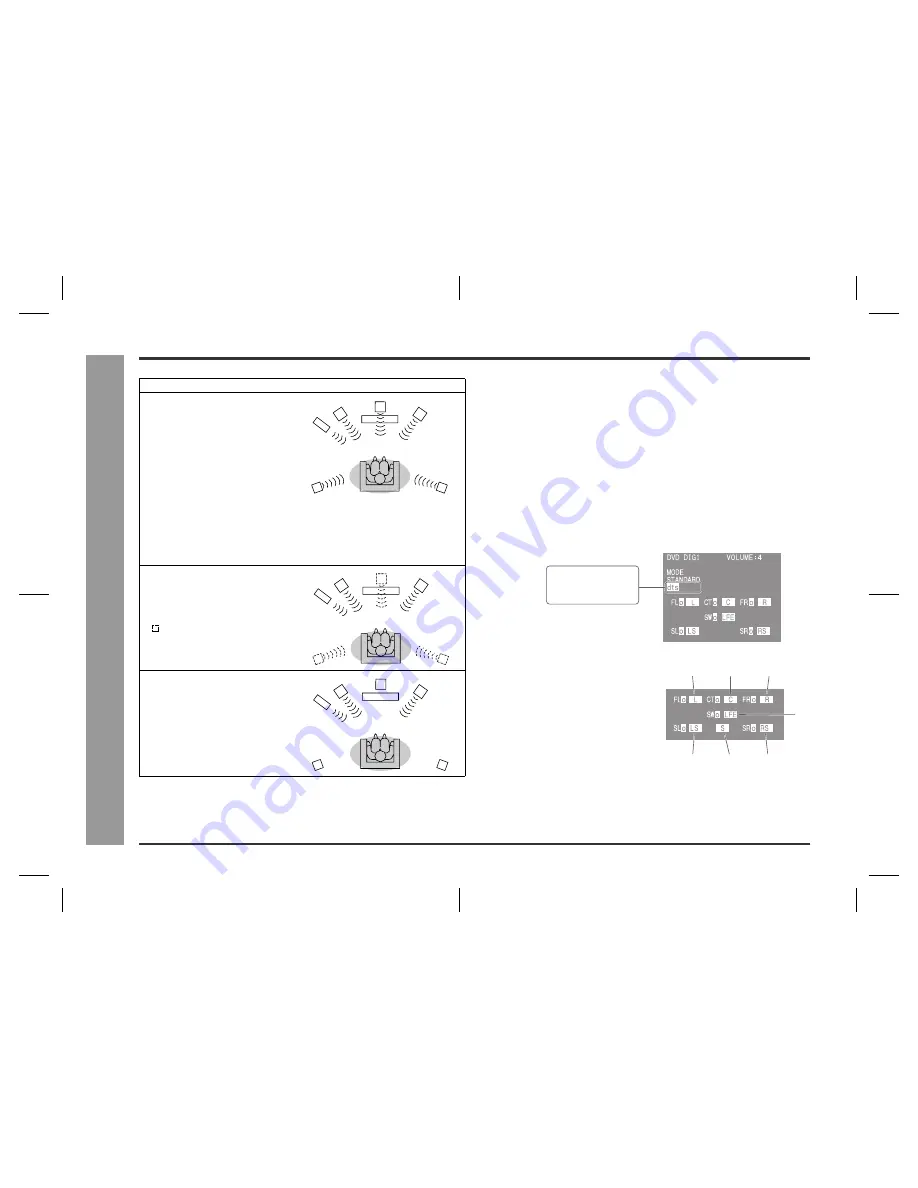
25
HT-CN300W_A_4.fm
02/7/11
HT-CN300W
B
asic Ope
ration
- Enjo
y Sur
ro
und Soun
d
(s
o
und mode) -
Enjoy Surround Sound (sound mode) (continued)
Dolby Digital and DTS:
The input signal is recognised automatically and the unit's indicator appears.
Dolby Pro Logic II:
z
The indicator appears on the display of the main unit when the 2ch signals are
entered to extend them to the 5.1ch surround sound.
z
Even the 2ch sound recorded with Dolby Digital will be extended to the 5.1ch.
Notes:
z
When the surround mode is set to "STANDARD", the sound of monaural signals is
heard only from the centre speaker.
z
When the surround mode is set to "VIRTUAL", the same monaural sound is
reproduced in both the front right and front left channels.
TV screen display:
The surround types are displayed also on the TV screen only when the unit is set to
DVD or VIDEO (see page 23).
Note:
The settings appear only when the TV is connected with a video cable. They will not
appear when the TV is connected with an S-video cable.
Acoustic effect
Standard
The maximum of 5.1ch surround sound
is reproduced to provide three-
dimensional effect. This unit
automatically emits the 5.1ch sound
according to the recorded audio signal.
"STANDARD" appears on the display
of the unit and TV screen.
Dynamic sound
You can enjoy normal surround sound with various scenes.
MOVIE:
The bass level is increased for powerful sound effect.
MUSIC:
You can enjoy lively sound by producing the articulate sound.
NIGHT:
Soft but powerful sound is achieved even at low volumes.
Virtual
Although no sound is heard from the
surround speakers, you can still enjoy
2.1ch surround sound as if they exist.
It sounds as if speakers are also placed
in .
"VIRTUAL" appears on the display of
the unit and TV screen.
Stereo
You can enjoy the great acoustic
effects of the front speakers and
subwoofer.
"STEREO" appears on the display of
the unit and TV screen.
1
Front Left Signal Indicator
2
Centre Signal Indicator
3
Front Right Signal Indicator
4
Surround Left Signal Indicator
5
Surround Monaural Signal
Indicator
6
Surround Right Signal Indicator
7
Low Frequency Effect Signal
Indicator
DOLBY DIGITAL
DOLBY PROLOGIC II
dts
1
2
3
4
5
6
7
Summary of Contents for HT-CN300W
Page 38: ...MEMO ...
Page 39: ...MEMO ...