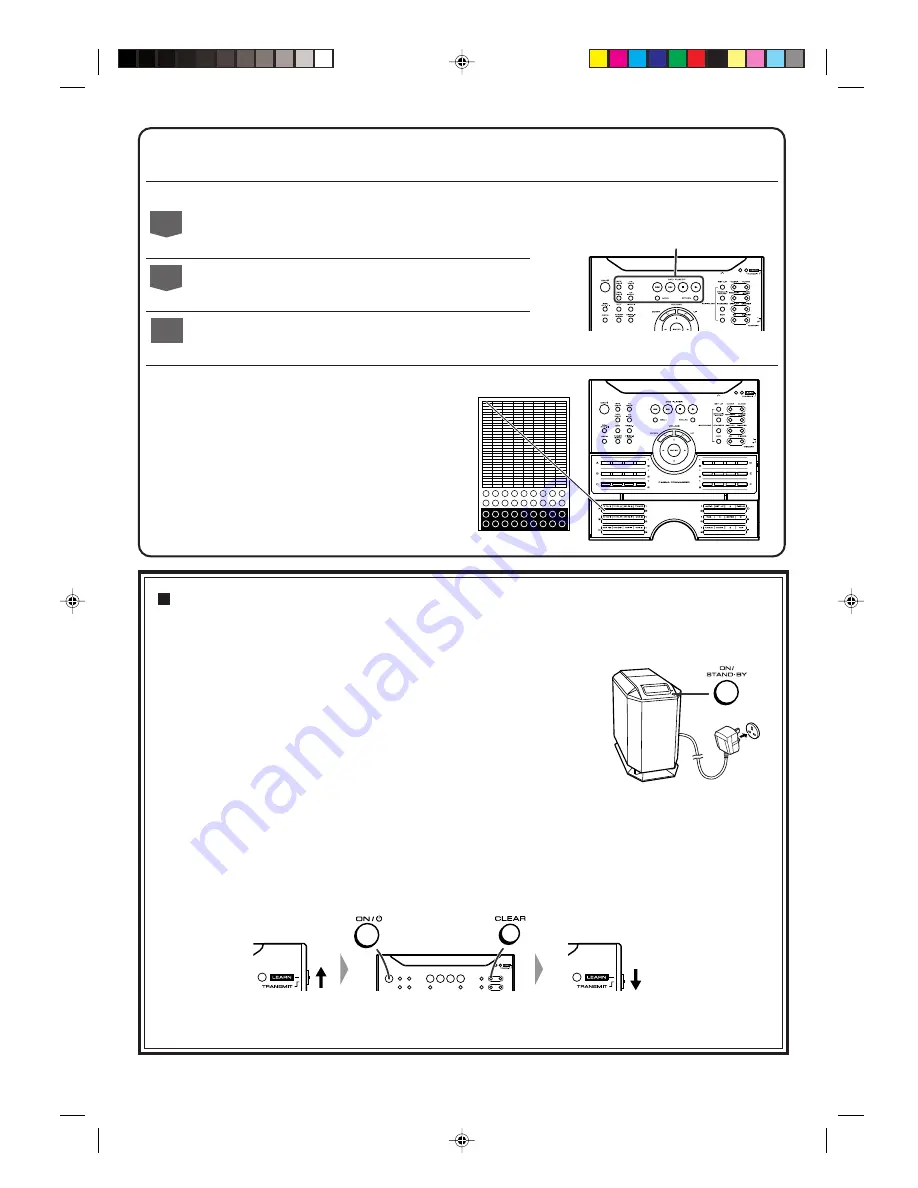
– 8 –
If trouble occurs
When this product is subjected to strong external interference (mechanical shock, excessive static electricity, abnormal
supply voltage due to lightning, etc.) or if it is operated incorrectly, it may malfunction.
If such a problem occurs, do the following:
Clearing all the memory (reset): Main unit
1 Unplug the unit.
2 Whilst holding down the ON/STAND-BY button, plug in the AC power lead.
Release the ON/STAND-BY button when the “CLEAR AL” is displayed.
3 Press the ON/STAND-BY button again to turn the power on.
Caution:
This operation will erase all data stored in memory and restore various settings to the
initial status (default).
Clearing all the memory (initialisation): Remote control
1 Move the LEARN/TRANSMIT selector switch to LEARN.
The red learn indicator will light up. Though the red and green learn indicators light up alternately after approx. 15
seconds, you can go on to the next step.
2 Press the ON/
]
(STAND-BY) and CLEAR buttons simultaneously for more than 3 seconds.
Initialisation is completed when the red and green learn indicators light up alternately and then the red learn indicator
lights up.
3 Move the LEARN/TRANSMIT selector switch to TRANSMIT.
Caution:
This operation will reset all data stored in memory to the initial status (default).
Memorising operations in the Memory 1 buttons for other equipment:
Set the MEMORY 1/2 selector switch to MEMORY 1 and perform steps 2 - 6 in "Memorising operations in the
Memory 2 buttons for other equipment".
Memorising operations in the operation buttons for other equipment:
1
Move the LEARN/TRANSMIT selector switch to LEARN.
2
Press down the desired button on the remote control for
2 seconds or more.
3
Perform steps 4 - 6 in "Memorising operations in the
Memory 2 buttons for other equipment".
6
Using the supplied labels:
Main features are already printed on the labels.
Write in other operations as you prefer.
Registrable buttons








