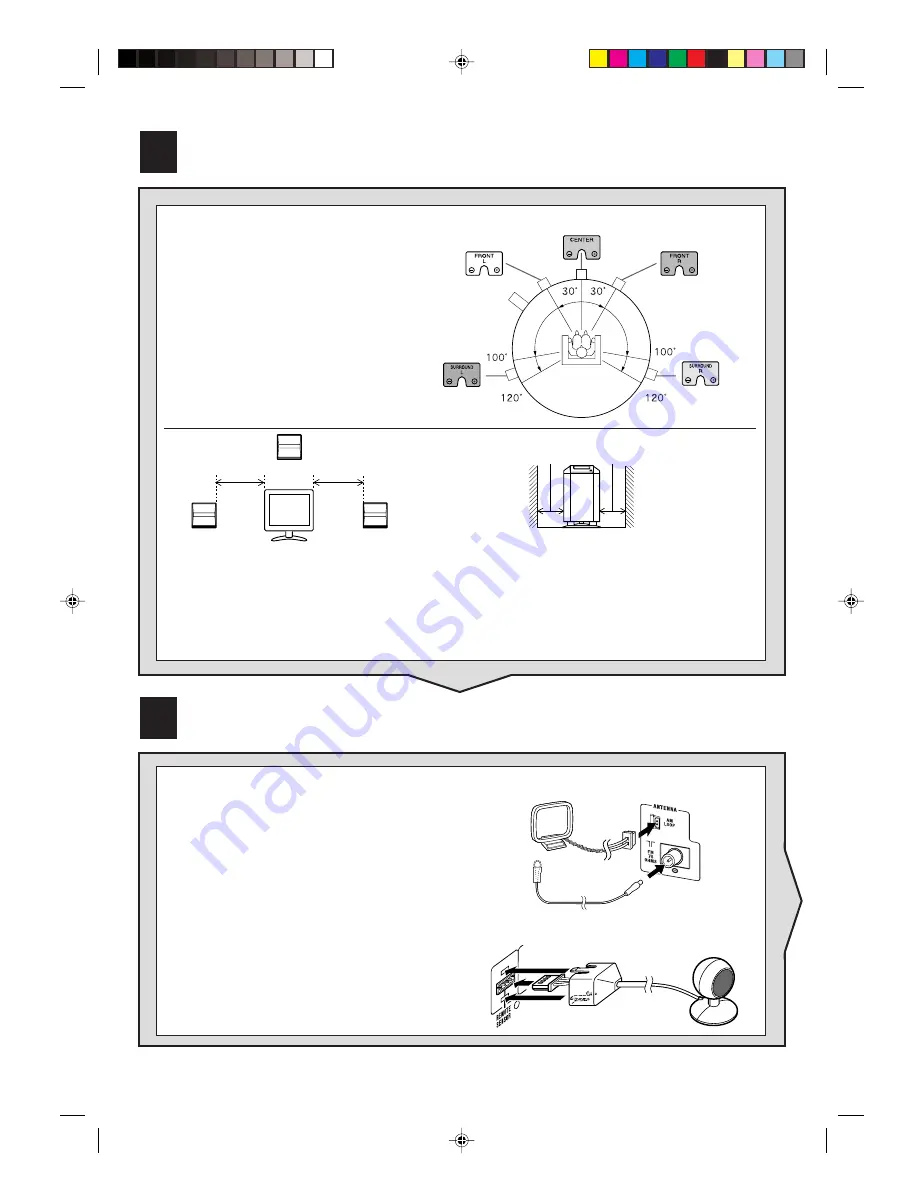
– 3 –
4
Aerial and Remote control sensor connection
Supplied FM aerial:
Connect the FM aerial wire to the FM 75 OHMS
socket and position the FM aerial wire in the direc-
tion where the strongest signal can be received.
Supplied AM loop aerial:
Connect the AM loop aerial to the AM LOOP socket.
Position the AM loop aerial for optimum reception.
Place the AM loop aerial on a shelf, etc., or attach it
to a stand or a wall with screws (not supplied).
Connect the plug of the remote control sensor
and push the plug cover until it clicks.
Remote control sensor
3
Speaker layout
The best surround effect will be
achieved by placing each speaker at
the same distance from the listening
position.
Notes:
●
Place the TV halfway between the front speakers.
●
It is recommended that the centre speaker be placed near the television.
●
Keep the free space of at least 10 cm (4") along the side of the unit (subwoofer).
●
Place the surround speakers at a position just above the height of your ears.
Front
speaker (left)
Centre speaker
Front speaker
(right)
Main unit
(subwoofer)
Surround
speaker (left)
Surround
speaker (right)
Same distance
Centre speaker
Same distance
Front speaker
(right)
Front speaker
(left)
10 cm (4")
10 cm (4")
Main unit (subwoofer)








