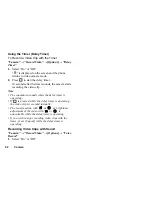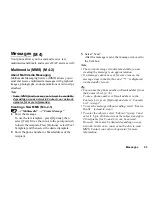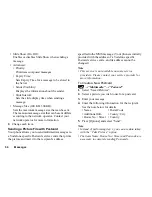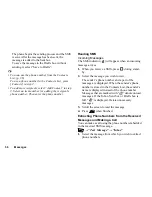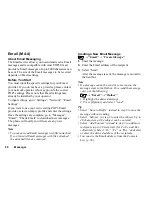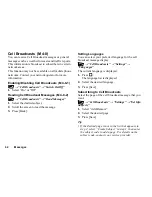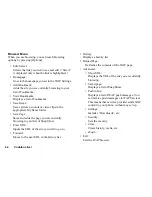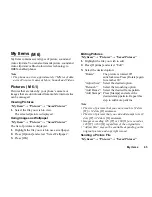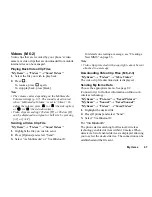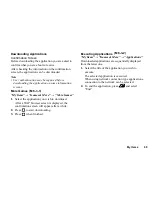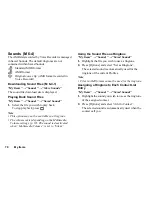Messages
55
Reading MMS
Messages you receive are stored in the Inbox.
Incoming Messages
The MMS indicator (
) will appear when you are
receiving an incoming message.
→
“Multimedia”
→
“Inbox”
1.
Select the message you wish to view.
The message is displayed.
2.
Scroll the screen to read the message.
3.
Press
when finished.
Tip
• The volume varies depending on the Multimedia
Volume settings (p. 87). The sound is deactivated
when “Multimedia Volume” is set to “Silent”.
Storing the Phone Number or Email Address of
a Sender in the Contacts List
→
“Multimedia”
→
“Inbox”
1.
Highlight the message from which you want to store
the phone number or Email address.
2.
Press [Options] and select “Save Sender”.
For details on entering a name, see “Add New
Contact” on page 39.
Setting Up MMS
→
“Multimedia”
→
“Settings”
1.
Select the item you wish to set up.
• Roam. Download (Immediate, Deferred):
Controls MMS download timing when roaming
outside of your network.
Immediate: Downloads MMS immediately from
the server.
Deferred:
Asks if you would like to download
from the server.
• Home Download (Immediate, Deferred).
Controls MMS download timing at your home
network.
Immediate: Downloads MMS immediately from
the server.
Deferred:
Asks if you would like to download
from the server.
• Delivery Rep. Allow (On, Off):
Enables or disables Delivery Report when
receiving a message which applies to the Delivery
Report function.
• Anonymous Reject (On, Off):
Rejects messages from an unknown or empty
address name or not.
Summary of Contents for GX18
Page 2: ......
Page 18: ...16 Table of Contents CAMagic Mobile 101 Troubleshooting 102 Index 105 ...
Page 106: ...104 Troubleshooting ...
Page 109: ...http www sharp mobile com ...