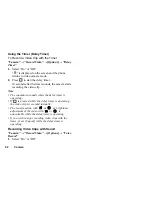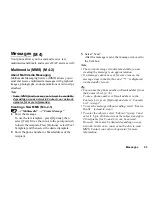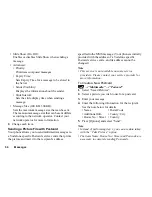42
Contacts
Sending a Contacts List Entry
“Contacts”
→
“Contacts List”
1.
Highlight the desired entry.
2.
Press [Options], select “Send Contact”, and then
choose “Via Bluetooth”.
For “Via Bluetooth”
The phone starts searching for
Bluetooth
wireless
technology enabled devices within 10 metres.
When detected, a list of enabled devices is displayed
allowing you to select the desired device. The
connection can be established and the entry is sent.
Receiving a Contacts List Entry
When the phone receives a Contacts List entry, a
confirmation message appears.
1.
Press [Yes].
The received entry is registered in the Contacts List.
Press [No] to reject.
Tip
• For details on making Bluetooth wireless settings,
see “Connectivity” on page 88.
Call Log
The phone will record the last 30 missed calls/ dialed
no/ received calls.
Viewing Call Log
“Contacts”
→
“Call Log”
1.
Press
/
to select the “Missed Calls”,
“Received calls”, “Dialed Calls”, or “All Calls”.
2.
Select the
to show the log.
3.
Select the phone number you wish to view.
If you wish to dial the number, press
.
Tip
• You can also confirm call logs by pressing
during standby mode.
Saving a Call Log
1.
In the call log list, highlight the call log you wish to
save as a contact entry.
2.
Press [Options] and select “Save Number”.
3.
Select “New Contact“ or “Existing Contact“.
If you select “New Contact”, you create a new
contact entry. See “Add New Contact” on page 39
for details. If you select “Existing Contact”, you add
the number to an existing contact entry. See
(M 8-3)
Summary of Contents for GX18
Page 2: ......
Page 18: ...16 Table of Contents CAMagic Mobile 101 Troubleshooting 102 Index 105 ...
Page 106: ...104 Troubleshooting ...
Page 109: ...http www sharp mobile com ...