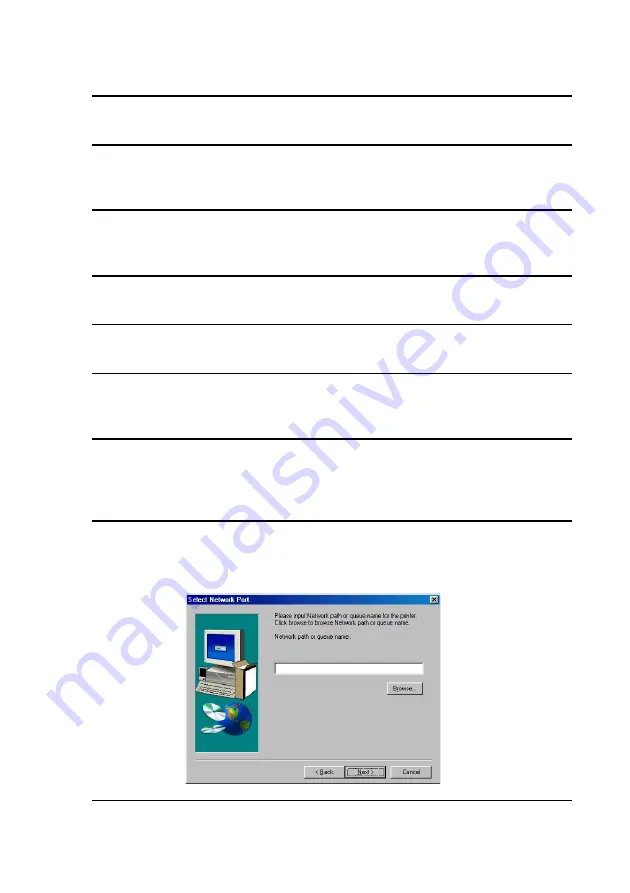
Installing the Printer Driver
134
2
Click the Windows
Start
button and then click
Run
.
3
Type
Q:\Setup.exe
(substitute the letter of your CD-ROM drive for “Q”) and
then click the
OK
button.
4
The “Language Selection” window will appear. Select the language that you
wish to use and then click
Next
.
5
Select
User Tools
and click
Next
.
6
Select “PCL XL Printer Driver” and click
Next
.
7
The name of the printer driver to be installed from the CD-ROM will appear.
Click
Start
.
8
When the Type of Model window appears, select your model and tray/casette
configuration (for the FO-DC535, select “FO-DC500 ser. (Tray + Cassette)",
for the FO-DC635, select “FO-DC600 ser. (Tray + Cassette)”).
9
Follow the instructions on the screen. When the following window appears,
click
Browse
and select “SHARPFO-DC500(600)” (or the name that was
entered for the printer when the printer driver was installed in the server).
10
Follow the instructions on the screen to complete the installation.






























