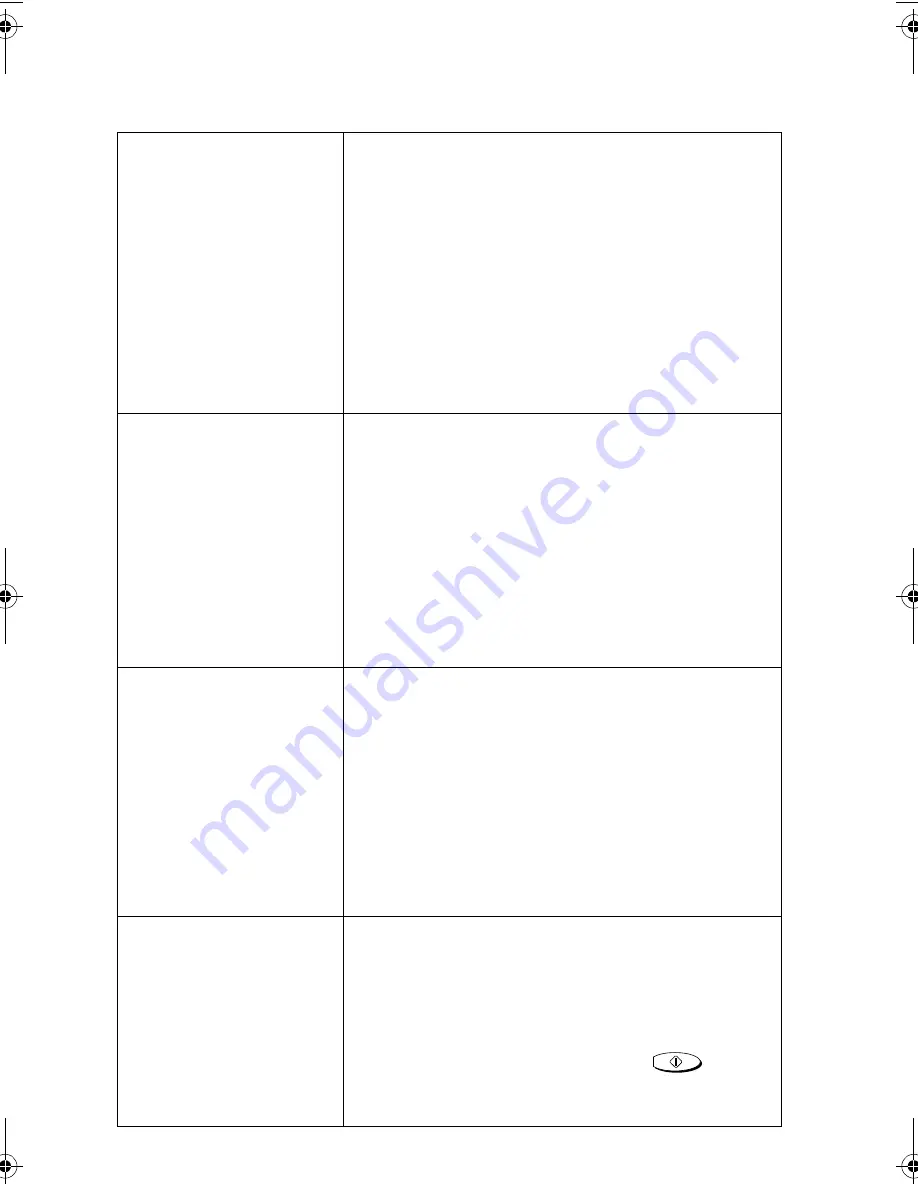
Problems and Solutions
120
The battery does not
charge.
• Make sure the cordless handset is placed in the
charger with the dial pad facing forward.
• Make sure the AC adaptor is connected correctly to
the charger and the power outlet (see page 21).
• Wipe the charger contacts with a cotton swab.
• Make sure the battery is properly connected inside
the cordless handset (see page 22).
• The battery may need replacement (see page 113).
You hear noise or
interference during a call.
• Make sure the base antenna is fully upright on the
fax machine (see page 21).
• Other electrical appliances may cause interference.
Move away from any electrical appliances.
• Move closer to the fax machine. Note that large
metal objects, metal structures, and thick walls
between the fax machine and cordless handset will
reduce the talking range. If needed, try moving the
fax machine to a different location.
You hear beeps during a
call.
• You will hear beeps during a call and LOW
BATTERY will appear in the display if the battery is
low. Place the cordless handset in the charger and
let it recharge. If you hear beeps during a call and
need to continue the call, press the INTERCOM
key to transfer the call to the fax machine.
• You will hear beeps during a call and OUT OF
RANGE will appear in the display if you are outside
of the talking range. Move closer to the fax
machine.
When you press the
INTERCOM key, the name
of one of the other
cordless handsets does
not appear in the list (only
the number appears),
even though a name has
been programmed for that
cordless handset.
• The name was not transmitted to your cordless
handset when it was entered (probably because
your cordless handset was in use). To retransmit
the name, repeat the name entry procedure on
page 24. The name will automatically appear in the
display in Step 6, so simply press
to
transmit the name then exit the procedure with Step
8.
START/MEMORY
all.book
Page 120
Tuesday, January 28, 2003
9:13 AM






























