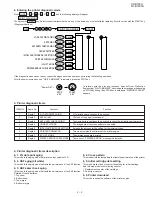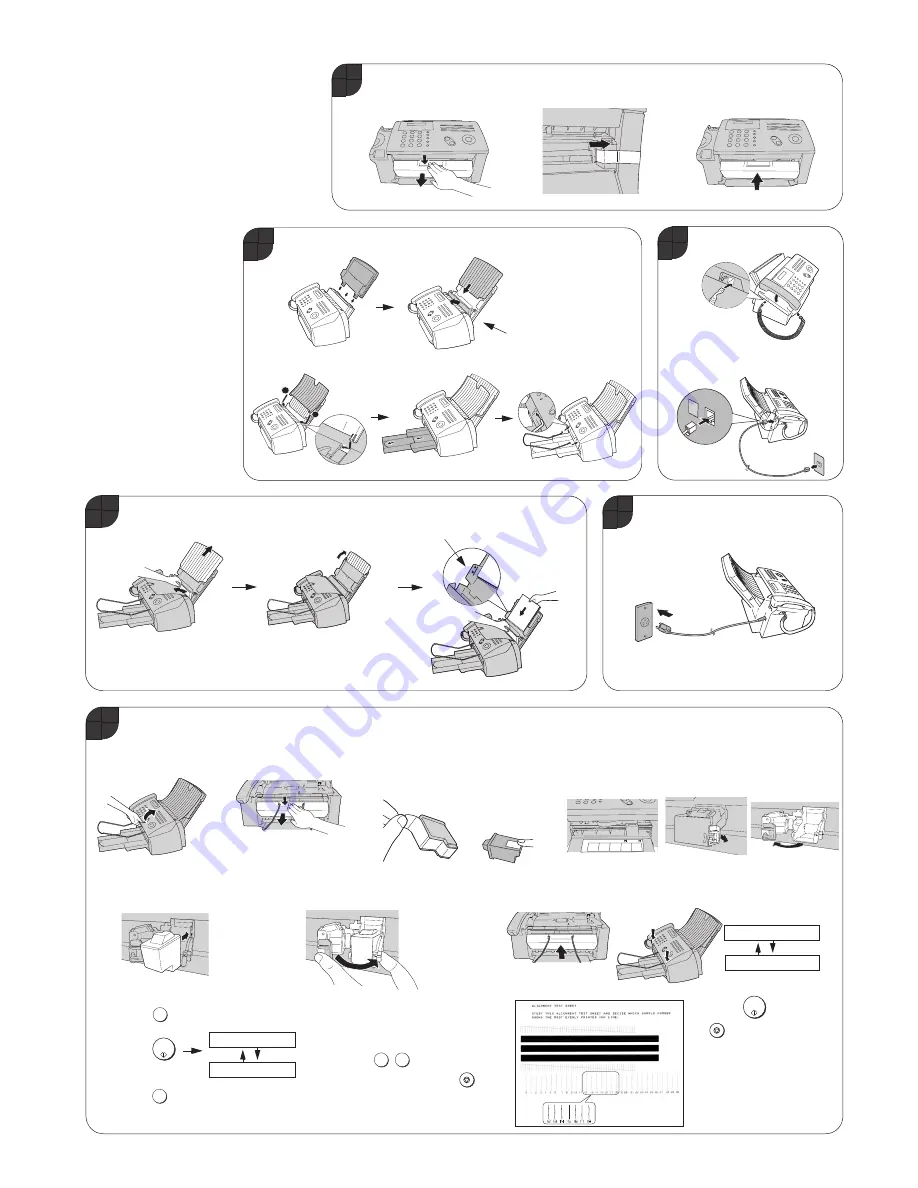
1 – 9
UX-B700U
FO-B1600U
[5] Quick setup guide
Plug the power cord into a
120-V grounded outlet.
2. Connect the phone line cord to the
TEL. LINE jack and a wall jack.
1
4
Attach the trays.
1. Connect the handset.
TE
L.LIN
E
L.S
ET
1
2
2
Load paper.
Note: If you are loading legal paper, see
page 22 of the operation manual to
change the paper size setting to LEGAL.
Pull the paper plate
toward you and attach
the paper tray cover.
Paper plate
1. Press as shown and
pull to open the print
compartment cover.
2. Remove the packing tape.
3. Close the print
compartment cover.
Insert the paper
print side up.
The stack should
not be higher
than this line
Flip up if loading
legal paper
3
5
6
Install the Print Cartridge.
1. Open the operation
panel.
3. Remove only the tape from the new
cartridge.
IMPORTANT: Make sure you remove
all of the tape.
2. Press as shown and pull to open
the print compartment cover.
4. Make sure the cartridge holder is between the
"CARTRIDGE EXCHANGE AREA" arrows on the label,
and then pull the green lever and open the cartridge
holder cover.
6. Place your index finger on the tab and close
the cartridge holder cover with your thumb.
Caution! Do not touch
the gold contact area.
7. Close the print compartment cover
and then the operation panel.
8. a. Press
to select NEW.
b. Press
c. Press
to print an alignment page.
1
START/
MEMORY
1
9. In the alignment page that the machine
prints, locate the line that comes closest
to forming a completely straight line.
Enter the number of that line.
Example:
(If you make a mistake, press
and
then repeat the entry.)
1
5
STOP
10. Press
and then
to exit.
STOP
1=PRINT,2=SET
ALIGN CARTRIDGE
5. Insert the new print cartridge
into the cartridge holder.
Display:
1=NEW, 2=OLD
CHANGE CARTRIDGE
START/
MEMORY
NO GOOD
Note: To enter your name and fax number
and set the data and time so that they
appear at the top of each fax you send, see
pages 26-29 of your operation manual.
Summary of Contents for FO-B1600
Page 51: ...UX B700U FO B1600U 3 13 M E M O ...
Page 81: ...UX B700U FO B1600U Control PWB parts layout Top side 6 8 DRSNS BROWN ORGSNS ORANGE FRSNS RED ...
Page 82: ...UX B700U FO B1600U Control PWB parts layout Bottom side 6 9 FU101 FU100 ...
Page 91: ...UX B700U FO B1600U P IN YELLOW FU1 GREEN 3 3V Printer PWB parts layout Top side 6 18 ...
Page 92: ...UX B700U FO B1600U Printer PWB parts layout Bottom side 6 19 ...