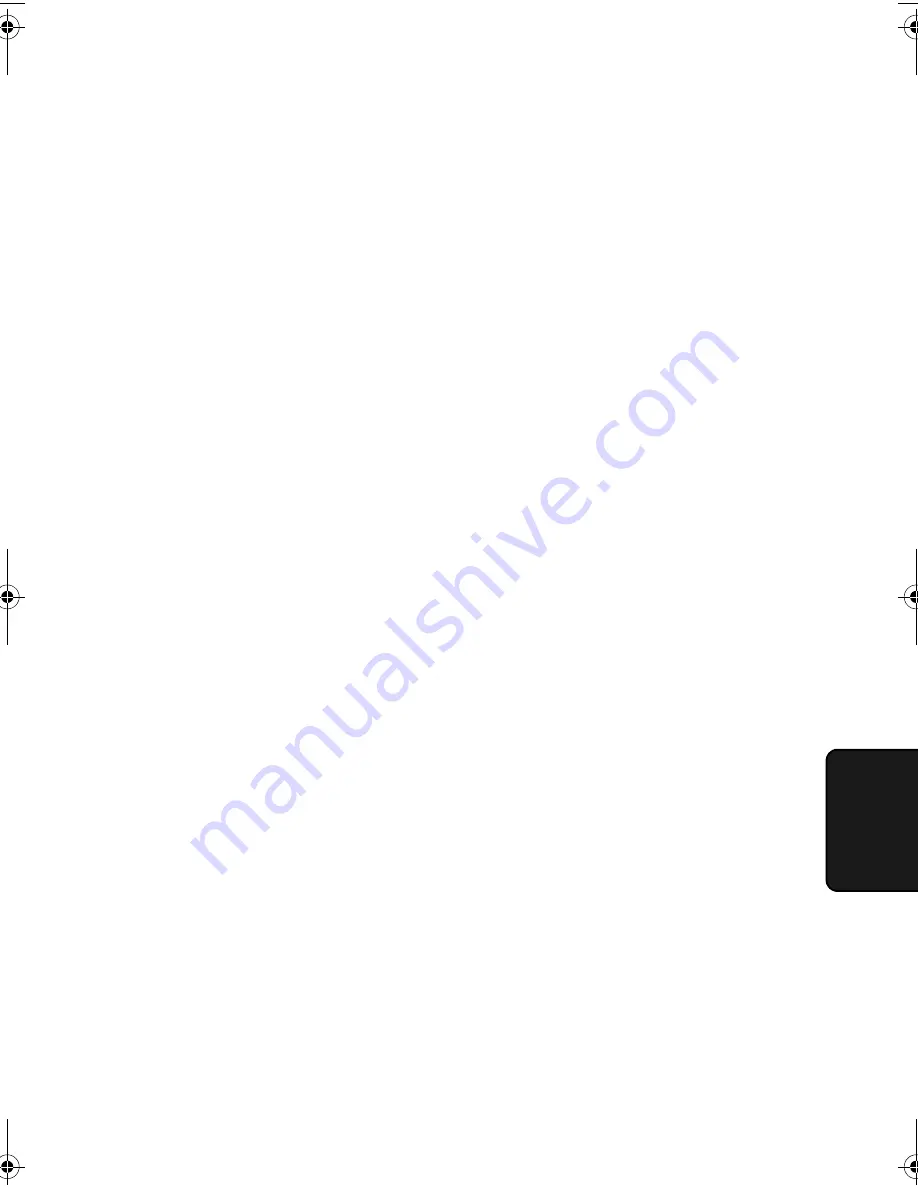
Optional Settings
153
6. Option
Settings
Setting 31: PC INTERFACE MODE
If you have connected the fax machine to a computer, press
1
to turn
on PC Interface mode. Press
2
to turn off PC Interface mode.
Note:
This setting will only appear if your dealer has installed the PC
interface option.
♦
Initial setting: 1
Setting 32: COPY RESOLUTION
Use this setting to select the default copying resolution (the resolution
used for copying if a setting is not made with the
RESOLUTION
key). Press
1
(S-FINE) to set the default resolution to SUPER FINE,
or
2
to set it to FINE.
♦
Initial setting: 2
Setting 33: SEPARATE MODE
If desired, you can have the fax draw a sheet of paper from the paper
tray after each fax reception. By loading colored (or large) paper in
the paper tray, each colored sheet drawn will act as a separator that
makes it easy to distinguish where one multi-page document ends and
another begins. A Transaction Report printed after a reception will
also be printed from the paper tray to act as a separator sheet. Press
1
to turn on this function (be sure to load appropriate paper in the paper
tray), or
2
to turn it off. (Note that this function will not operate for
copy jobs and print jobs from a computer. Also, the function will turn
off automatically if the paper tray runs out of paper.)
♦
Initial setting: 2
Note:
If you turn off the Separate Mode setting, Option Setting 16 will
subsequently appear in the display to allow you make an appropriate set-
ting for cassette selection. If you don’t make a selection, 1:AUTO
SELECTION will be automatically selected.
all-FO4700.book Page 153 Friday, November 4, 2005 9:17 AM
Summary of Contents for FO-5800
Page 362: ......






























