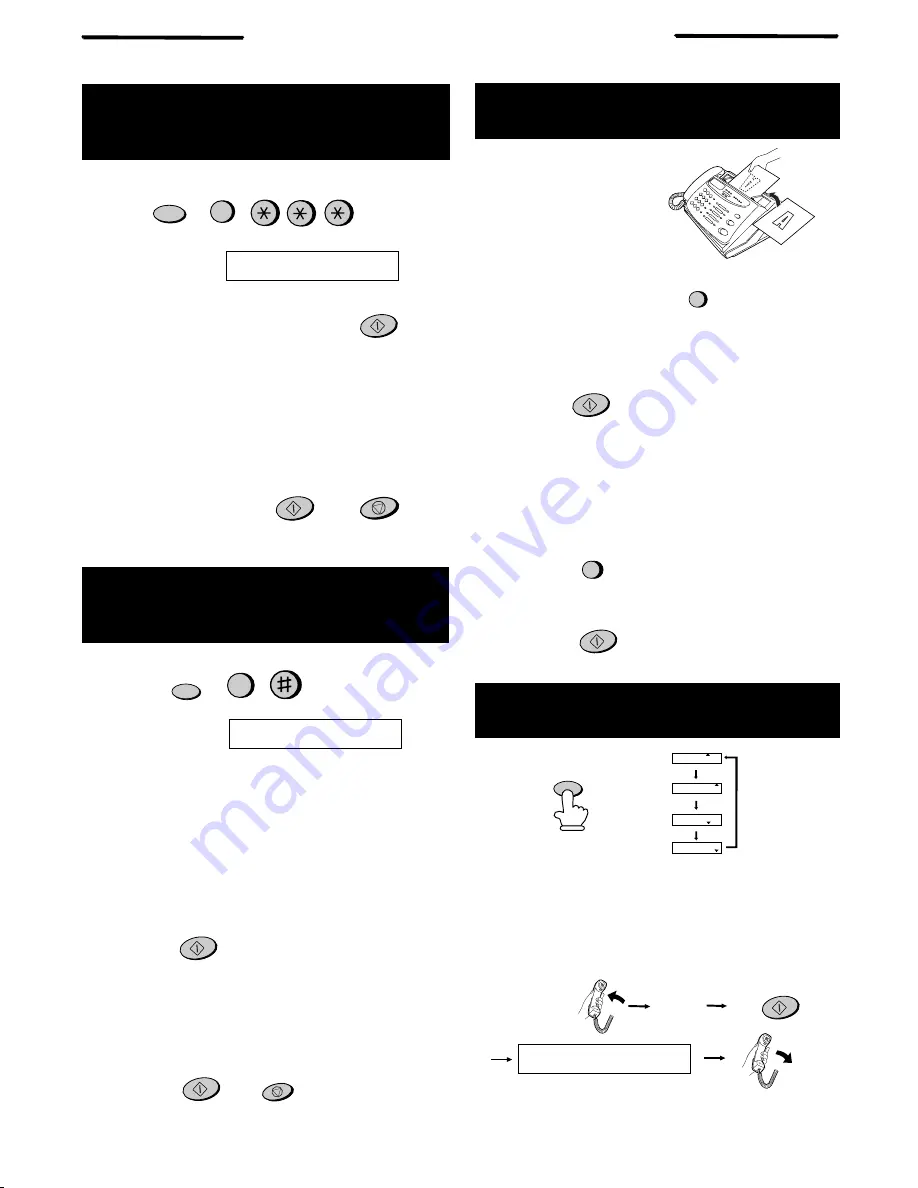
QUICK REFERENCE GUIDE
SETTING THE
DATE AND TIME
START/MEMORY
Press:
Display shows:
DATE & TIME SET
Press the
START/MEMORY
key:
Enter two digits for the Day (01 through 31).
Enter two digits for the Month (01 through 12).
Enter four digits for the Year (Ex: 1998).
Enter two digits for the Hour (00 through 23).
Enter two digits for the Minute (00 through 59).
When finished, press:
START/MEMORY
STOP
STORING AND CLEARING
NUMBERS FOR AUTO DIALLING
1. Press:
Display shows:
FAX/TEL # MODE
2. Press
1
to store a number or
2
to clear a
number.
3. Enter a 2-digit Speed Dial number (from 01 to
10 for Rapid Key Dialling, or 11 to 30 for Speed
Dialing). (If you are clearing a number, go to
Step 7.)
4. Enter the full telephone/fax number.
5. Press:
STOP
START/MEMORY
6. Enter the name of the location by pressing
number keys (max. of 20 characters). (Refer to
the letter entry table in
ENTERING YOUR
NAME AND NUMBER
.)
7. Press:
SENDING DOCUMENTS
Place your document
(up to 10 pages) face
down in the document
feeder.
Normal Dialling
1. Lift the handset or press
2. Dial the fax number.
3. Wait for the reception tone (if a person answers,
ask them to press their Start key).
4. Press:
Rapid Key Dialling
Press the appropriate Rapid Key. Transmission
will begin automatically.
Speed Dialling
1. Press:
2. Enter 2-digit Speed Dial number.
3. Press:
SPEAKER
SPEED DIAL
START/MEMORY
START/MEMORY
RECEIVING DOCUMENTS
START/MEMORY
Press:
FAX
mode: The fax automatically answers on two
rings and receives the incoming document.
RECEPTION
MODE
TEL/FAX
mode: The fax automatically answers
and receives incoming documents. Voice calls are
signalled by a special ringing sound.
TEL
mode:
FUNCTION
3
FUNCTION
3
FAX
TEL
ANS
FAX
TEL
FAX
TEL
20-FEB 10:30
TEL/FAX
TEL/FAX
TEL/FAX
FAX
TEL
TEL/FAX
20-FEB 10:30
20-FEB 10:30
20-FEB 10:30
ANS
ANS
ANS
START/MEMORY
Fax
tone
RECEIVING
ANS.
mode: Select this mode when you want to re-
ceive voice messages in the answering machine.



















