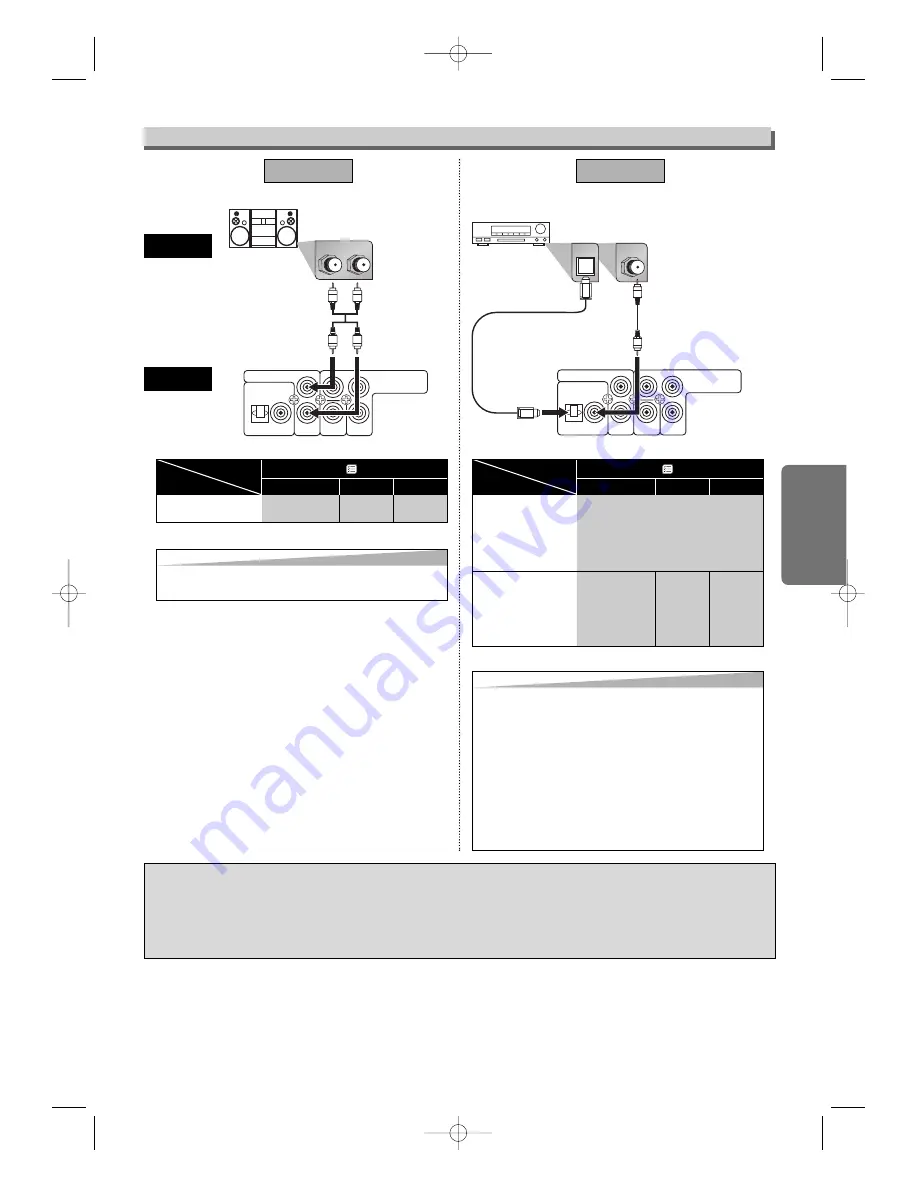
Setup
– 9 –
EN
Connection to an Audio System
DPCM
OFF
BITSTREAM
SETUP >
(QUICK) >
DOLBY DIGITAL
DTS
MPEG
Connecting to the
other equipment
(an MD deck or
DAT deck etc.)
without Dolby
Digital decoder.
* To complete these settings, refer to pages 18, 20.
Hint
Hint
• The audio source on a disc in a Dolby Digital 5.1 chan-
nel surround format cannot be recorded as digital
sound by an MD or DAT deck.
• By hooking this unit up to a Multi-channel Dolby Digital
decoder, you can enjoy high-quality Dolby Digital 5.1
channel surround sound as heard in the movie theatres.
• By hooking this unit up to the DTS decoder, you can
enjoy 5.1 channel surround system which reproduces
the original sound as truthfully as possible. 5.1 channel
surround system is developed by the Digital Theater
System Inc.
• Playing back a DVD using incorrect settings may gener-
ate noise distortion and may also damage the speakers.
OFF
DPCM
SETUP >
(QUICK) >
DOLBY DIGITAL
DTS
MPEG
Connecting to
Stereo System.
Setting
Connection
* To complete these settings, refer to pages 18, 20.
Hint
Hint
• Playing back a DVD using incorrect settings may gener-
ate noise distortion and may also damage the speakers.
Optical cable (not supplied)
• Optical cable (not supplied) may be damaged when bent at sharp angles. Ensure cables are coiled in loops with a diame-
ter of 15 cm or more when storing them.
• Use a cable which is 3 m or shorter.
• Insert cable plugs firmly into the connectors when making connections.
• If a plug has dust or is dirty, clean it with a soft cloth before inserting it into a connector.
AUDIO OUT
DIGITAL AUDIO OUT
COAXIAL
OPTICAL
L
Y
VIDEO
OUT
C
B
/ P
B
C
R
/ P
R
COMPONENT
VIDEO OUT
R
L
R
L
R
COAXIAL
AUDIO OUT
DIGITAL AUDIO OUT
COAXIAL
OPTICAL
L
Y
VIDEO
OUT
C
B
/ P
B
C
R
/ P
R
COMPONENT
VIDEO OUT
R
OPTICAL
or
or
or
AUDIO
This unit
Method 1
Analogue audio
input jacks
Digital audio
input jack
(Analogue)
AUDIO OUT
DIGITAL AUDIO OUT
Method 2
Audio cable
(supplied)
Audio Coaxial or
Optical Digital cable
(commercially
available)
Dolby Digital decoder, DTS decoder, MPEG
decoder, MD deck or DAT deck
Stereo system
DPCM
Connection
Setting
Connecting to a
Dolby Digital, DTS
decoder or MPEG
decoder for Dolby
Digital, DTS or
MPEG audio output.
DPCM
E6146AD_0523 5/23/05 3:21 PM Page 9










































