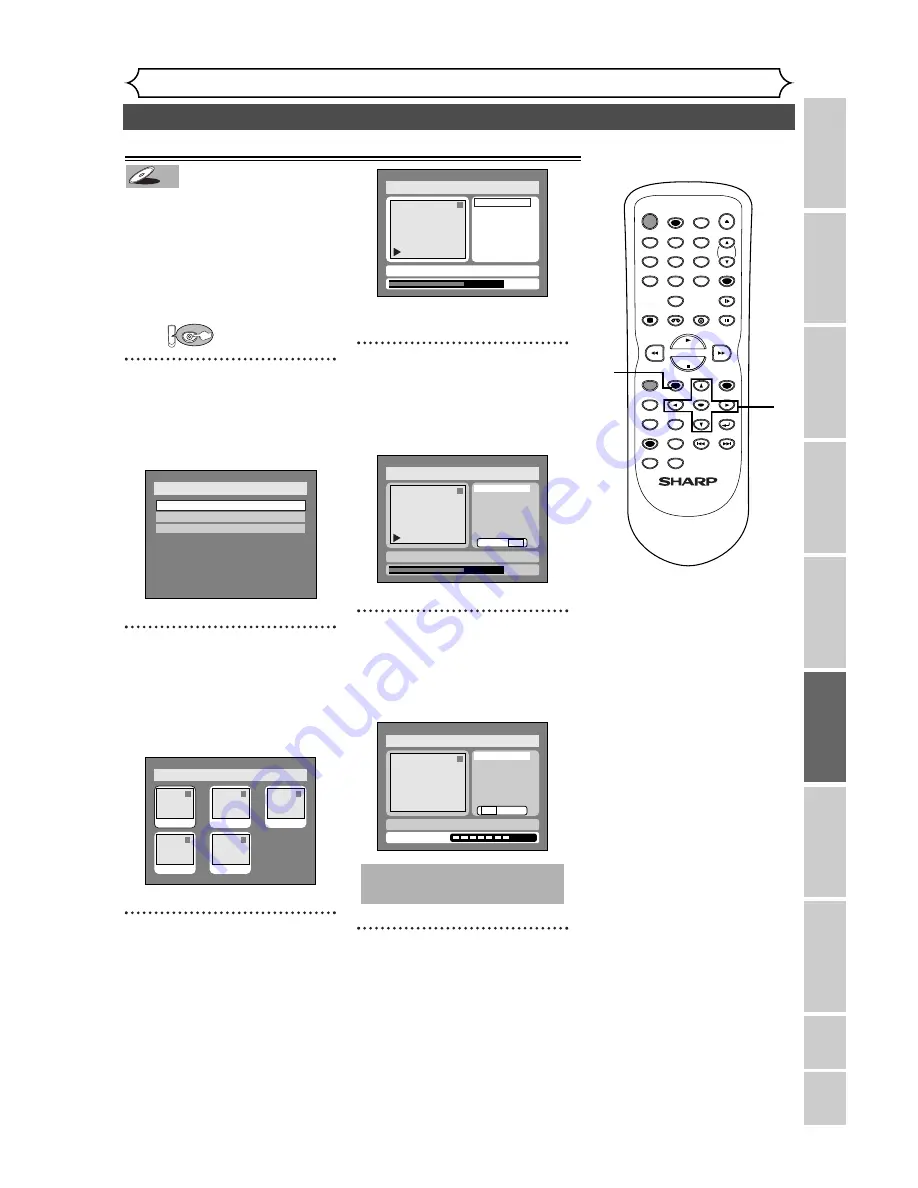
83
Editing DVD-R discs
Editing
Recor
ding
Pla
ying discs
Editing
Bef
or
e y
ou star
t
Connections
Getting star
ted
Changing the SETUP men
u
VCR functions
Others
Español
You can delete titles which you
do not need, however the disc
space to record on the disc will
not be changed.
Be aware to know that the titles
once deleted cannot be brought
back to the disc.
First:
1
Press SETUP button. Select
“DISC” using
{
/
B
buttons,
then press ENTER button.
DISC menu will appear.
2
Select “Edit” using
K
/
L
but-
tons, then press ENTER but-
ton.
Titlelist will appear.
Screen:
3
Select a desired title using
K
/
L
/
{
/
B
buttons, then press
ENTER button.
Edit menu will appear.
You cannot select “Chapter Mark”.
4
Select “Title Delete” using
K
/
L
buttons, then press
ENTER button.
Option window will appear.
5
Select “Yes” using
{
/
B
but-
tons, then press ENTER but-
ton.
Title will be deleted.
6
After writing to disc is com-
pleted, press SETUP button
to exit DISC menu.
This operation may take a
while to be completed.
Disc > Edit
1
Title Delete
Edit Title Name
Chapter Mark
Yes No
Writing to Disc
JAN/ 1 1:00AM CH12 XP
Disc > Edit
1
0:01:25
Title Delete
Edit Title Name
Chapter Mark
Yes No
JAN/ 1 1:00AM CH12 XP
Disc > Edit
1
Title Delete
Edit Title Name
Chapter Mark
0:01:25
JAN/ 1 1:00AM CH12 XP
Disc > Edit
1
1
3
2
5
4
JAN/1 1:00AM
JAN/1 4:00AM
JAN/1 2:00AM
JAN/1 3:00AM
JAN/1 5:00AM
Disc
Edit
Format
Finalize
DVD
DVD-R
DVD-R
Deleting titles
POWER
REC SPEED
REC MODE
AUDIO
ZOOM
SKIP
SKIP
OPEN/CLOSE
TOP MENU
SPACE
VCR
SETUP
CM SKIP
TIMER PROG.
RETURN
1
2
3
4
5
6
7
8
0
9
STOP
PLAY
CH
VIDEO/TV
SLOW
PAUSE
.@/:
ABC
DEF
GHI
JKL
MNO
PQRS
REC/OTR
REC MONITOR
MENU/LIST
CLEAR/C.RESET
SEARCH
MODE
ENTER
DISPLAY
TUV
WXYZ
DVD
1
1
2
3
4
6
5
Summary of Contents for DV-RW340U
Page 110: ...110 Note ...
Page 111: ...111 Note ...






























