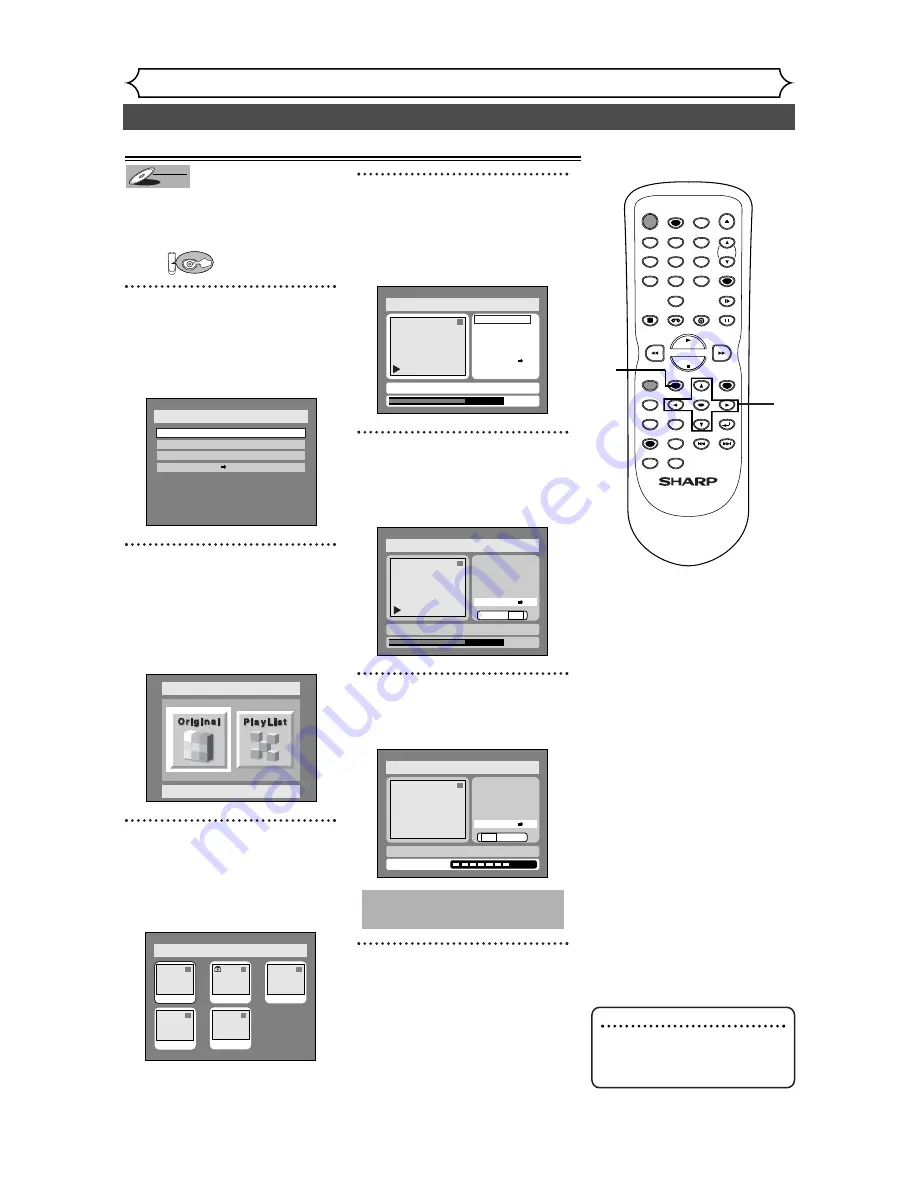
72
Editing DVD-RW discs in VR mode (Original) (cont’d)
Editing
To prevent accidental editing or
erasing the titles, you can protect
them from the original menu.
First:
1
Press SETUP button. Select
“DISC” using
{
/
B
buttons,
then press ENTER button.
DISC menu will appear.
2
Select “Edit” using
K
/
L
but-
tons, then press ENTER but-
ton.
Original/PlayList menu will appear.
Screen:
3
Select “Original” using
{
/
B
buttons, then press ENTER
button.
Original list will appear.
4
Select a desired title using
K
/
L
/
{
/
B
buttons, then press
ENTER button.
Original menu will appear.
5
Select “Protect OFF
➔
ON”
using
K
/
L
buttons, then
press ENTER button.
Option window will appear.
6
Select “Yes” using
{
/
B
but-
tons, then press ENTER button.
7
After writing to disc is com-
pleted, press SETUP button
to exit DISC menu.
To protect a whole disc:
Select “Disc Protect” from Disc
menu, then select “Yes”.
Refer to “Setting a disc to pro-
tect” on page 42.
This operation may take a
while to be completed.
Disc > Edit > Original
1
Yes No
Writing to Disc
JAN/ 1 1:00AM CH12 XP
ON
Title Delete
Scene Delete
Edit Title Name
Chapter Mark
Index Picture Set
Protect OFF
Disc > Edit > Original
1
0:01:25
Title Delete
Scene Delete
Edit Title Name
Chapter Mark
Index Picture Set
Protect OFF
Yes No
JAN/ 1 1:00AM CH12 XP
ON
Disc > Edit > Original
1
Title Delete
Scene Delete
Edit Title Name
Chapter Mark
Index Picture Set
Protect OFF
JAN/ 1 1:00AM CH12 XP
0:01:25
ON
Disc > Edit > Original
1
1
3
2
5
4
JAN/1 1:00AM
JAN/1 4:00AM
JAN/1 2:00AM
JAN/1 3:00AM
JAN/1 5:00AM
Disc > Edit
Original
Disc
Edit
Format
Finalize
Disc Protect OFF
ON
DVD
DVD-RW
DVD-RW
VR
Setting titles to protect
POWER
REC SPEED
REC MODE
AUDIO
ZOOM
SKIP
SKIP
OPEN/CLOSE
TOP MENU
SPACE
VCR
SETUP
CM SKIP
TIMER PROG.
RETURN
1
2
3
4
5
6
7
8
0
9
STOP
PLAY
CH
VIDEO/TV
SLOW
PAUSE
.@/:
ABC
DEF
GHI
JKL
MNO
PQRS
REC/OTR
REC MONITOR
MENU/LIST
CLEAR/C.RESET
SEARCH
MODE
ENTER
DISPLAY
TUV
WXYZ
DVD
1
1
2
3
4
7
5
6
Note
• The protected title will be
marked with a key icon in the
original list.
Summary of Contents for DV-RW340U
Page 110: ...110 Note ...
Page 111: ...111 Note ...
















































