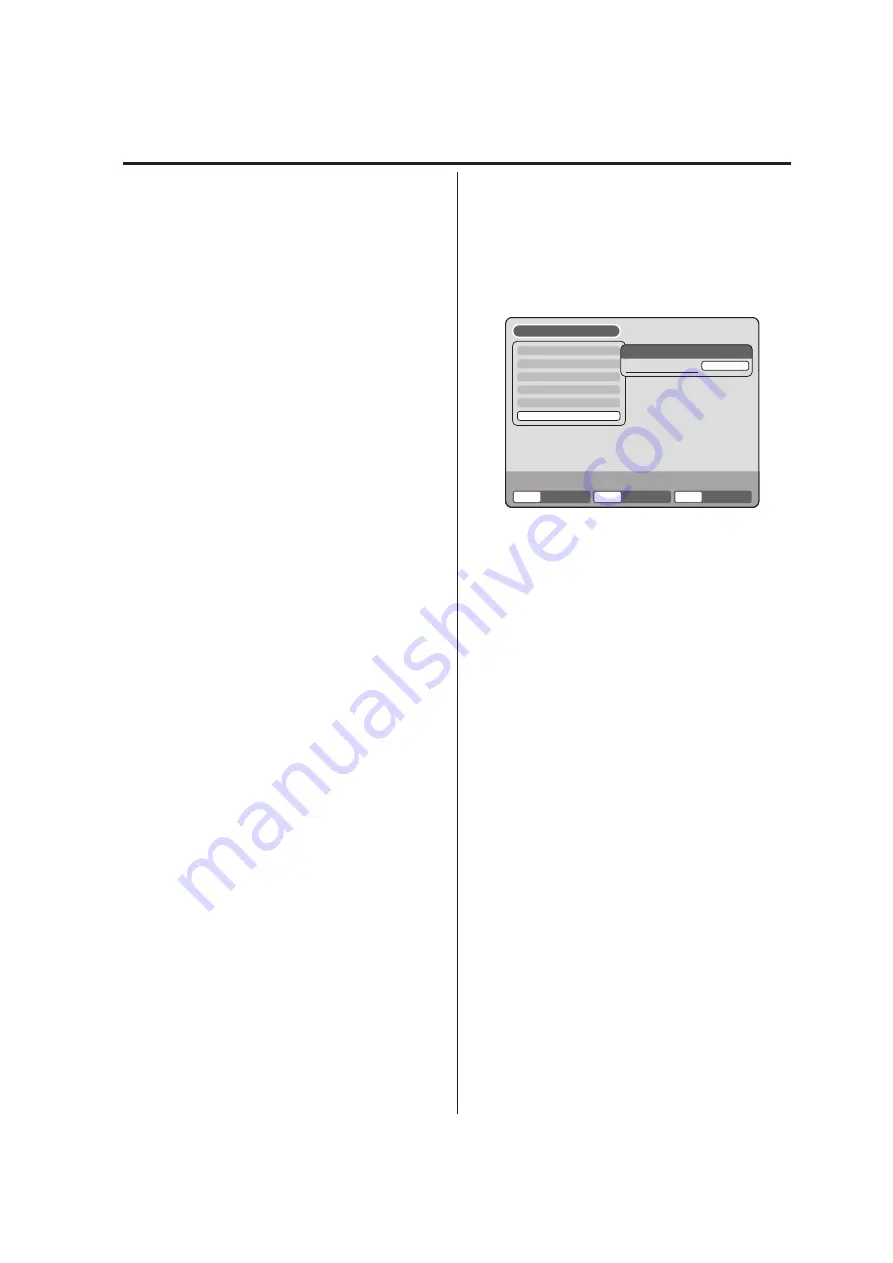
27
Setting the recording / Setting the JPEG INTERVAL
AUTO CHAPTER
You can automatically make chapter marks on the DVD
to be recorded.
Select “AUTO CHAPTER” and select the interval be-
tween chapter marks from the list below.
OFF
:
The automatic chapter is not used.
5 MIN
: The interval is set to 5 minutes.
10 MIN
: The interval is set to 10 minutes.
15 MIN
: The interval is set to 15 minutes.
30 MIN
: The interval is set to 30 minutes.
INDEX PICTURE
You can set the time that the thumbnail image is regis-
tered in the title menu of DVD-RW (VR mode).
Select “INDEX PICTURE” and select from the list be-
low.
0 SEC
: The image 0 second after a recording start
is registered.
1 MIN
: The image 1 minute after a recording start
is registered.
3 MIN
: The image 3 minutes after a recording start
is registered.
5 MIN
: The image 5 minutes after a recording start
is registered.
NOTE:
You cannot select the thumbnail image for Video mode.
BILINGUAL RECORDING
In case of the recording of a bilingual program to a disc
with video format, you can select the recording sound.
L CH
:
To record with left channel
R CH
:
To record with right channel
You can set the switching interval between played
back images in the slide show mode.
Preparation:
• Turn ON the TV and select its AV channel (this may
be labelled EXT / AUX etc.)
• Select “
OTHER
”. For the procedure, see steps
1
to
3
in “Using the SETUP MENU” on page 19.
JPEG INTERVAL
You can select the interval time for JPEG slide show
(page 43).
Select “JPEG INTERVAL” and select the switching in-
terval between images from the list below.
OFF
:
The slide show mode is not used.
5 SEC
: The interval is set to 5 seconds.
10 SEC
: The interval is set to 10 seconds.
15 SEC
: The interval is set to 15 seconds.
TIMER REC SET
SYSTEM SETUP
AV SETUP
REC SETUP
CHANNEL SETUP
OTHER
OTHER
JPEG INTERVAL
SETUP MENU
RETURN
SETUP
ENTER
BACK
END
OFF
ENTER






























