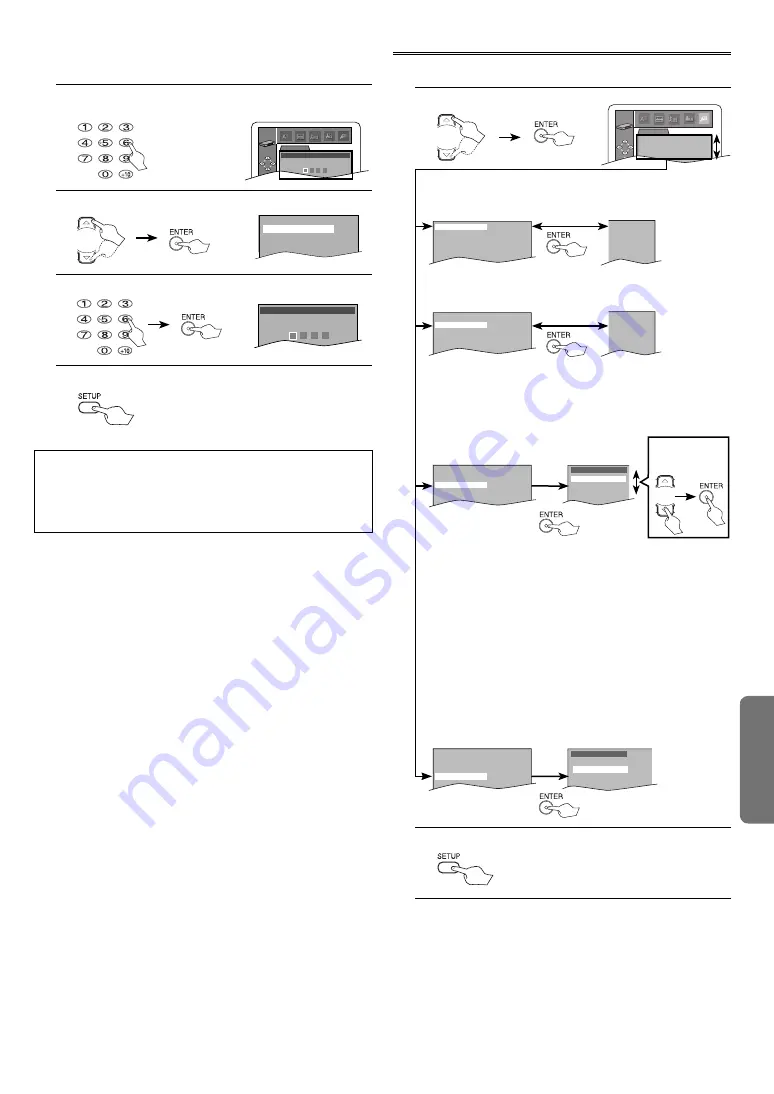
D
VD F
UNC
TIONS
– 33 –
EN
To Change the Password for Parental Controls
You can change your password for parental controls. Follow the steps
in the “CUSTOM Menu” on page 30.
1.
Enter your desired four-digit password (except for 4737).
PARENTAL
PASSWORD
Please enter a 4-digit password.
ENTER
PARENTAL menu
2.
Select “PASSWORD CHANGE”.
PARENTAL LEVEL
ALL
PASSWORD CHANGE
or
3.
Enter your new four-digit password (except for 4737).
PASSWORD
Please enter a 4-digit password.
4.
To exit the menu.
Hint
• Record the password in case you forget it.
• If you forget the password, press
4
,
7
,
3
,
7
at step
1
, then enter
your new password.
• Password will be cleared and parental levels will be set to “ALL”.
OTHERS Setting
You can change the other functions. Follow the steps in the “CUSTOM
Menu” on page 30.
1.
ANGLE ICON: (Default: ON)
Set to “ON” to show the angle icon when multiple
camera angles are available during DVD playback.
DUAL PLAYBACK: (Default: OFF)
Set to “ON” to play back MP3 and JPEG
files simultaneously.
OTHERS
ANGLE ICON
DUAL PLAYBACK
SLIDE SHOW
DivX(R) VOD
ON
OFF
5sec
E N T E R
OFF
OFF
5sec
ANGLE ICON
DUAL PLAYBACK
SLIDE SHOW
DivX(R) VOD
ON
OFF
5sec
ON
ON
5sec
ANGLE ICON
DUAL PLAYBACK
SLIDE SHOW
DivX(R) VOD
ON
OFF
5sec
SLIDE SHOW: (Default: 5sec)
Set to the length of displayed JPEG picture.
• 5sec
: The picture changes every 5 seconds.
• 10sec : The picture changes every 10 seconds.
• MUSIC : The picture changes according to the change of
MP3 during Dual/Folder Playback.
When Dual Playback is “OFF”, the
picture changes every 5 seconds.
5sec
10sec
MUSIC
SLIDE SHOW
ANGLE ICON
DUAL PLAYBACK
SLIDE SHOW
DivX(R) VOD
ON
OFF
5sec
Select the desired item.
or
Select the
desired
setting.
or
OTHERS menu
DivX(R) VOD:
Acquire DivX® VOD registration code
This VCR/DVD allows you to play back the files purchased or
rented from DivX® Video-On-Demand (VOD) services. The
files are available on the internet.
When you purchase or rent DivX® VOD files on the internet,
you will be asked to enter a registration code. This menu
item provides you with the registration code.
One registration code is only valid for one DivX® VOD file.
You must first download the file from the internet and play
it back on this VCR/DVD before you are able to get another
code. You must follow this step every time you purchase or
rent a DivX® VOD file from the internet.
For more information for DivX®, please visit http://www.divx.
com/vod.
Your registration code is:
1 2 3 4 5 6 7 8
To learn more visit
www.divx.com/vod
DivX(R) VOD
ANGLE ICON
DUAL PLAYBACK
SLIDE SHOW
DivX(R) VOD
ON
OFF
5sec
2.
To exit the menu.




































