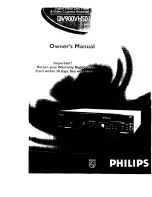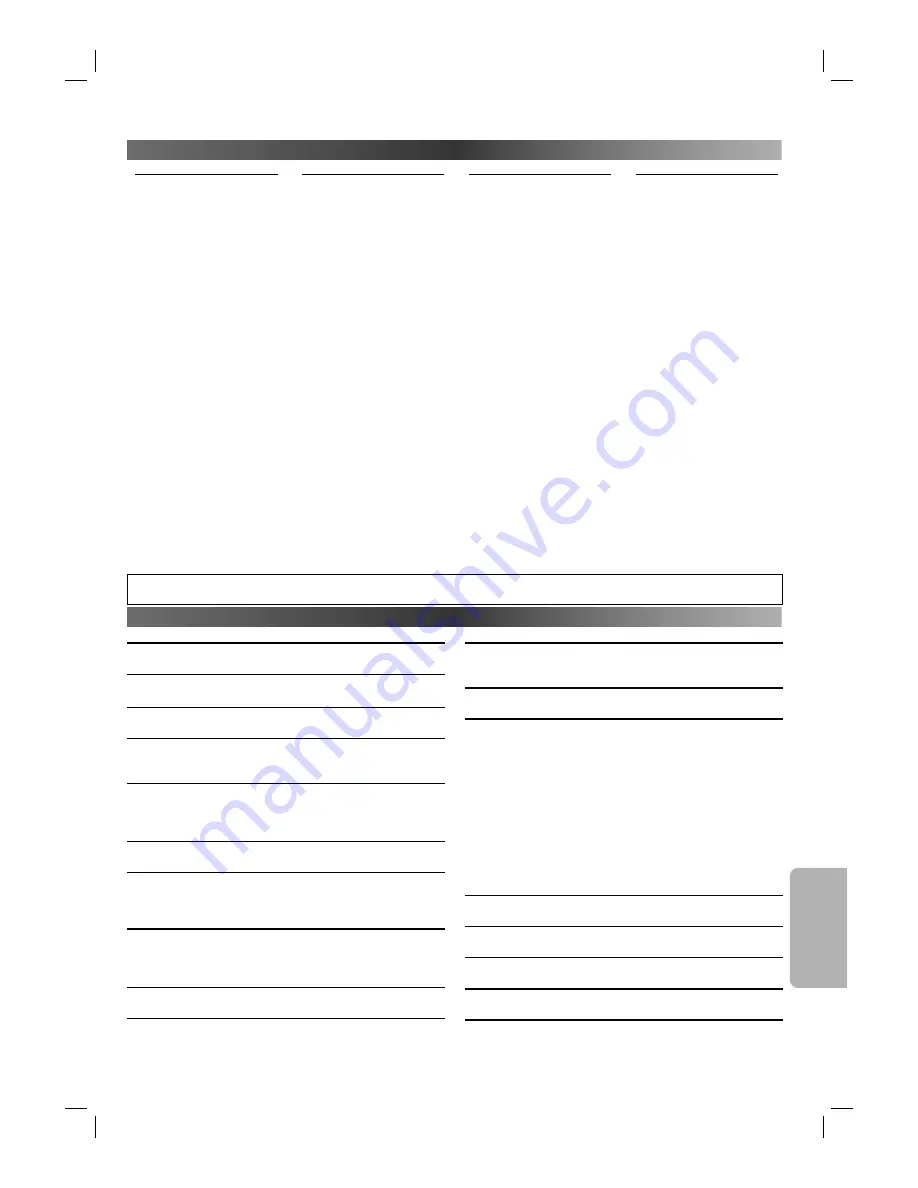
I
NF
OR
MA
TION
– 33 –
EN
If you choose a language that has a 3 letter language code, the code will be displayed every time you change the Audio or Subtitle Language
setting on page 28. If you choose any other languages, “---” will be displayed instead. (3 letter language code is written in bracket.)
• Designs and specifications are subject to change without notice.
Product type
DVD Player with Video Cassette recorder
NUMBER OF VIDEO HEADS
4
VIDEO SIGNAL STANDARD
PAL colour system
AUDIO RECORDING SYSTEM
One Stationary head for liner audio
Two Rotary heads for Hi-Fi stereo
CHANNEL COVERAGE
VHF L:
45.75~138.25 MHz
VHF H:
140.25~423.25 MHz
UHF: 427.25~855.25
MHz
TIMER BACKUP
60 minutes
DISCS (playback compatibility)
DVD Video / DVD-RW/-R / DVD+RW/+R / Audio CD / Video CD
CD-RW/-R
Frequency response
DVD (linear sound) :
20 Hz to 20 kHz (sample rate: 48 kHz)
20 Hz to 44 kHz (sample rate: 96 kHz)
CD :
20 Hz to 20 kHz
Signal-to-noise ratio (S/N ratio)
CD :
90 dB (JEITA)
Dynamic range
DVD (linear sound) :
86 dB
CD :
86 dB (JEITA)
Total distortion factor
DVD :
1 kHz 0.008% (JEITA)
CD :
1 kHz 0.008% (JEITA)
Wow and flutter
Below the measurement limitation (+/-0.001% W PEAK) (JEITA)
Connections
Front panel:
Video input
One RCA connector
Audio input
Two RCA connectors
Rear panel:
Audio/Video Output/Input
Six RCA connectors
Component Video Output
Three RCA connectors
S-Video output
Mini DIN 4-pin jack (75 Ω)
Analogue audio output
Two RCA connectors
(one left channel, one right channel)
2 Vrms (47 kΩ)
Coaxial digital audio output
One pin jack, 500 mVpp (75 Ω)
Optical digital audio output
One optical connector
Power source
220-240 V ~ +/- 10%, 50Hz +/- 0.5%
Power consumption
21 W (standby: 5 W)
Operating temperature
5°C to 40°C
Dimensions
W: 435 mm H: 94 mm D: 233 mm
Weight
Approx 3.2 kg
INFORMATION
L
ANGUAGE
L
IST
Language Code
Language Code
Language Code
Language Code
A-B
Abkhazian 4748
Afar 4747
Afrikaans 4752
Albanian 6563
Amharic 4759
Arabic 4764
Armenian 5471
Assamese 4765
Aymara 4771
Azerbaijani 4772
Bashkir 4847
Basque 5167
Bengali;Bangla 4860
Bhutani 5072
Bihari 4854
Bislama 4855
Breton 4864
Bulgarian 4853
Burmese 5971
Byelorussian 4851
C-E
Cambodian 5759
Catalan 4947
Chinese [CHI]
7254
Corsican 4961
Croatian 5464
Czech 4965
Danish [DAN]
5047
Dutch [DUT]
6058
English [ENG]
5160
Esperanto 5161
Estonian 5166
F-H
Faroese 5261
Fiji 5256
Finnish [FIN]
5255
French [FRE]
5264
Frisian 5271
Galician 5358
Georgian 5747
German [GER]
5051
Greek [GRE]
5158
Greenlandic 5758
Guarani 5360
Gujarati 5367
Hausa 5447
Hebrew 5569
Hindi 5455
Hungarian [HUN]
5467
I-K
Icelandic [ICE]
5565
Indonesian 5560
Interlingua 5547
Interlingue 5551
Inupiak 5557
Irish [IRI]
5347
Italian [ITA]
5566
Japanese [JPN]
5647
Javanese 5669
Kannada 5760
Kashmiri 5765
Kazakh 5757
Kinyarwanda 6469
Kirghiz 5771
Kirundi 6460
Korean [KOR]
5761
Kurdish 5767
L-N
Laothian 5861
Latin 5847
Latvian;Lettish 5868
Lingala 5860
Lithuanian 5866
Macedonian 5957
Malagasy 5953
Malay 5965
Malayalam 5958
Maltese 5966
Maori 5955
Marathi 5964
Moldavian 5961
Mongolian 5960
Nauru 6047
Nepali 6051
Norwegian [NOR]
6061
O-R
Occitan 6149
Oriya 6164
Oromo(Afan) 6159
Panjabi 6247
Pashto;Pushto 6265
Persian 5247
Polish 6258
Portuguese [POR]
6266
Quechua 6367
Rhaeto-Romance 6459
Romanian [RUM]
6461
Russian [RUS]
6467
S
Samoan 6559
Sangho 6553
Sanskrit 6547
Scots Gaelic
5350
Serbian 6564
Serbo-Croatian 6554
Sesotho 6566
Setswana 6660
Shona 6560
Sindhi 6550
Singhalese 6555
Siswat 6565
Slovak 6557
Slovenian 6558
Somali 6561
Spanish [SPA]
5165
Sundanese 6567
Swahili 6569
Swedish [SWE]
6568
T
Tagalog 6658
Tajik 6653
Tamil 6647
Tatar 6666
Telugu 6651
Thai 6654
Tibetan 4861
Tigrinya 6655
Tonga 6661
Tsonga 6665
Turkish [TUR]
6664
Turkmen 6657
Twi 6669
U-Z
Ukrainian 6757
Urdu 6764
Uzbek 6772
Vietnamese 6855
Volapuk 6861
Welsh 4971
Wolof 6961
Xhosa 7054
Yiddish 5655
Yoruba 7161
Zulu 7267
S
PECIFICATIONS
H9945AD_2.indd 33
H9945AD_2.indd 33
5/11/2005 7:13:18 PM
5/11/2005 7:13:18 PM