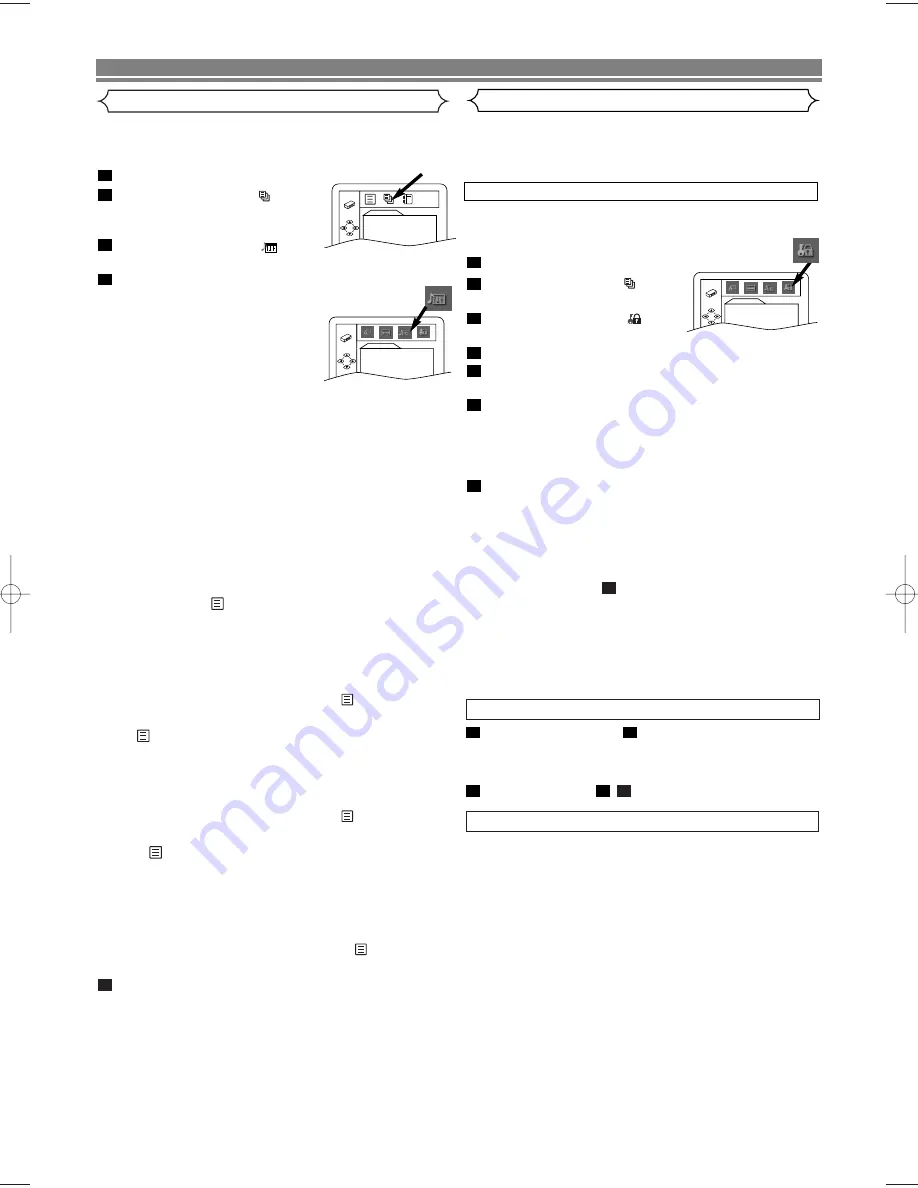
– 27 –
EN
Audio Setting
Choose appropriate settings for best sound reproduction
dependent on your externally connected equipment. These
settings only affect DVD playback.
Press
SETUP
in STOP mode.
Press
s
or
B
to select
(CUS-
TOM), then press
ENTER
.
• On screen menu will appear.
Press
s
or
B
to select
(AUDIO), then
ENTER
to confirm.
Press
K
or
L
to select the items below, then press
ENTER
.
DRC (Dynamic Range Control) :
• Choose ON to compress the
range of sound volume.
• The default setting is ON.
• DRC function is available only on
the discs recorded in the Dolby Digital format.
DOWN SAMPLING :
• Choose ON to set down sampling to 48kHz.
• Choose OFF when outputting in the original sound.
• The default setting is ON.
• When playing a disc with copyright protection, the
sound will be down sampled at 48kHz even if you set it
to OFF.
• DOWN SAMPLING function is available only on digital
output of a disc recorded in 96kHz, and when the unit is
connected to another source using the digital out jack.
• DOWN SAMPLING function is available only on the
discs recorded in the Dolby Digital format.
DOLBY DIGITAL :
Set to BITSTREAM when the VCR/DVD is connected to
Dolby Digital Decoder.
(BITSTREAM : Output by Dolby Digital)
(DPCM : Convert the Dolby Digital to PCM)
• The default setting is BITSTREAM.
• You can also adjust the setting from
(QUICK) setup
menu.
DTS :
Set to BITSTREAM when the VCR/DVD is connected to
DTS Decoder.
(BITSTREAM : Output by DTS)
• The default setting is OFF.
• You can also adjust the setting from
(QUICK setup
menu).
MPEG :
Set to BITSTREAM when the VCR/DVD is connected to
MPEG Decoder.
(BITSTREAM : Output by MPEG)
(DPCM : Convert the MPEG to PCM)
• The default setting is DPCM.
• You can also adjust the setting from
(QUICK)
setup menu.
Press
SETUP
to exit.
5
4
3
2
1
AUDIO
DRC
ON
DOWN SAMPLING ON
DOLBY DIGITAL
BITSTREAM
DTS
OFF
MPEG
DPCM
QUICK SETUP
PLAYER MENU
ENGLISH
TV ASPECT
4:3 LETTER BOX
DOLBY DIGITAL
BITSTREAM
DTS OFF
MPEG
DPCM
DVD SETUP
•
ALL
All parental lock is cancelled.
•
Level 8
DVD software of any grade (adult/general/children) can
be played back.
•
Levels 7 to 2
Only DVD software intended for general use and children
can be played back.
•
Level 1
Only DVD software intended for children can be played
back, with those intended for adult and general use pro-
hibited.
PARENTAL CONTROL LEVELS
Parental Control
Parental Control prevents disc being viewed that exceed the
set limit, unless a password is used.
This feature allows you to prevent discs with unsuitable
scenes from being played by your children.
IF YOU FORGET THE PASSWORD
Press
4
,
7
,
3
,
7
at step
in the PARENTAL LEVEL sec-
tion.
• Password will be cleared and parental level will be set
to ALL.
Proceed the steps
-
again to set parental level.
7
4
2
4
1
PARENTAL LEVEL
Parental Level allows you to set the rating level of your DVDs.
Playback will stop if the disc’s ratings exceed the level you
set.
Press
SETUP
in STOP mode.
Press
s
or
B
to select
(CUS-
TOM), then press
ENTER
.
Press
s
or
B
to select
(PARENTAL), then press
ENTER
.
Enter your four-digit password then press
ENTER
.
Press
K
or
L
to select PARENTAL LEVEL, then press
ENTER
.
Press
K
or
L
to select the desired level (ALL to LEVEL1),
then press
ENTER
.
• The rating levels continue on two menu screens. Press
K
or
L
to move to the next or previous screen to find the
rating level.
Press
SETUP
to exit.
NOTES:
• When doing this for the first time, enter any 4 digits
(except for 4737). This number will be used as the
password from the second time onward.
• To change the password, press
K
or
L
to select
CHANGE at step
, then press
ENTER
. Enter the
four-digit password, then press
ENTER
.
• With some DVDs, it may be difficult to find if they are
compatible with parental lock. Be sure to check if the
parental lock function operates in the way that you have
set.
• Record the password in case you forget it.
5
7
6
5
4
3
2
1
PARENTAL
PARENTAL LEVEL
ALL
H9745AD(EN)_v2.qx4 04.9.6 13:19 Page 27




















