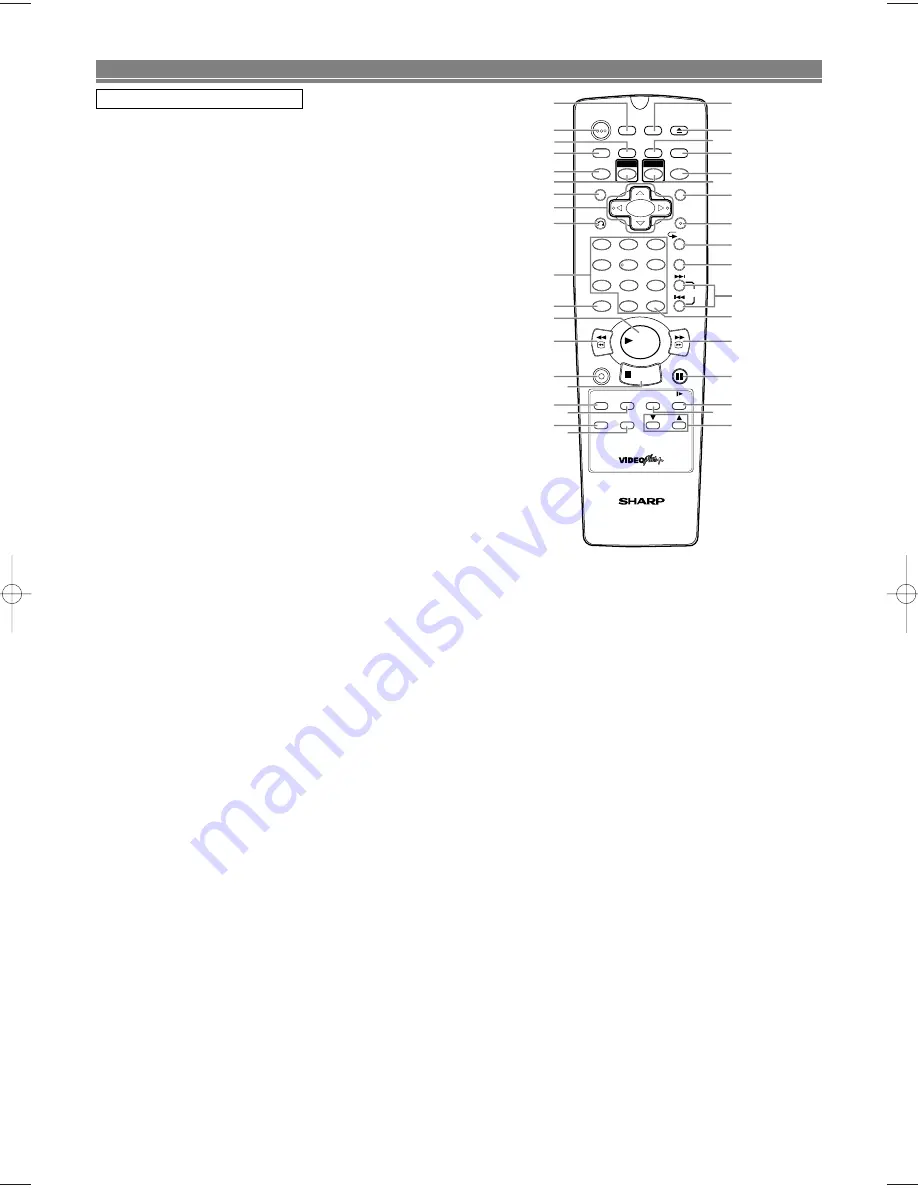
– 8 –
EN
25. DAILY/WEEKLY Button
Press to select once, daily, everyday, or weekly when
you programme the automatic timer recording using the
VIDEO Plus+ system. (VCR)
26. SKIP (
G
/
H
) Buttons
Press to skip Chapters or Tracks. (DVD)
27. A-B REPEAT Button
Repeats playback of a selected section. (DVD)
28. REPEAT Button
Repeats playback of the current disc, title, chapter or
track. (DVD)
29. ENTER Button
Press to accept a setting. (DVD)
30. MENU Button
•
Press to display the DVD menus and MP3 file lists.
(DVD)
•
Press to display the VCR menu. (VCR)
31. DVD Button
Press to select DVD output mode and to use the remote
control in DVD mode
32. MODE Button
Activates programme playback or random playback
mode. (CD/ MP3/ JPEG)
Activates the 3D sound or Rapid Play. (DVD)
33. MARKER Button
Press to call back the Marker display. (DVD)
34. AUDIO Button
•
Press to select a desired audio language or sound
mode. (DVD)
•
Press to select a desired sound mode. (VCR)
35. OPEN/CLOSE/EJECT Button
•
Press to insert discs into or remove them from the tray.
(DVD)
•
Press to remove the tape from the VCR. (VCR)
36. SETUP Button
Press to enter the setup mode or to change setup items.
(DVD)
FUNCTIONAL OVERVIEW
REMOTE CONTROL
1. DISPLAY Button
•
Press to display the current playback mode.(DVD)
•
Press to display the current time, tape counter and
channel number.(VCR)
2
.
OPERATE Button
Press to turn the power on and off.
3. ANGLE/VIDEO Plus+ Button
Press to change the camera angle to see the sequence
being played back from a different angle.(DVD)
Press to programme timer recording with the VIDEO
Plus+ system. (VCR)
4. SUBTITLE Button
Press to select a desired subtitle language or to change
the Panel Display settings. (DVD)
5. ZOOM Button
Enlarges part of a DVD-reproduced image.
6. VCR Button
Press to select VCR output mode and to use the remote
control in VCR mode.
7. TITLE Button
Displays the title menu.
8. ARROW Buttons (
o p s B
)
(up/down/left/right) Press to select an item in the menu
and to move the cursor.
9. RETURN Button
Returns to the previous operation. (DVD)
10. Numerical Buttons
11. CLEAR/C-RESET Button
•
Press to clear the markers or the incorrect input. (DVD)
•
Press to reset the counter. (VCR)
12. PLAY Button
Press to begin playback.
13. REV Button
Fast reverse playback to a desired point.
14. REC/OTR Button
Press once to start recording or repeatedly to start One
Touch Recording. (VCR)
15. STOP Button
•
Press to stop playback. (DVD)
•
Press to stop playback or recording. (VCR)
16. DIRECT SKIP/QUICK-FIND Button
•
Press to locate a desired point. (DVD)
•
Press to skip to the beginning of the next programme.
(VCR)
17. TAPE SPEED Button
Press to select the VCR’s recording speed. (SP or LP)
18. GAMMA Button
Press to adjust the black parts of the picture brighter
(DVD)
19. SEARCH MODE Button
Press to call up the index or time search menu. (VCR)
20. CH (
o
/
p
) Button
Press to change TV channels or to adjust the tracking
manual on the VCR.
21. TIMER ON/OFF Button
Press to put the VCR into standby mode for a timer
recording.
22. SLOW Button
Press to view the video tape in slow motion.
23. STILL/PAUSE Button
• Press to pause playback or to advance playback one
frame at a time. (DVD)
• Press to pause playback or recording or to advance
playback one frame at a time. (VCR)
24. FWD Button
Fast forwards playback to a desired point.
1
2
3
6
5
4
7
0
+10
8
9
2
4
3
12
15
17
6
5
7
8
9
11
10
13
14
16
19
18
1
36
35
34
21
25
31
33
32
30
29
28
27
26
24
23
22
20
TAPE
SPEED
DIRECT SKIP
QUICK-FIND
TIMER
ON/OFF
CH
SLOW
SEARCH MODE
GAMMA
MENU
TITLE
STILL/PAUSE
REC/OTR
STOP
PLAY
FWD
REV
RETURN
SKIP
REPEAT
A-B REPEAT
CLEAR/C-RESET
DAILY/WEEKLY
ENTER
ZOOM
AUDIO
VCR
MARKER
DVD
MODE
SETUP
SUBTITLE
OPEN/CLOSE
EJECT
ANGLE
VIDEO Plus+
DISPLAY
OPERATE
VCR/DVD COMBINATION
NA528BD
H9741BD(EN)_v2.qx4 04.9.6 13:49 Page 8






























