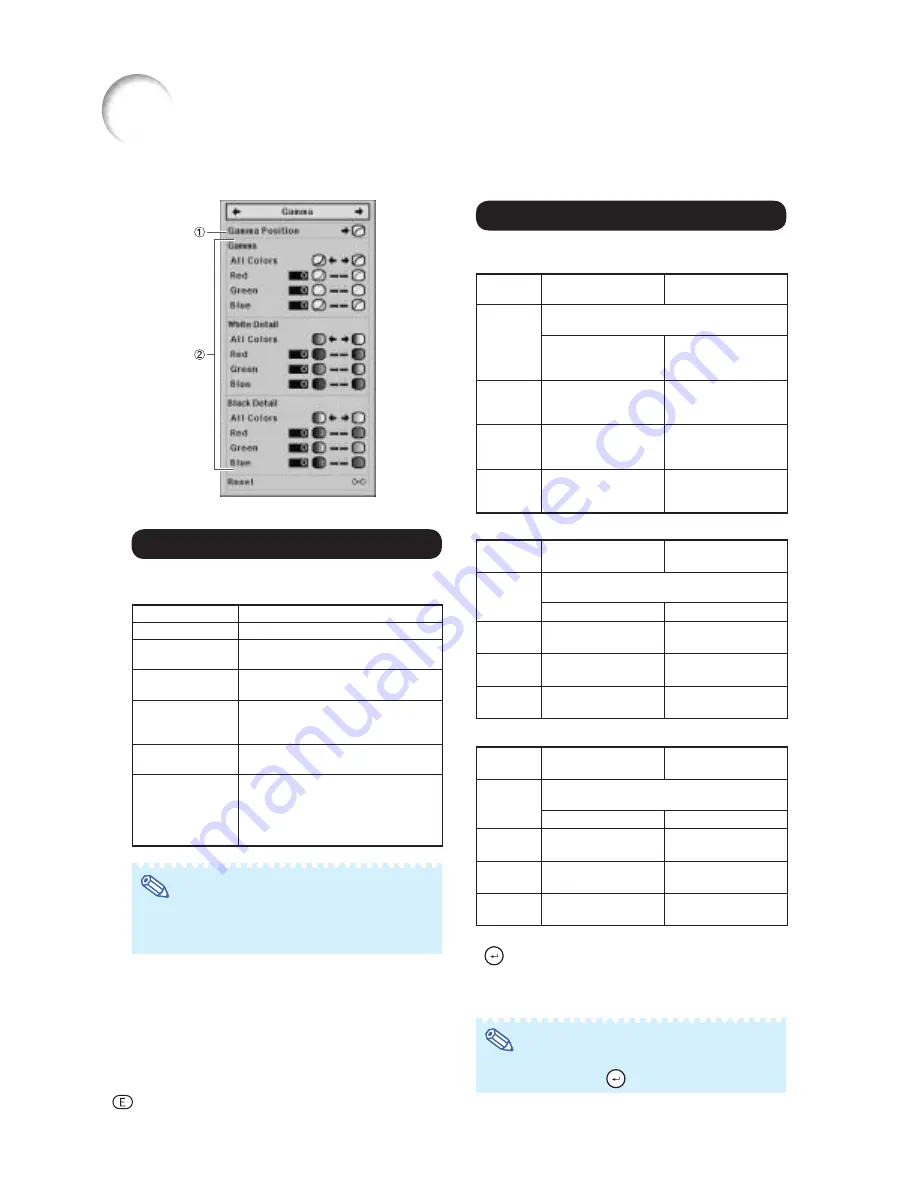
-40
Gamma Adjustment (“Gamma” Menu)
You can select the desired gamma position according
to the image being projected.
Note
• The gamma position you set in this menu can be
selected in the “Gamma Position” in the “Picture”
menu.
Selectable item
Description
Standard
Sharp default setting
Natural
Gives a solid and understated image
quality
Dynamic
For viewing images in relatively bright
surroundings
Movie1
For viewing images with the brightness
slightly toned down in a darkened
room
Movie2
For viewing images with the brightness
slightly boosted in a darkened room
Custom
Uses special software that allows the
gamma curve to be adjusted. For more
information on the special software, visit
the Sharp website at:
http://sharp-world.com/projector/.
Menu operation
⇒
Page
34
Adjust the gamma curve to suit your preferences.
■
Gamma
Selectable
item
button
button
All Colors
You can make sync adjustment for the Red,
Green and Blue mentioned below.
For giving greater
depth to brighter por-
tion of image
For giving greater
depth to darker por-
tion of image
Red
For giving greater depth
to brighter portion of
image in red color.
For giving greater depth
to darker portion of im-
age in red color.
Green
For giving greater depth
to brighter portion of
image in green color.
For giving greater depth
to darker portion of im-
age in green color.
Blue
For giving greater depth
to brighter portion of
image in blue color.
For giving greater depth
to darker portion of im-
age in blue color.
Selecting the Gamma Position
Adjusting the Gamma
Selectable
item
button
button
All Colors
You can make sync adjustment for the Red,
Green and Blue mentioned below.
For less contrast
For more contrast
Red
For less contrast in
red color
For more contrast in
red color
Green
For less contrast in
green color
For more contrast in
green color
Blue
For less contrast in
blue color
For more contrast in
blue color
■
White Detail
Selectable
item
button
button
All Colors
You can make sync adjustment for the Red,
Green and Blue mentioned below.
For less brightness
For more brightness
Red
For less brightness in
red color
For more brightness
in red color
Green
For less brightness in
green color
For more brightness
in green color
Blue
For less brightness in
blue color
For more brightness
in blue color
■
Black Detail
• When you select an adjustment item and press
ENTER, the adjustment bar for the selected
adjustment item will be displayed at the bottom of
the screen. Use this bar to make adjustments while
viewing the effects on-screen.
Note
• To reset all adjustment items, select “Yes” in
“Reset” and press
ENTER.






























