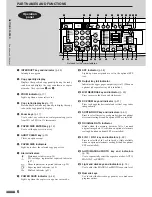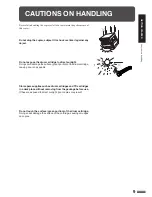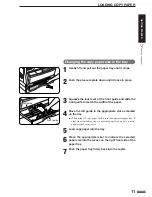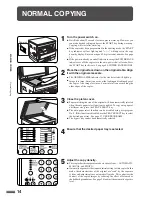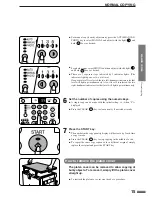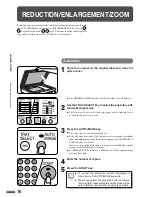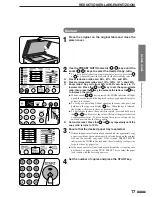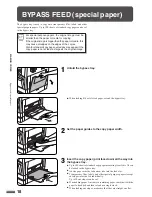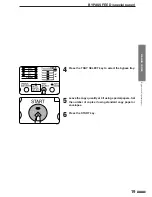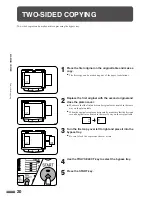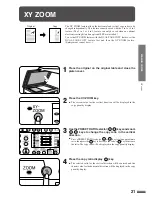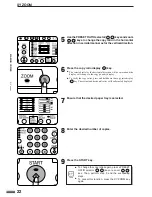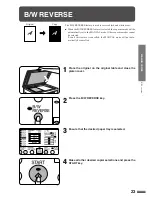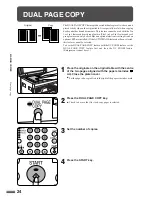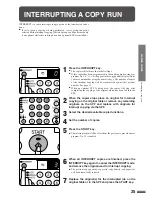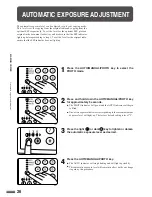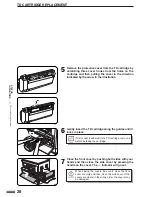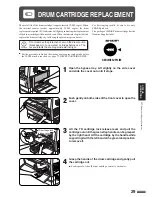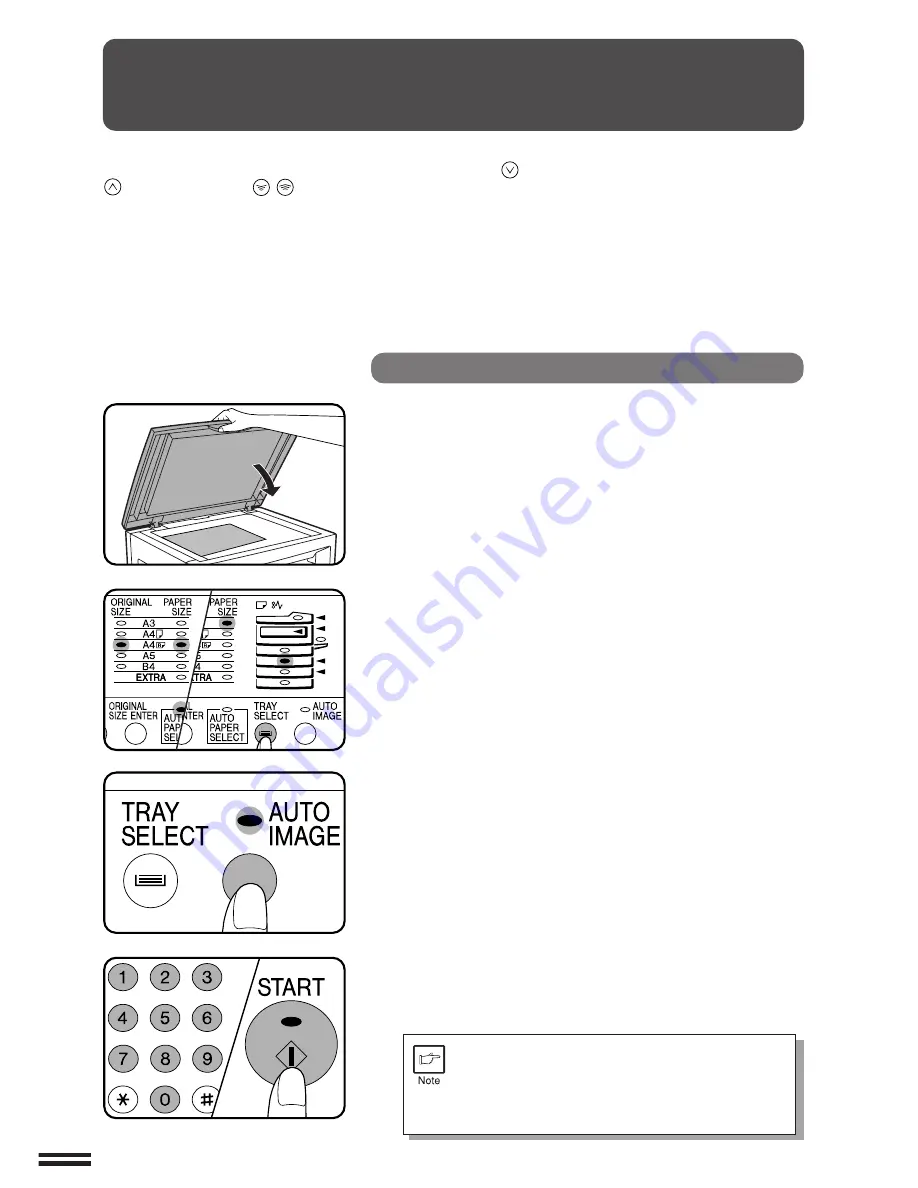
16
MAKING
COPIES
REDUCTION/ENLARGEMENT/ZOOM
Reduction and enlargement ratios can be selected either automatically with
the AUTO IMAGE key or manually with the PRESET RATIO selector (
,
) keys and/or the zoom (
,
) keys. The zoom function enables precise
copy ratio selection from 50% to 200% in 1% increments.
Reduction/enlargement/zoom
Automatic
1
Place the original on the original table and close the
platen cover.
●
The ORIGINAL SIZE indicator for the detected size will light up.
2
Use the TRAY SELECT key to select the paper tray with
the desired paper size.
●
This feature will not work when copy paper of non-standard size is
used or the bypass tray is used.
3
Press the AUTO IMAGE key.
●
The copy ratio will be automatically set.
●
If the size and orientation of the original do not correspond to standard
reduction/enlargement ratios for the selected paper tray, the ORIGINAL
SIZE indicator will blink.
However, if an optional electronic sorting kit is installed, the original
image may be automatically rotated.
●
If a PRESET RATIO indicator is blinking, part of the original image
may not be copied.
4
Enter the number of copies.
5
Press the START key.
●
To cancel the automatic reduction/enlargement
mode, press the AUTO IMAGE key again.
●
When copying from an optional SPF with this feature,
the automatic reduction/enlargement mode will be
automatically cancelled after copying is complete.
Summary of Contents for DM-2000
Page 56: ...54 GENERAL INFORMATION MEMO ...
Page 81: ...79 MEMO ...