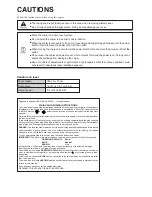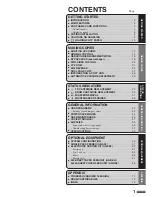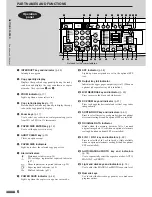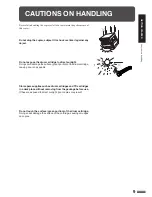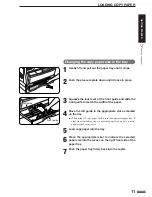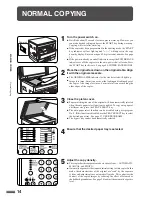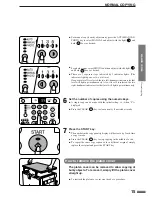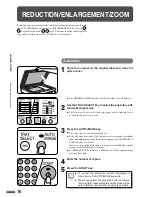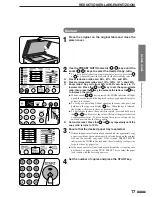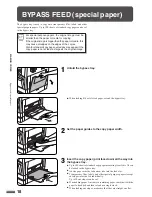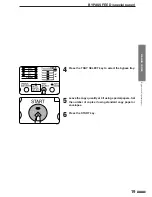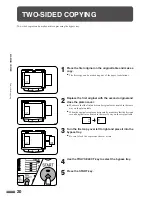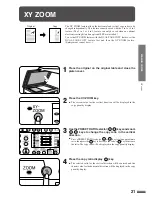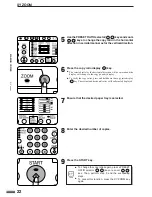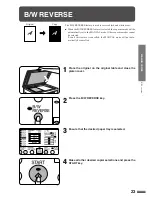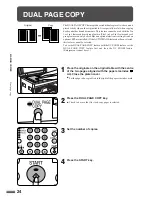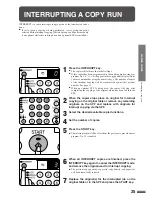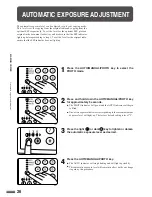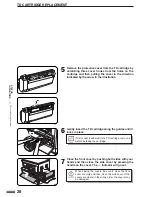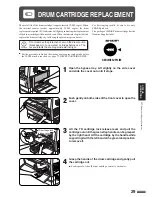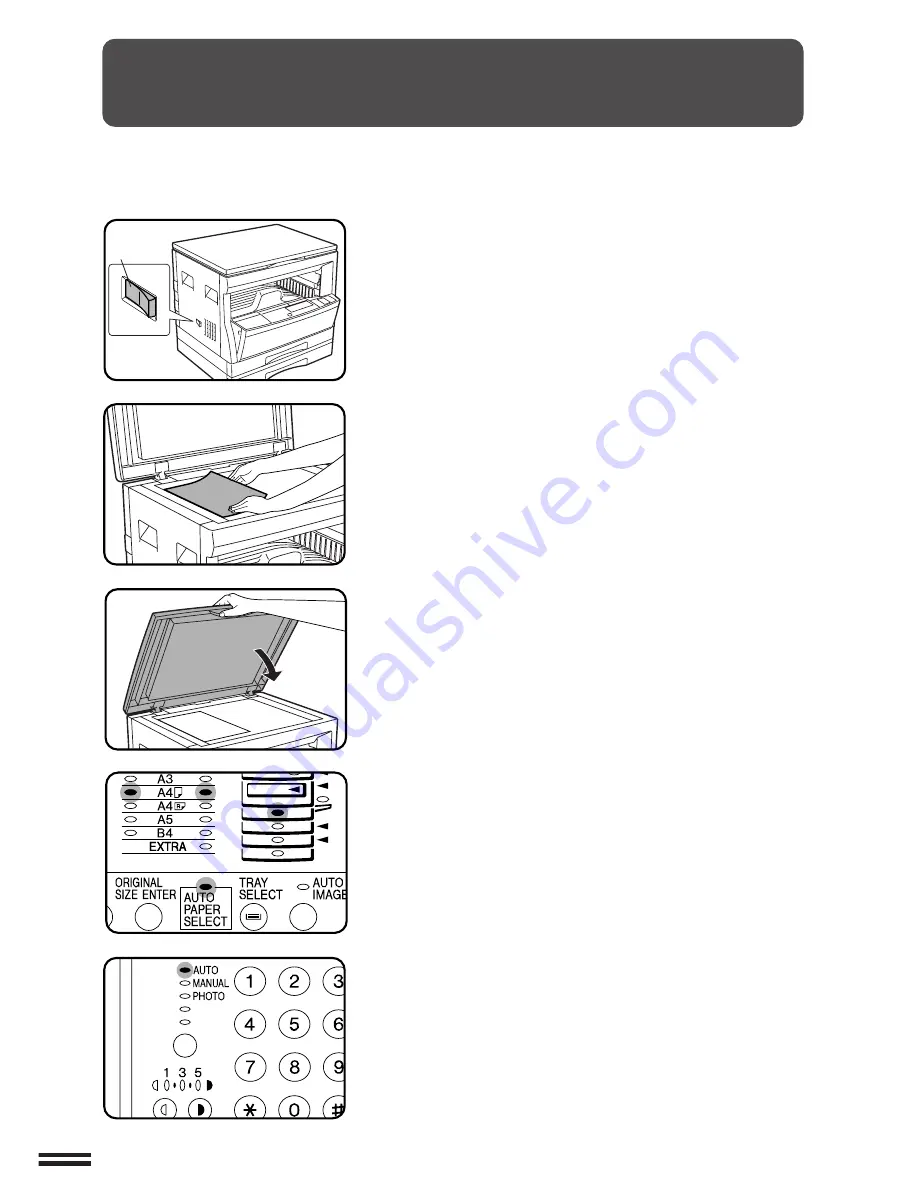
14
MAKING
COPIES
NORMAL COPYING
1
Turn the power switch on.
●
It will take about 35 seconds for the copier to warm up. However, you
can make desired settings and press the START key during warm-up.
Copying will start after warm-up.
●
If the copier has been programmed in the auditing mode, the START
key indicator will not light up and “
– – –
” will appear in the copy
quantity display. Enter an assigned 3-digit account number. See page
13.
●
If the power is already on and all indicators except the POWER SAVE
indicator are off, the copier is in the auto power shut-off mode. Press
the START key in this case. See page 44, POWER SAVE MODES.
2
Place the original face down on the original table. Align
it with the original size scale.
●
The ORIGINAL SIZE indicator for the size detected will light up.
●
Image loss (max. 4 mm) can occur at the leading and trailing edges of
the copies. Also image loss (max. 4 mm in total) can occur along the
other edges of the copies.
3
Close the platen cover.
●
Paper matching the size of the original will be automatically selected
when the auto paper select function is enabled. To copy onto paper of
a different size, press the TRAY SELECT key.
●
The auto paper select function can be disabled using user program
No. 8. If this function is disabled, use the TRAY SELECT key to select
the desired paper tray. See page 37, USER PROGRAMS.
●
The bypass tray cannot be automatically selected.
4
Ensure that the desired paper tray is selected.
5
Adjust the copy density.
●
This copier has three exposure modes to choose from — AUTOMATIC,
MANUAL, and PHOTO.
●
Automatic exposure is the standard initial setting for this copier. In this
mode, the characteristics of the original are “read” by the exposure
system and adjustments are automatically made. This optimizes the
contrast of the copied images by reducing the effect of coloured or
shaded background areas. See page 26 to adjust the automatic exposure
level.
Normal
copying
Power on
Summary of Contents for DM-2000
Page 56: ...54 GENERAL INFORMATION MEMO ...
Page 81: ...79 MEMO ...