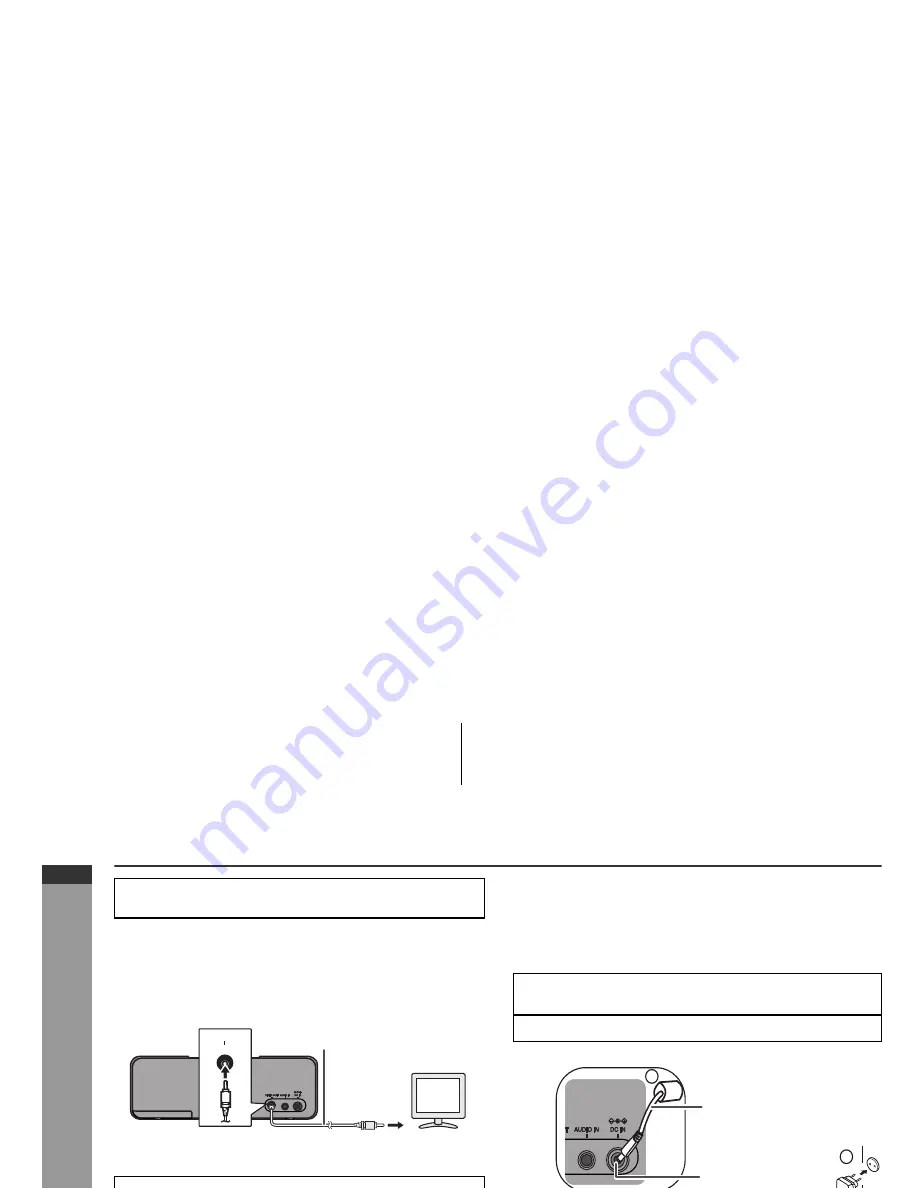
E-5
2009 September 17
DK-AP8P_A6_09 EN.fm
ENGLISH
DK-AP8P
Preparation f
or Use
System connections
■
Connecting iPod or iPhone to TV
Photo and video files from iPod or iPhone can be viewed by
connecting the system to TV/monitor.
If the TV/monitor has a video input, connect it to the VIDEO OUT
socket at the back of the unit and set the TV Out on the iPod or
iPhone unit to “ON” position.
■
Watching videos on a TV connected to iPod or
iPhone
Notes:
●
If the TV Out setting is already turned ON at video menu, the
video is automatically displayed on the TV screen when iPod
or iPhone starts playback.
●
To return to watching video on iPod or iPhone screen, repeat
steps 1 to 3.
●
During iPod or iPhone video playback, touching the TV
DISPLAY pad will not toggle video out display between iPod
or iPhone and TV.
●
Please make sure to set iPod or iPhone unit to either NTSC
or PAL to match your TV signal. Please visit Apple’s home
page for further information.
●
Customer should also refer iPod or iPhone operation manual
before making video out setting.
■
Using with the AC/DC adaptor
Notes:
●
Unplug the AC/DC adaptor from the wall socket if the unit will
not be used for a prolonged period of time.
●
Connecting the AC/DC adaptor to the unit disconnects the
batteries.
●
Use only the supplied AC/DC adaptor. Using other AC/DC
adaptor may cause an electric shock or fire.
Make sure to unplug the AC/DC adaptor before making
any connections.
1
Enter the iPod or iPhone menu.
Touch the TV DISPLAY pad. The E
SOUND
LED will blink
twice to display video on the TV screen.
2
Select the desired video to be played.
3
Press the
button on the iPod unit or touch the
ENTER pad on the remote control to start playback.
V
T
T
U
O
O
E
D
I
V
To video
input
socket
Video cable
(not supplied)
1
Plug the AC/DC adaptor cable into the DC IN socket on
the unit.
2
Plug the AC/DC adaptor into an wall socket.
2
1
DC IN socket
(DC 6V)
AC/DC Adaptor Cable
Wall socket
(AC 100 - 240 V ~ 50/60 Hz)
Summary of Contents for DK-AP8P
Page 26: ......

























