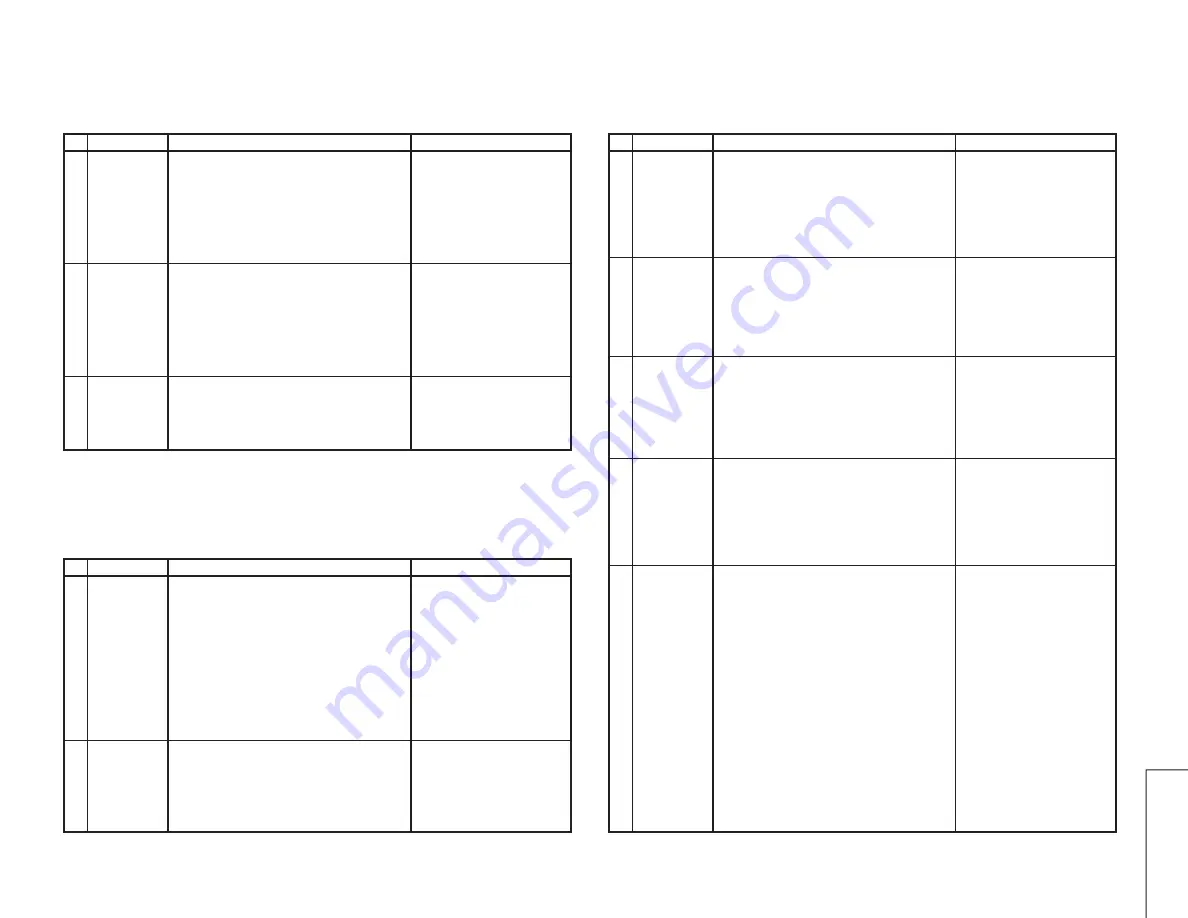
11
11-1
11-2
CX51TXZ
PROTECTOR PERFORMANCE CHECK
No. Adjusting point
Adjusting procedure/conditions
Waveform and others
Beam
protector
1. Receive “Monoscope Pattern” signal.
2. Set the contrast control to maximum.
3. Set the brightness control to maximum.
4. Make a short circuit between the collector and
emitter of Q851, Q852 or Q853 and make sure
that the protector is activated and the stand-by
mode is called.
1
* Short-circuit any of the Q851,
Q852 and Q853.
High-voltage
protector
1. Receive “Monoscope Pattern” signal.
2. Connect output of Bias Box to D607 cathode
(R635 side).
3. Set voltage of Bias Box to 18V and make sure
the protector is not work.
4. Set voltage of Bias Box to 27V, and make sure
the protector is work.
2
Other
protectors
1. Once finish rectified Electrolytic Capacitor short
testing in +B line, check all possible damaged
components on +B line.
(Use random selected set for inspection)
3
A/V INPUT AND OUTPUT CHECK
No. Adjusting point
Adjusting procedure/conditions
Waveform and others
Video and
audio output
check
1. Receive the “PAL Colour Bar” signal (100% White
Colour Bar, 400 Hz 100% modulation audio (±50
kHz Dev)
2. Terminate the Video output with a 75 ohm imped-
ance. Make sure the output is as specified (1.0
Vp-p ±3 dB).
3. Terminate the Audio output with a 10k ohm im-
pedance. Make sure the output is as specified
(1.76 Vp-p ±3 dB).
1
Video and
audio input
check
1. Using the TV/AV key on the remote controller,
make sure that the modes change in the order of
TV, AV1, AV2 and TV again and that the video
and audio outputs are according to the input ter-
minal for each mode.
2
FUNCTION OPERATION CHECKING (VIDEO AND AUDIO)
No. Adjusting point
Adjusting procedure/conditions
Waveform and others
CONTRAST
key
1. Receive “Monoscope Pattern” signal.
2. Select the Contrast on the P-MODE screen.
3. Press Volume Up/Down key to check whether the
contrast effect is OK or not.
1
COLOUR key
1. Receive “Colour Bar” signal.
2. Select the Colour on the P-MODE screen.
3. Press Volume Up/Down key to check whether the
colour effect is OK or not.
2
BRIGHTNESS
key
1. Receive “Monoscope Pattern” signal.
2. Select the Brightness on the P-MODE screen.
3. Press Volume Up/Down key to check whether the
Brightness effect is OK or not.
3
TINT key
1. Receive the “NTSC Colour Bar” signal.
2. Select the Tint on the P-MODE screen.
3. Press Volume Up/Down key to check Tint, Up for
green direction and down for purple direction
whether is OK or not.
4
NORMAL key
1. Once in PICTURE-Mode when the NORMAL key
is pressed, all the settings will be present to nor-
mal setting.
(Normal setting value for every mode).
»
Contrast
: MAX
»
Colour
: CENTER
»
Brightness
: CENTER
»
Tint
: CENTER
»
Sharpness
: CENTER
»
White Temp
: CENTER
»
Auto NR
: AUTO (AV mode, NR off)
5
Note: If nothing is display mean
contrast, colour, bright, tint,
sharpness are all in normal
setting.
Summary of Contents for CX51TXZ
Page 24: ...24 CX51TXZ CHASSIS LAYOUT 6 5 4 3 2 1 A B C D E F G H ...
Page 28: ...28 8 7 10 9 6 5 4 3 2 1 A B C D E F G H CX51TXZ SCHEMATIC DIAGRAM MAIN Unit ...
Page 29: ...29 17 16 19 18 15 14 13 12 11 10 CX51TXZ ...
Page 32: ...32 8 7 10 9 6 5 4 3 2 1 A B C D E F G H CX51TXZ BLOCK DIAGRAM 1 3 Ys Ym ...
Page 33: ...33 17 16 19 18 15 14 13 12 11 10 CX51TXZ ...
Page 34: ...34 8 7 10 9 6 5 4 3 2 1 A B C D E F G H CX51TXZ 6 5 4 3 2 1 A B C D E F G H BLOCK DIAGRAM 2 3 ...
Page 35: ...35 17 16 19 18 15 14 13 12 11 10 CX51TXZ 6 5 4 3 2 1 A B C D E F G H BLOCK DIAGRAM 3 3 ...
Page 37: ...37 17 16 19 18 15 14 13 12 11 10 CX51TXZ ...
Page 38: ...38 8 7 10 9 6 5 4 3 2 1 A B C D E F G H CX51TXZ PWB A MAIN Unit Chip Parts Side ...












































