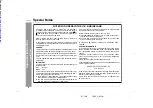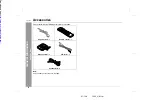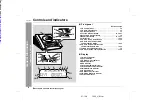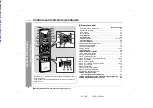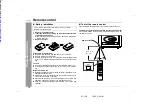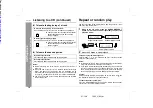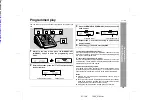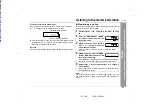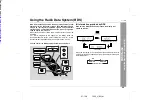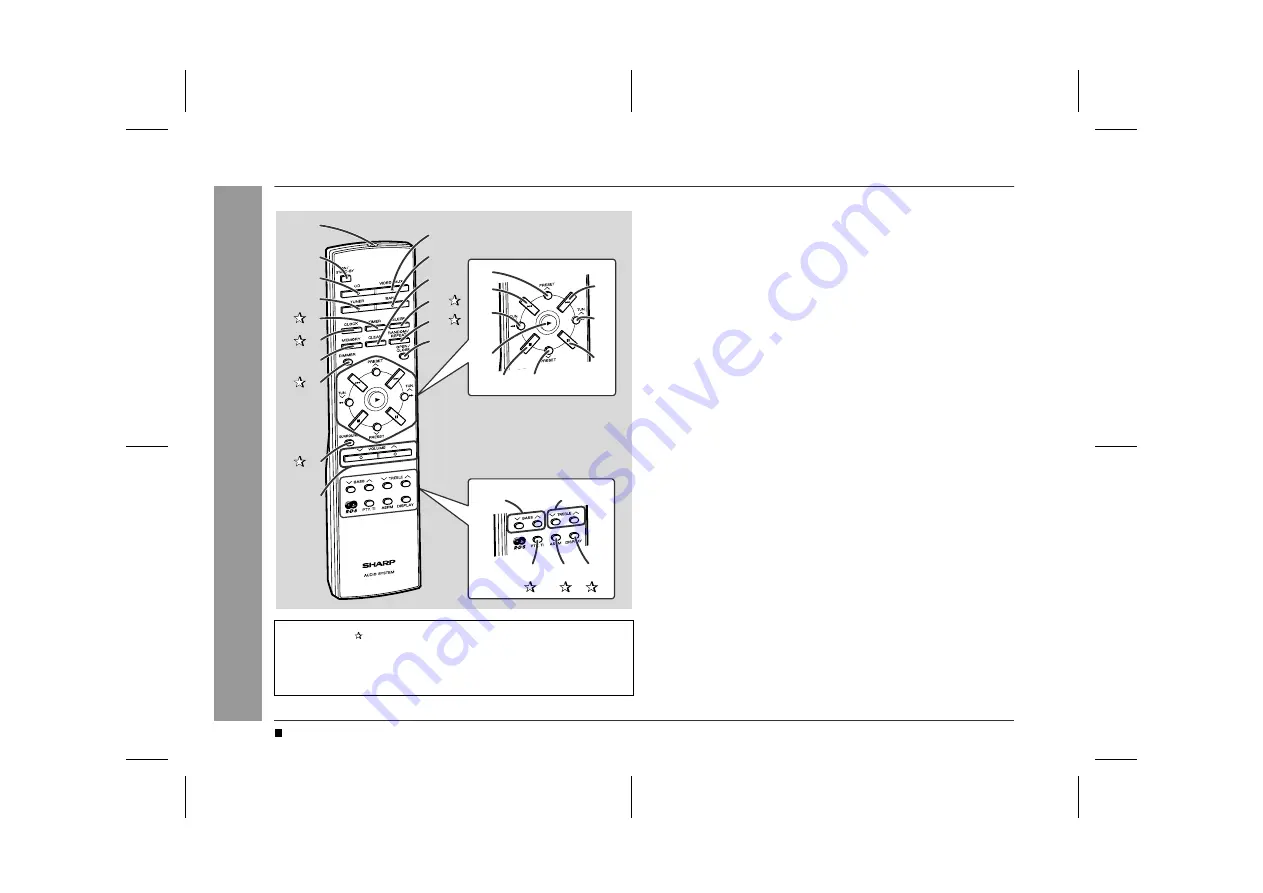
01/12/3
1500_UK1.fm
8
XL-1500H
Gener
a
l Inf
o
rmat
ion
- Contr
o
ls
a
nd indic
a
to
rs
-
Controls and indicators (continued)
Remote control
Reference page
1.
Remote Control Transmitter . . . . . . . . . . . . . . . . . . . . . . . . . . 12
2.
On/Stand-by Button . . . . . . . . . . . . . . . . . . . . . . . . . . . . . . . . 13
3.
CD Button . . . . . . . . . . . . . . . . . . . . . . . . . . . . . . . . . . . . . . . . 16
4.
Tuner Button . . . . . . . . . . . . . . . . . . . . . . . . . . . . . . . . . . . . . . 20
5. Timer Button . . . . . . . . . . . . . . . . . . . . . . . . . . . . . . . . . . . . . 28
6. Clock Button . . . . . . . . . . . . . . . . . . . . . . . . . . . . . . . . . . . . . 15
7.
Memory Button . . . . . . . . . . . . . . . . . . . . . . . . . . . . . . 15, 19, 21
8. Dimmer Button . . . . . . . . . . . . . . . . . . . . . . . . . . . . . . . . . . . 13
9. Surround Button . . . . . . . . . . . . . . . . . . . . . . . . . . . . . . . . . . 14
10.
Volume Up and Down Buttons . . . . . . . . . . . . . . . . . . . . . . . . 14
11.
Video/Auxiliary Button . . . . . . . . . . . . . . . . . . . . . . . . . . . . . . 31
12.
Band Selector Button . . . . . . . . . . . . . . . . . . . . . . . . . . . . . . . 20
13.
Clear Button . . . . . . . . . . . . . . . . . . . . . . . . . . . . . . . . . . . 19, 22
14. Sleep Button . . . . . . . . . . . . . . . . . . . . . . . . . . . . . . . . . . . . . 30
15. Random/Repeat Button . . . . . . . . . . . . . . . . . . . . . . . . . . . . 18
16.
CD Open/Close Button . . . . . . . . . . . . . . . . . . . . . . . . . . . . . . 13
17.
Tuner Preset Up Button . . . . . . . . . . . . . . . . . . . . . . . . . . . . . 22
18.
CD Track Down Button . . . . . . . . . . . . . . . . . . . . . . . . . . . . . . 18
19.
CD Fast Reverse, Tuning Down Button . . . . . . . . . . . . . . 18, 20
20.
CD Play Button . . . . . . . . . . . . . . . . . . . . . . . . . . . . . . . . . . . . 17
21.
CD Track Up Button . . . . . . . . . . . . . . . . . . . . . . . . . . . . . . . . 18
22.
CD Fast Forward, Tuning Up Button . . . . . . . . . . . . . . . . . 18, 20
23.
CD Pause Button . . . . . . . . . . . . . . . . . . . . . . . . . . . . . . . . . . 17
24.
CD Stop Button . . . . . . . . . . . . . . . . . . . . . . . . . . . . . . . . . . . 17
25.
Tuner Preset Down Button . . . . . . . . . . . . . . . . . . . . . . . . . . . 22
26.
Bass Up and Down Buttons . . . . . . . . . . . . . . . . . . . . . . . . . . 14
27.
Treble Up and Down Buttons . . . . . . . . . . . . . . . . . . . . . . . . . 14
28. RDS Programme Type/
Traffic Information Search Button . . . . . . . . . . . . . . . . . . . . 27
29. RDS ASPM (Auto Station Programme Memory) Button . . 25
30. RDS Display Mode Selector Button . . . . . . . . . . . . . . . . . . 23
Buttons with " " mark in the illustration can be operated on the re-
mote control only.
Other buttons can be operated both on the main unit and the re-
mote control.
1
2
3
4
5
6
7
8
9
10
11
12
13
14
15
16
17
21
22
23
18
19
20
24
25
26
27
28
29 30
Battery installation for remote control (See page 12.)
Downloaded from: