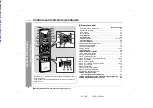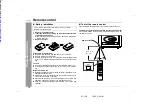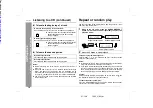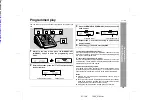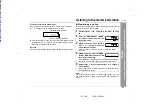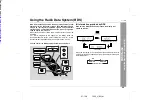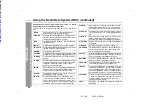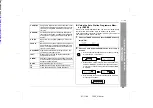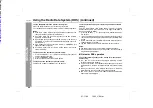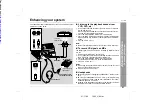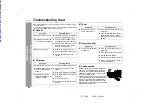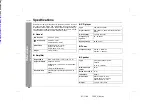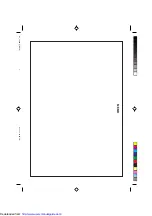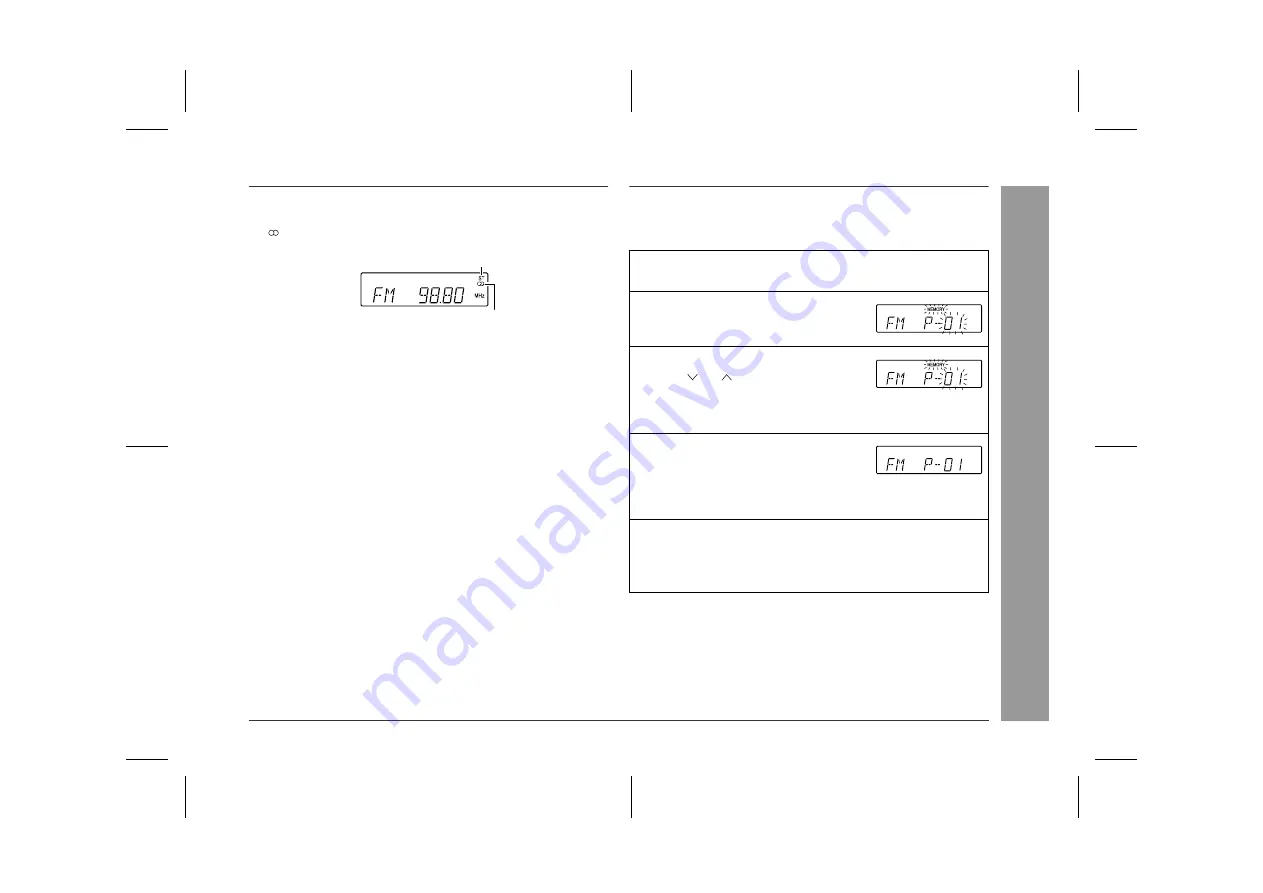
01/12/3
1500_UK2.fm
21
XL-1500H
Rad
io
-
L
ist
en
in
g
t
o
t
h
e
ra
d
io
/ L
ist
en
in
g
t
o
t
h
e me
mo
ri
se
d
st
at
io
n
-
To receive an FM stereo transmission:
Press the FUNCTION (BAND) button to display the "ST" indicator.
z
" " will appear when an FM broadcast is in stereo.
z
If the FM reception is weak, press the FUNCTION (BAND) button
to extinguish the "ST" indicator. The reception changes to mon-
aural, and the sound becomes clearer.
After use:
Press the ON/STAND-BY button to enter the power stand-by mode.
Listening to the memorised station
Memorising a station
You can store 30 AM and FM stations in memory and recall them at
the push of a button. (Preset tuning)
Note:
The backup function protects the memorised stations for a few
hours should there be a power failure or the AC power lead discon-
nection.
FM stereo mode indicator
FM stereo receiving indicator
1
Perform steps 1 - 3 in "Listening to the radio" on page
20.
2
Press the MEMORY/SET (MEMO-
RY) button to enter the preset tun-
ing saving mode.
3
Within 5 seconds, press the PRE-
SET ( or ) button to select the
preset channel number.
Store the stations in memory, in order, starting with preset
channel 1.
4
Within 5 seconds, press the MEMO-
RY/SET (MEMORY) button to store
that station in memory.
If the "MEMORY" and preset number indicators go out before
the station is memorised, repeat the operation from step 2.
5
Repeat steps 1 - 4 to set other stations, or to change a
preset station.
When a new station is stored in memory, the station previously
memorised will be erased.
Downloaded from: