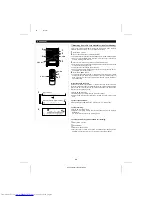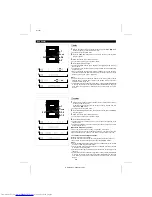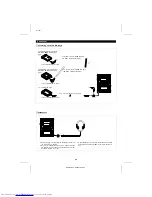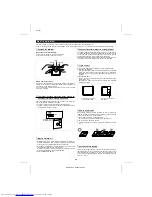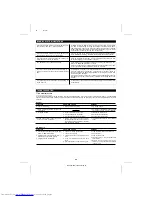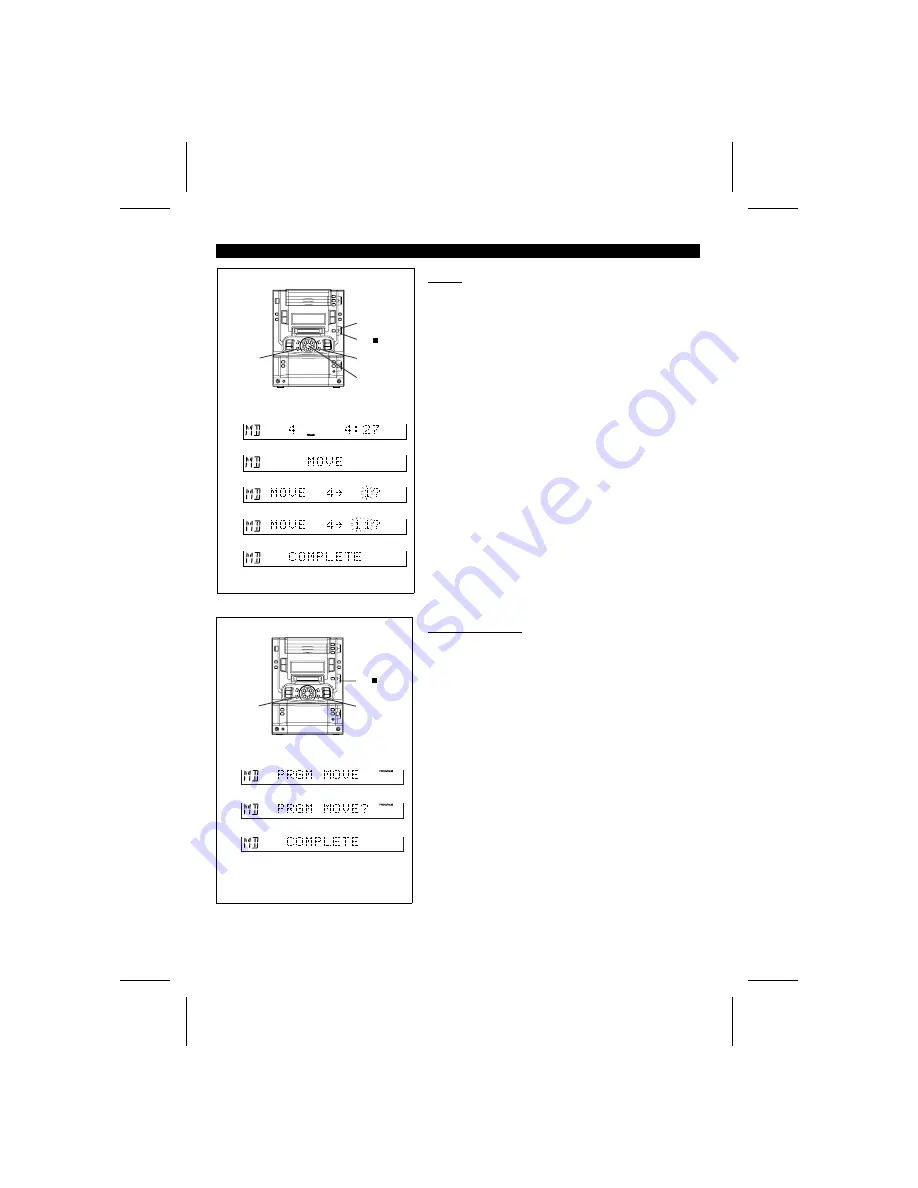
YO
<P=001>
(Continued)
MD
2
1
1,2,4
3,5
1
2
3
4
5
■
Move
1
Whilst in the stop mode, select the track you want to move using the jog dial.
Or start playing the track to be moved, and then press the MD
0 6
button.
●
The unit will enter the pause mode.
2
Press the NAME/TOC EDIT button, and within 10 seconds, select "MOVE" using
the jog dial.
3
Within 10 seconds, press the ENTER button.
4
Select the new track position using the jog dial.
●
To cancel the operation, press the MD
■
button.
5
Press the ENTER button again.
●
The track is moved, and the unit is stopped at the beginning of the track.
Note:
●
When a track has been moved, the other tracks which are affected will be as-
signed new track numbers automatically.
Example:
When moving the fifth track to the third track, the old third track will become the
new fourth track, and the old fourth track will become the new fifth track.
●
This function cannot be used whilst a programme is being entered ("PROGRAM"
is lit: Page 23) or whilst in the random play mode ("RANDOM" is lit: Page 22).
First, cancel the programme or random play mode before trying to use this
function.
■
Programmed move
1
Select the tracks you want to move and enter them into a programme. (Page
23)
2
Make sure that the "PROGRAM" indicator is lit, and then press the NAME/TOC
EDIT button.
●
"PRGM MOVE" will appear.
3
Within 10 seconds, press the ENTER button.
●
To cancel the operation, press the MD
■
button.
4
Press the ENTER button again.
●
The tracks will be moved, and the programmed move mode will end.
Notes:
●
The tracks that are not included in the programmed selections will be put at the
end of the new track numbers.
●
When the same track has been entered into the programme twice or more, the
last programmed position will have priority.
MD
2
3,4
2
3
4
MD-X60H(SUK) TINSE0227AWZZ
39