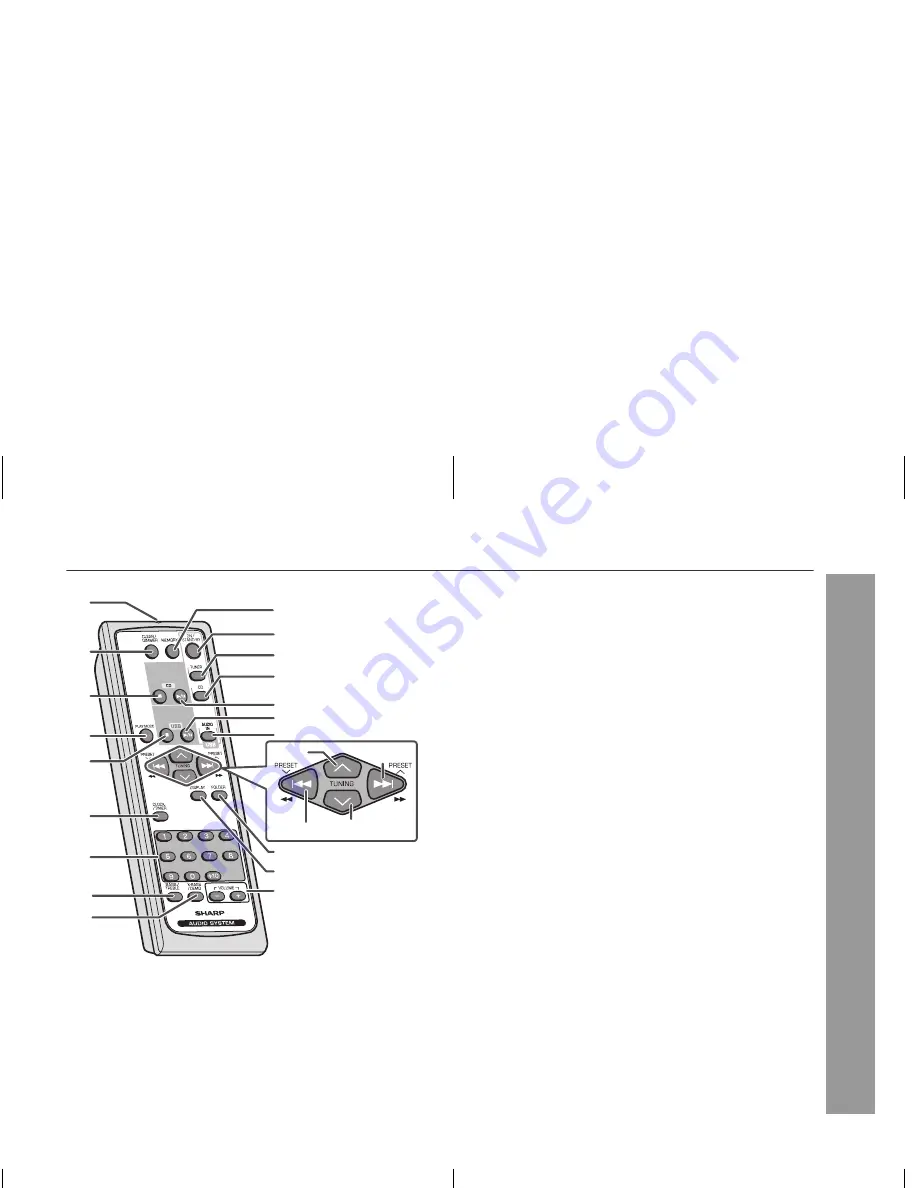
7
XL-UH25H
2008/June/24
XL-UH25H_UK&AUS
General Information
Remote control
Reference page
1. Remote Control Transmitter . . . . . . . . . . . . . . . . . . . . . . . . 11
2. Clear/Dimmer Button . . . . . . . . . . . . . . . . . . . . . . . . . . . . . . 18
3. Disc Stop Button . . . . . . . . . . . . . . . . . . . . . . . . . . . . . . . . . 16
4. Play Mode Button . . . . . . . . . . . . . . . . . . . . . . . . . . . . . . . . . 17
5. USB Stop Button. . . . . . . . . . . . . . . . . . . . . . . . . . . . . . . . . . 21
6. Clock/Timer Button . . . . . . . . . . . . . . . . . . . . . . . . . . . . 13, 26
7. Direct Search Buttons . . . . . . . . . . . . . . . . . . . . . . . . . . . . . 17
8. Bass/Treble Button . . . . . . . . . . . . . . . . . . . . . . . . . . . . . . . 12
9. Extra Bass/Demo Button . . . . . . . . . . . . . . . . . . . . . . . . 10, 12
10. Memory Button . . . . . . . . . . . . . . . . . . . . . . . 13, 18, 24, 25, 26
11. On/Stand-by Button . . . . . . . . . . . . . . . . . . . . . . . . . . . . . . . 12
12. Tuner Button . . . . . . . . . . . . . . . . . . . . . . . . . . . . . . . . . . . . 24
13. CD Button . . . . . . . . . . . . . . . . . . . . . . . . . . . . . . . . . . . . . . . 15
14. Disc Play and Pause Button . . . . . . . . . . . . . . . . . . . . . 15, 16
15. USB Play and Pause Button . . . . . . . . . . . . . . . . . . . . . . . . 21
16. Audio In/USB Button . . . . . . . . . . . . . . . . . . . . . . . . . . . 21, 30
17. Tuning Up, Folder Up Button . . . . . . . . . . . . . . . . . . . . 20, 24
18. Track Up or Fast Forward, Tuner Preset Up,
Time Up Button . . . . . . . . . . . . . . . . . . . . . . 13, 16, 21, 25, 26
19. Track Down or Fast Reverse, Tuner Preset Down,
Time Down Button . . . . . . . . . . . . . . . . . . . . 13, 16, 21, 25, 26
20. Tuning Down, Folder Down Button . . . . . . . . . . . . . . . 20, 24
21. MP3/WMA Folder Button . . . . . . . . . . . . . . . . . . . . . . . . 19, 22
22. MP3/WMA Display Button . . . . . . . . . . . . . . . . . . . . . . . . . . 21
23. Volume Up and Down Buttons . . . . . . . . . . . . . . . . . . . . . . 12
1
2
3
4
5
6
7
8
9
12
13
14
15
11
10
16
22
23
21
17
18
20
19
Summary of Contents for CP-UH25H
Page 35: ...MEMO ...
Page 36: ...TINSEA257AWZZ 08F R AS 1 ...








































