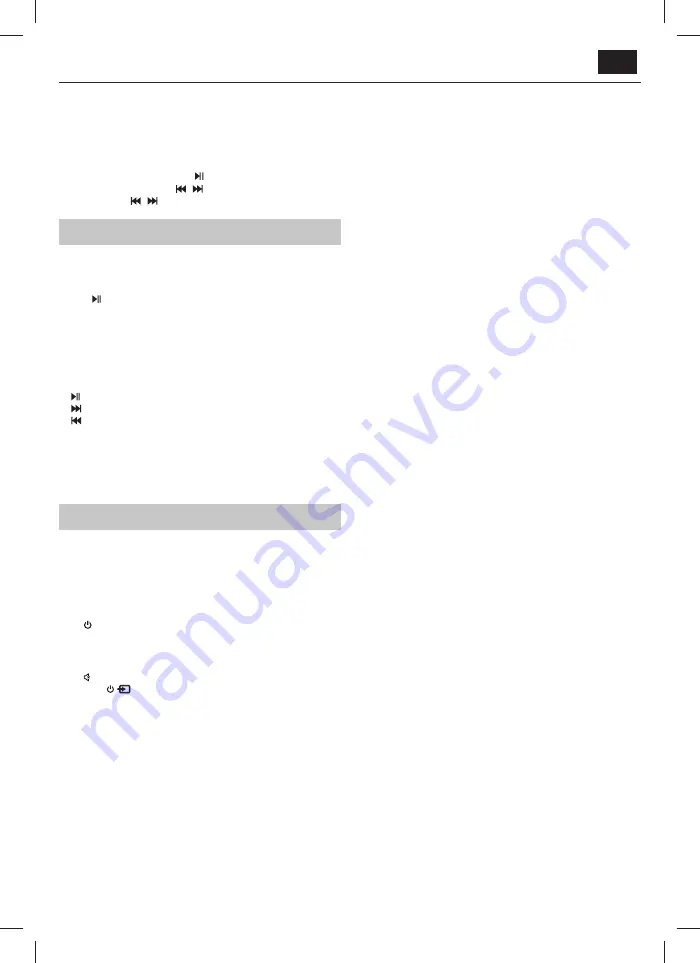
EN
– If the device also supports Audio Video Remote Control Profi le (AVRCP),
you can use the speaker‘s remote control to manage playback of music
stored on the device.
1.
Pair your device with the speakers.
2.
Play music via your device (if it supports A2DP).
3.
Use the supplied remote control to control play (if it supports AVRCP).
– To pause/resume play, press
on the remote control.
– To skip to a track, press
/
buttons on the remote control.
– Long press
/
to rewind/fast forward within the track.
USB mode
•
Press the volume control on the speaker repeatedly or
USB
on the
remote control to select USB mode. Connect the USB memory device
containing MP3 fi les (fl ash drives up to 32GB supported).
•
Press
to start playback.
•
Turn off the unit before removing the USB memory device.
NOTE
SHARP will not be held liable for any loss of data while the USB memory device
is connected to this unit. Always back up your music before playing on this
product.
USB functions (remote control)
–
To play or pause.
–
Skip to next song | Press and hold to fast forward.
–
Skip to beginning of song | Press and hold to quickly rewind.
NOTE
:
–
If the speakers were switched to standby whilst in USB mode, playback will
resume from the same point when the unit is switched back on.
–
USB playback will be done in order of how audio tracks are saved on the
USB drive.
Troubleshooting
To keep the warranty valid, never try to repair the system yourself. If you
encounter problems when using this unit, review the following before
requesting service.
No power
Ensure that the AC cord is properly connected.
Ensure that there is power at the AC outlet.
Press on the remote control or speaker to turn the unit on.
No sound
Increase the volume. Press
+
on the remote control or turn the volume
knob on the speaker clockwise.
Press on the remote control to ensure the speakers are not muted.
Short press
to select a diff erent input source.
When connected to a digital source (Optical), if there is no audio:
– Try setting the TV output to PCM or
– Connect directly to your Blu-ray/other source, some TVs do not pass
through digital audio.
Your TV may be set to variable audio output. Confi rm that the audio
output setting is set to FIXED or STANDARD, not VARIABLE. Consult your
TV’s user manual for more detailed information.
Ensure that the volume on your source device is turned up and that the
device is not muted.
Remote control does not work
Ensure the battery isolation tab is removed from the back of the remote
control.
Before you press any playback control button, fi rst select the correct
source.
Reduce the distance between the remote control and the unit.
Insert the battery with its polarities (+/-) aligned as indicated.
Replace the battery.
Aim the remote control directly at the sensor on the front of the right
speaker.
I hear buzzing or humming
Ensure all cables and wires are securely connected.
Connect a diff erent source device (TV, record player, etc) to see if the
buzzing persists. If it does not, the problem may be with the original
device.
Connect your device to a diff erent input.
I can’t fi nd the Bluetooth name of this unit on my Bluetooth device
Ensure the Bluetooth function is activated on your Bluetooth device.
Re-pair the unit with your Bluetooth device.
























