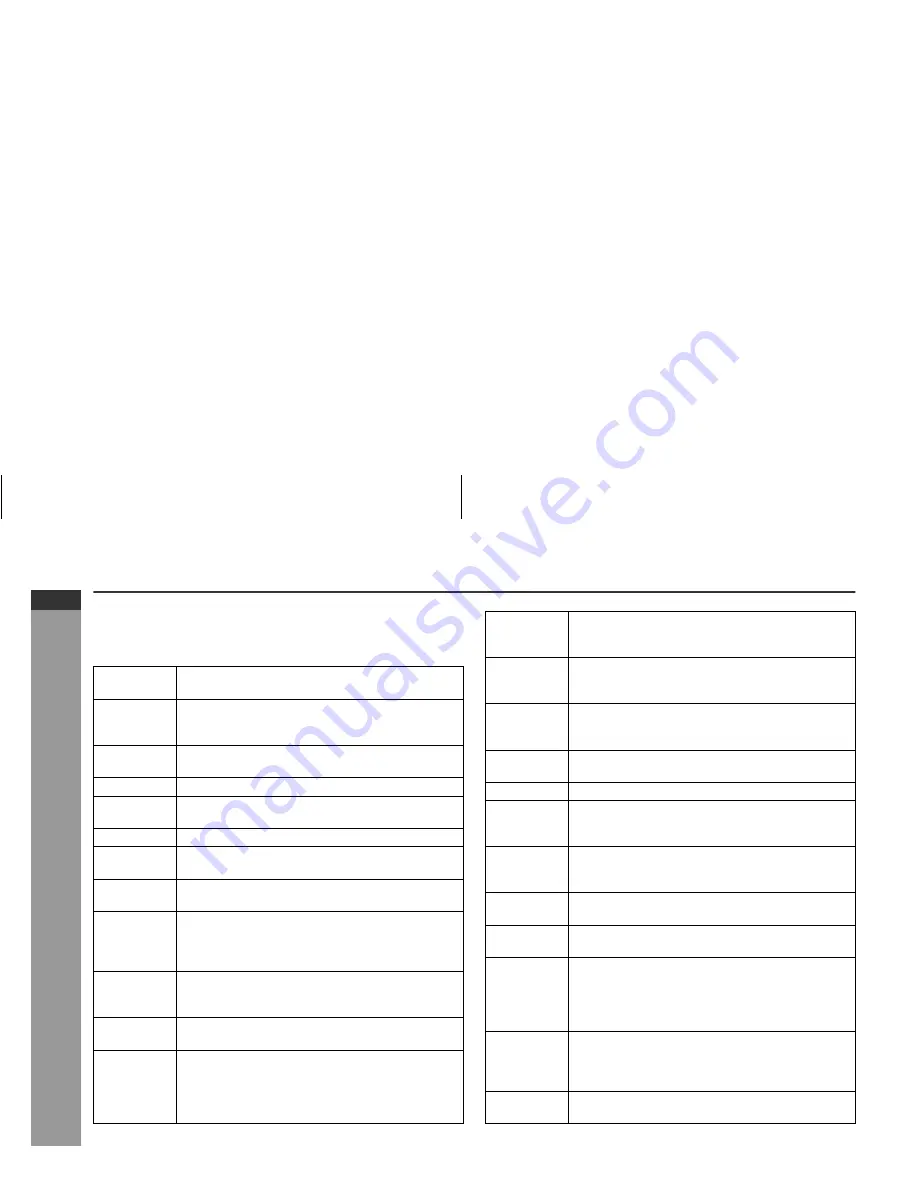
05/10/11
HT-M750H(H)E5.fm
E-45
ENGLISH
TINSZA075SJZZ
HT-M750H
Radio
Using the Radio Data System (RDS) (continued)
Descriptions of the PTY (Programme Type) codes, TP (Traffic
Programme) and TA (Traffic Announcement).
You can search for and receive the following PTY, TP and TA sig-
nals.
NEWS
Short accounts of facts, events and publicly ex-
pressed views, reportage and actuality.
AFFAIRS
Topical programme expanding or enlarging upon
the news, generally in different presentation style or
concept, including debate, or analysis.
INFO
Programmes whose purpose is to impart advice in
the widest sense.
SPORT
Programme concerned with any aspect of sport.
EDUCATE
Programme intended primarily to educate, of which
the formal element is fundamental.
DRAMA
All radio plays and serials.
CULTURE
Programmes concerned with any aspect of national
or regional culture, including language, theatre, etc.
SCIENCE
Programmes about the natural sciences and tech-
nology.
VARIED
Used for mainly speech-based programmes usually
of light-entertainment nature, not covered by other
categories. Examples include: quizzes, panel
games, personality interviews.
POP M
Commercial music, which would generally be con-
sidered to be of current popular appeal, often fea-
turing in current or recent record sales charts.
ROCK M
Contemporary modern music, usually written and
performed by young musicians.
EASY M
Current contemporary music considered to be
"easy-listening", as opposed to Pop, Rock or Clas-
sical, or one of the specialised music styles, Jazz,
Folk or Country. Music in this category is often but
not always, vocal, and usually of short duration.
LIGHT M
Classical music for general, rather than specialist
appreciation. Examples of music in this category
are instrumental music, and vocal or choral works.
CLASSICS
Performances of major orchestral works, sympho-
nies, chamber music, etc., and including Grand Op-
era.
OTHER M
Musical styles not fitting into any of the other cate-
gories. Particularly used for specialist music of
which Rhythm & Blues and Reggae are examples.
WEATHER
Weather reports and forecasts and meteorological
information.
FINANCE
Stock Market reports, commerce, trading, etc.
CHILDREN
For programmes targeted at a young audience, pri-
marily for entertainment and interest, rather than
where the objective is to educate.
SOCIAL
Programmes about people and things that influence
them individually or in groups. Includes: sociology,
history, geography, psychology and society.
RELIGION
Any aspect of beliefs and faiths, involving a God or
Gods, the nature of existence and ethics.
PHONE IN
Involving members of the public expressing their
views either by phone or at a public forum.
TRAVEL
Features and programmes concerned with travel to
near and far destinations, package tours and travel
ideas and opportunities. Not for use for announce-
ments about problems, delays, or roadworks affect-
ing immediate travel where TP/TA should be used.
LEISURE
Programmes concerned with recreational activities
in which the listener might participate. Examples in-
clude, Gardening, Fishing, Antique collecting,
Cooking, Food & Wine, etc.
JAZZ
Polyphonic, syncopated music characterised by im-
provisation.
















































