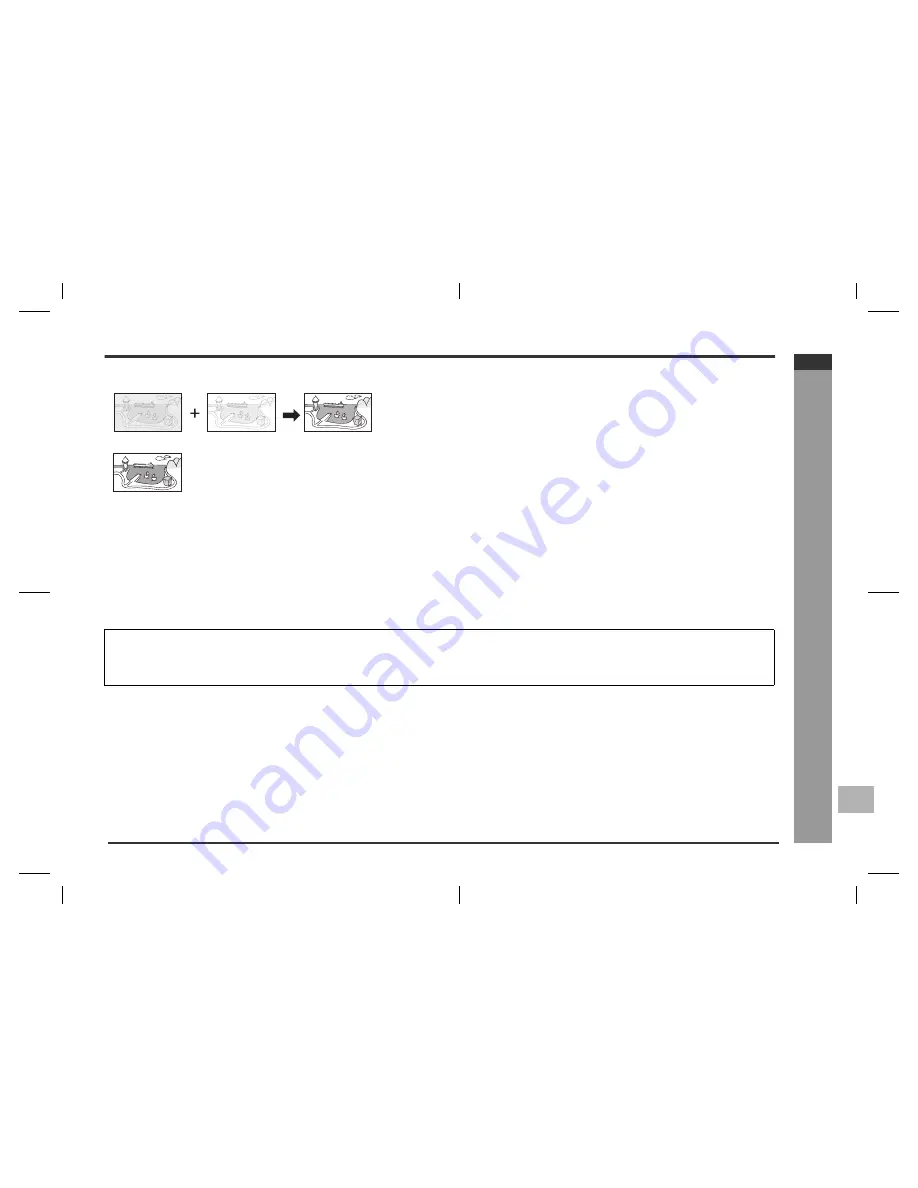
E-15
HTCN410DVH 8_E1.fm
03/10/29
ENGLISH
F
S
V
I
N
P
E
E
HT-CN410DVH
System Connections
- Connections to TV, VCR, etc. -
Progressive Scanning
Whilst interlaced scanning produces one frame of video in two fields, progressive scanning creates one frame in one field.
Conventional interlaced scanning constitutes one second with 30 frames (60 fields), but progressive scanning constitutes it with 60 frames from scratch.
Progressive scanning can reproduce sharper picture with high resolution for still image or other picture containing long texts or horizontal lines.
This model has compliance with 525p (progressive) system.
Notes:
Please refer to your TV instruction manual.
When you connect the DVD main unit to your TV, be sure to turn off the power and disconnect both units from the wall outlet until all the connections have been made.
Do not connect the DVD main unit to a VCR directly. The playback picture will be distorted because DVD video discs are copy protected.
Notes:
For VIDEO connection, please refer to "BASIC CONNECTIONS".
Please refer to the instruction manual of your amplifier.
When you connect the DVD main unit to your amplifier, be sure to turn off the power and disconnect both units from the wall outlet until all the connections have been made.
Interlaced scanning
Progressive scanning
















































