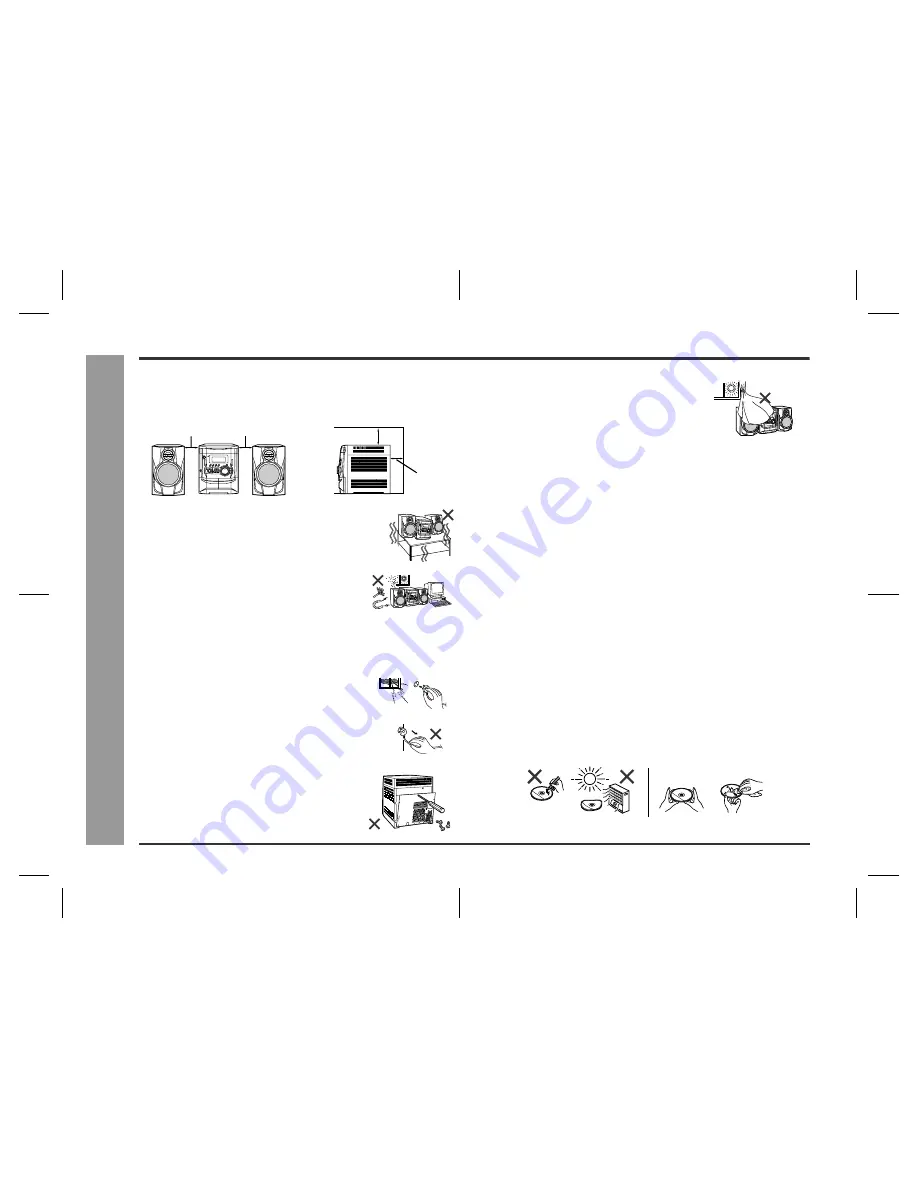
4
CD-XP250E(E)1.fm
02/5/30
CD-XP250E
Genera
l Informa
tion
- P
re
cau
ti
o
n
s
-
Precautions
"
General
!
Please ensure that the equipment is positioned in a well-ventilated area and
ensure that there is at least 10 cm (4") of free space along the sides, top and back
of the unit.
!
Do not place anything on top of the unit.
!
Do not expose the unit to moisture, to temperatures higher than 60°C (140°F) or to
extremely low temperatures.
!
If your system does not work properly, disconnect the AC power lead from the wall
socket. Plug the AC power lead back in, and then turn on your system.
!
No naked flame sources, such as lighted candles, should be placed on the appa-
ratus.
!
Attention should be drawn to the environmental aspects of battery disposal.
!
The apparatus is designed for use in moderate climate.
!
This unit should only be used within the range of 5°C - 35°C (41°F - 95°F).
Warning:
The voltage used must be the same as that specified on this unit. Using this product
with a higher voltage other than that which is specified is dangerous and may result
in a fire or other type of accident causing damage. SHARP will not be held responsi-
ble for any damage resulting from use of this unit with a voltage other than that which
is specified.
"
Volume control
The sound level at a given volume setting depends on speaker efficiency, location,
and various other factors. It is advisable to avoid exposure to high volume levels. Do
not turn the volume on to full at switch on and listen to music at moderate levels.
"
Care of compact discs
Compact discs are fairly resistant to damage, however mistracking can occur due to
an accumulation of dirt on the disc surface. Follow the guidelines below for maximum
enjoyment from your CD collection and player.
!
Do not write on either side of the disc, particularly the non-label side from which
signals are read. Do not mark this surface.
!
Keep your discs away from direct sunlight, heat, and excessive moisture.
!
Always hold the CDs by the edges. Fingerprints, dirt, or water on the CDs can
cause noise or mistracking. If a CD is dirty or does not play properly, clean it with a
soft, dry cloth, wiping straight out from the centre, along the radius.
!
Use the unit on a firm, level surface free from vibration.
!
Keep the unit away from direct sunlight, strong mag-
netic fields, excessive dust, humidity and electronic/
electrical equipment (home computers, facsimiles,
etc.) which generates electrical noise.
!
In case of an electrical storm, unplug the unit for safety.
!
Hold the AC power plug by the head when removing it
from the wall socket, as pulling the lead can damage in-
ternal wires.
!
Do not remove the outer cover, as this may result
in electric shock. Refer internal service to your lo-
cal SHARP service facility.
10 cm (4")
10 cm (4")
10 cm (4")
10 cm (4")
!
The ventilation should not be impeded by covering
the ventilation openings with items, such as newspa-
pers, tablecloths, curtains, etc.
NO
YES
Correct



















