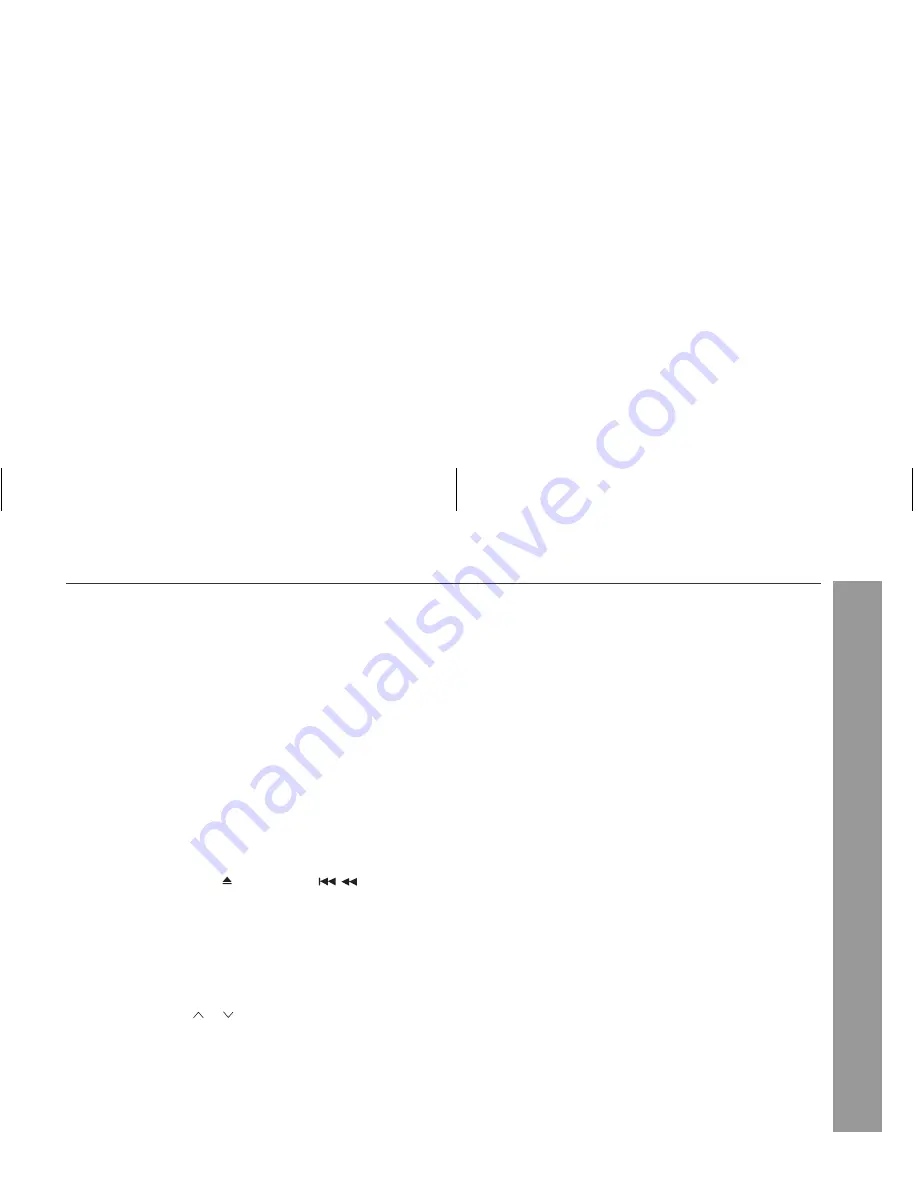
33
CD-SW340H
2008/April/18
CD-SW340H_AUS
Advanced Features
To stop the ASPM operation before it is complete:
Press the RDS ASPM button whilst it is scanning for stations.
The stations which are already stored in memory will be kept there.
Notes:
If the same station is broadcasting on different frequencies, the
strongest frequency will be stored in memory.
Any station which has the same frequency as one stored in
memory will not be stored.
If 40 stations have already been stored in memory, the scan will
be aborted. If you want to redo the ASPM operation, erase the
preset memory.
If no stations have been stored in memory, “END” will appear for
about 4 seconds.
If the RDS signals are very weak, station names may not be
stored in memory.
To erase all of the contents of preset memory:
To store a station name again if the wrong name was stored in
memory:
It may be impossible to store station names in memory using the
ASPM function if there is lots of noise or if the signal is too weak. In
this case, perform as follows.
Notes:
The same station name can be stored in different channels.
In a certain area or during certain time periods, the station names
may temporarily be different.
Notes for RDS operation
If any of the following events occur, it does not mean that the
unit is faulty:
“PS”, “NO PS” and a station name appear alternately, and the unit
does not operate properly.
If a particular station is not broadcasting properly or a station is
conducting tests, the RDS reception function may not work
properly.
When you receive an RDS station whose signal is too weak,
information like the station name may not be displayed.
“NO PS”, “NO PTY” or “NO RT” will flash for about 5 seconds, and
then the frequency will be displayed.
Notes for radio text:
The first 10 characters of the radio text will appear for 4 seconds
and then they will scroll across the display.
If you tune in to an RDS station which is not broadcasting any
radio text, “NO RT” will be displayed when you switch to the radio
text position.
Whilst radio text data is received or when the text contents
change, “RT” will be displayed.
1 Press the ON/STAND-BY button to enter the power stand-by
mode.
2 Whilst pressing down the button and the
button, press
the TUNER (BAND) button until “TUNER CL” appears.
After performing this operation, all of the preset memory
information will be erased.
1 Press the PRESET (
or ) button to check whether the names
are correct.
2 If you find a wrong name during receiving the station, wait until the
correct name will be displayed and then press the MEMORY
button.
3 Within 30 seconds, press the MEMORY button whilst the preset
channel number is flashing.
The new station name has been stored in memory correctly.
















































