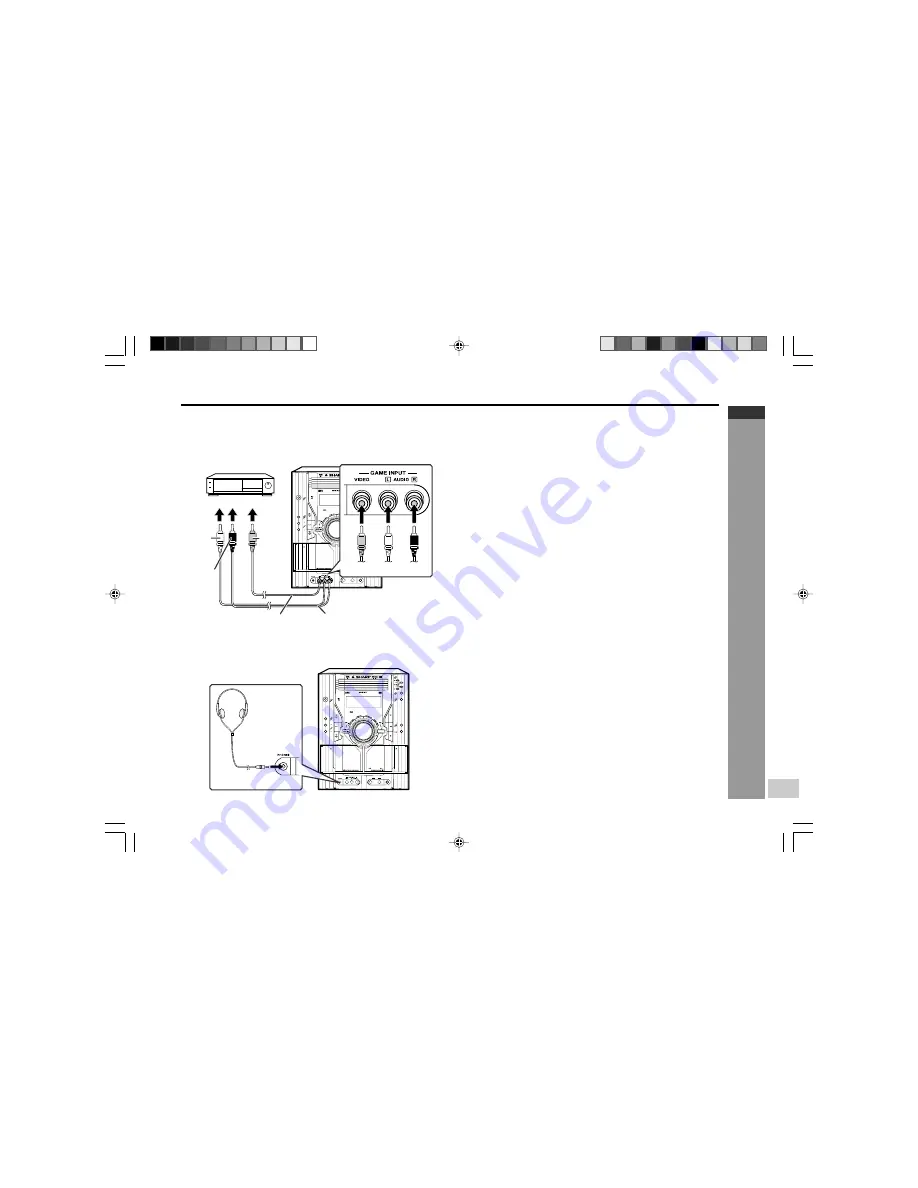
CD-SW250DVD
E-68
Advanced Features
ENGLISH
AUTO REVERSE
MIC
MIC LEVEL
MIN
MAX
1
2
DVD MINI SYSTEM
CD-SW250DVD
The connection lead is not included. Purchase a commercially available lead
as shown below.
H
Listening to playback sounds of Game, VCR,
DVD, etc.
1.
Connect a video game system, VCR, DVD, etc. to the front
GAME INPUT (VIDEO, AUDIO L and R) sockets.
2.
Connect a TV to the rear VIDEO OUT socket.
Switch the TV input to auxiliary.
3.
Press the ON/STAND-BY button to turn the power on.
4.
Press the GAME/VIDEO button.
5.
Play the connected equipment.
You can enjoy sounds from the supplied speakers and images on the TV.
Note
:
To prevent noise interference, place the unit away from the television.
Auto power on function:
When you press any of the following buttons, the unit turns on.
I
GAME/VIDEO button (main unit and remote control): The unit turns on and
“GAME” function is activated.
I
0
button (main unit and remote control): The unit turns on and playback of
the last function starts (DVD/CD/TAPE/TUNER/GAME/VIDEO).
H
To record on a tape from Game, VCR etc.
1.
Insert a cassette in the TAPE 2 cassette compartment.
2.
Press the GAME/VIDEO button.
3.
Press the
I6
button.
4.
Press the
0
or
1
button.
5.
Play the game system, VCR, etc.
H
Headphones
I
Before plugging in or unplugging the headphones, reduce the volume.
I
Be sure your headphones have a 3.5 mm (1/8") diameter plug and are
between 16 ohms and 50 ohms impedance. The recommended impedance
is 32 ohms.
I
Plugging in the headphones disconnects the speakers automatically. Adjust
the volume using the VOLUME control.
Enhancing your system
GAME or VCR, DVD, etc.
Red
White
Red
White
RCA lead
(not supplied)
To the line output sockets
AUTO REVERSE
MIC
MIC LEVEL
MIN
MAX
1
2
DVD MINI SYSTEM
CD-SW250DVD
X-BASS
(SURROUND)
/DEMO
Yellow
Yellow
Video cable
SW250DVD_64-69_EN+
27/4/05, 11:05 AM
68
























