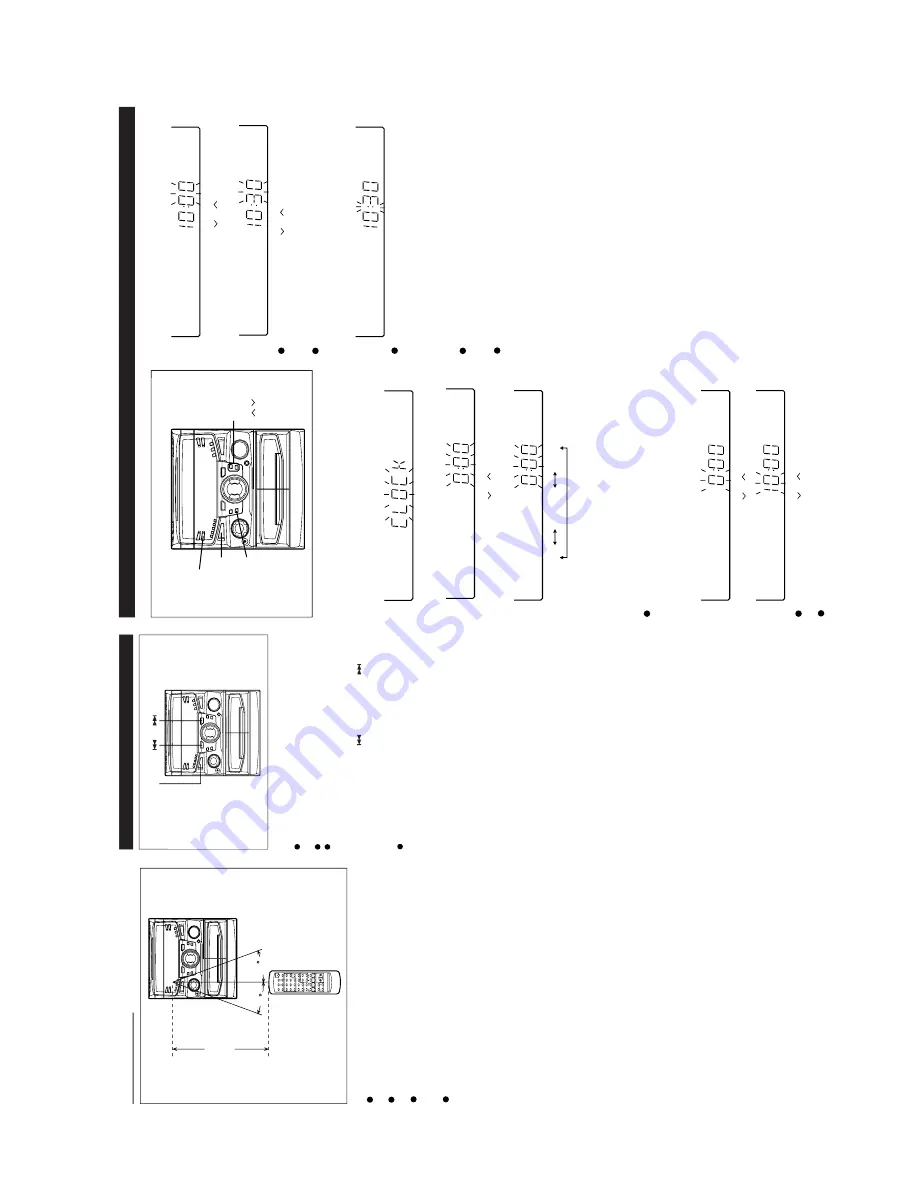
– 7 –
CD-PC1881V
OPERATION MANUAL
Notes concerning use:
Replace the batteries if the operating distance is reduced or
if the operation becomes erratic.
Periodically clean the transmitter LED on the remote control
and the sensor on the main unit with a soft cloth.
Exposing the sensor on the main unit to strong light may
interfere with operation. Change the lighting or the direction
of the unit.
Keep the remote control away from moisture, excessive heat,
shock, and vibrations.
■
Remote control
0.2 m - 6 m
(8" - 20')
15
15
Reset the microcomputer under the following con-
ditions:
T
o
erase all of the stored memory contents (clock and timer
settings, and tuner and CD presets).
If the display is not correct.
If the operation is not correct.
1
Press the ON/ST
AND-BY
button to enter the stand-by mode.
2
Whilst pressing down the
button and the
button,
hold down the ON/ST
AND-BY
button for at least 1 second.
Caution:
The operation explained above will erase all data stored in
memory including clock and timer settings, and tuner
, video
CD and CD presets.
ON/
STAND-BY
RESETTING THE MICROCOMPUTER
SETTING THE CLOCK
(Main unit operation)
TUNING/
TIME
( )
MEMORY/
SET
CLOCK
ON/
STAND-BY
7
Press the MEMOR
Y/SET
button.
8
Press the
TUNING/TIME (
or
) button to adjust the
minutes.
Press the
TUNING/TIME (
or
) button once to advance
the time by 1 minute. Hold it down to change the time in 5
minute intervals.
The hour setting will not advance even if minutes advance
from “59” to “00”.
9
Press the MEMOR
Y/SET
button.
The clock starts operating from “0” seconds.
(Seconds are not displayed.)
And then the clock display will disappear a few seconds.
T
o
see the time display:
Press the CLOCK button.
The time display will appear for about 5 seconds.
Note:
The clock display will flash on and of
f at the push of the
CLOCK button when the
AC power supply is restored after
a power failure occurs or after the
AC power lead is discon-
nected.
If this happens, follow the procedure below to change the
clock
time.
T
o
change the clock time:
①
Press the CLOCK button.
➁
Within 5 seconds, press the MEMOR
Y/SET
button.
➂
Perform steps 6 - 9 above.
T
o
change the time display mode:
①
Perform steps 1 - 2 in the section “RESETTING
THE MI-
CROCOMPUTER”, .
➁
Perform steps 1 - 9 above.
In this example, the clock is set for the 24-hour (0:00) system.
1
Press the ON/ST
AND-BY
button to enter the stand-by mode.
2
Press the CLOCK button.
3
W
ithin 5 seconds, press the MEMOR
Y/SET
button.
4
Press the
TUNING/TIME (
or
) button to select the time
display mode.
AM 12:00
AM 0:00
0:00
Press the
TUNING/TIME (
or
) button once to advance
the time by 1 hour
. Hold it down to advance continuously
.
When the 12-hour display is selected, “AM” will change au-
tomatically to “PM”.
“0:00”
→
The 24-hour display will appear
.
(0:00 - 23:59)
“AM 0:00”
→
The 12-hour display will appear
.
(AM or PM 0:00 - 1
1:59)
“AM 12:00”
→
The 12-hour display will appear
.
(AM or PM 12:00 - 1
1:59)
Note that this can only be set when the unit is first installed
or it has been reset.
5
Press the MEMOR
Y/SET
button.
6
Press the
TUNING/TIME (
or
) button to adjust the hour
.






















