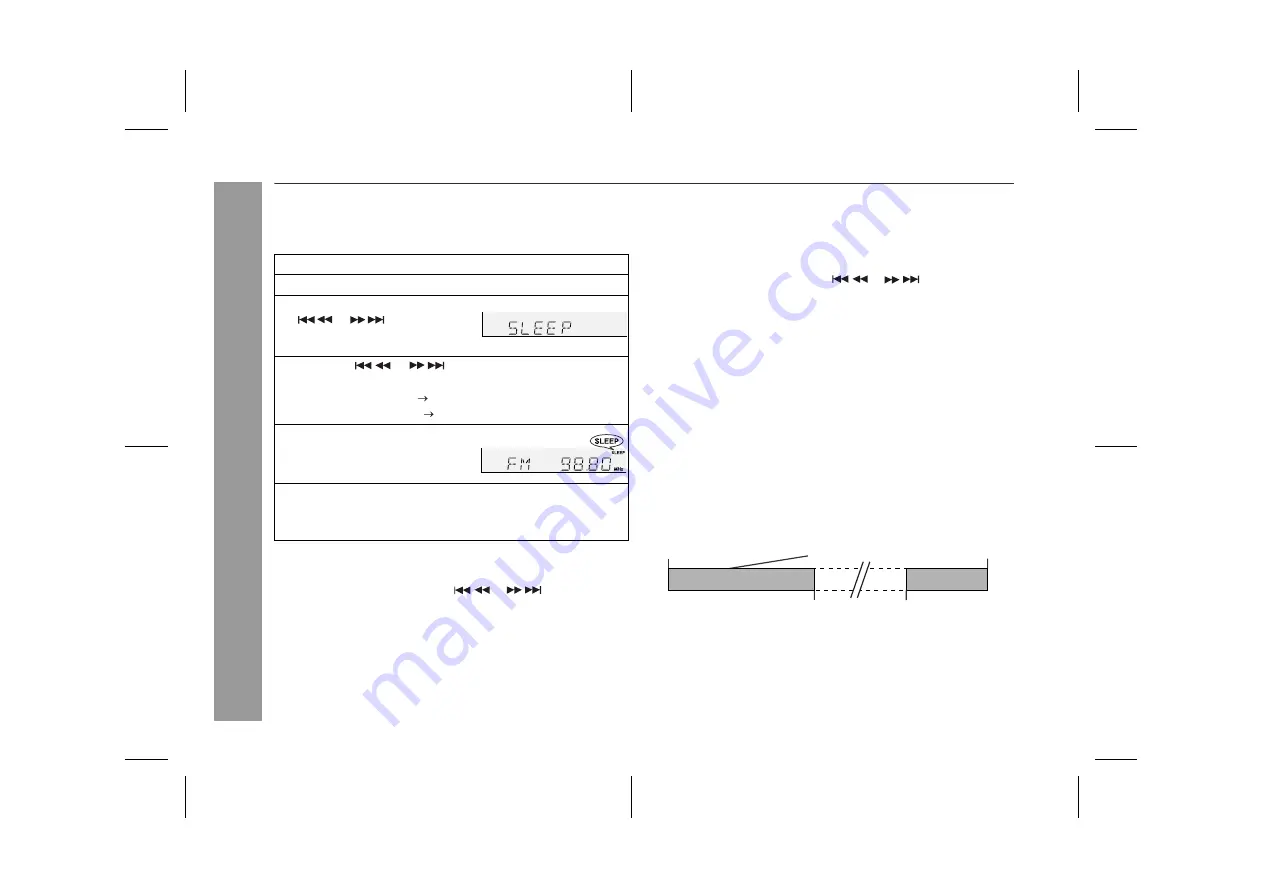
10/3/05
MPX100EE_1.fm
30
TINSEA093AWZZ
CD-MPX100E
Advanced F
eatu
res
Timer and sleep operation (continued)
n
Sleep operation
The radio, compact disc and cassette tape can all be turned off au-
tomatically.
To confirm the remaining sleep time:
To cancel the sleep operation:
Press the ON/STAND-BY button whilst "SLEEP" is indicated.
To cancel the sleep operation without setting the unit to the stand-by
mode, proceed as follows.
n
To use timer and sleep operation together
Caution:
When using the cassette deck, be sure the tape length is long
enough to perform both functions. If you want to sleep and wake up
listening to a tape, and the length of the tape is shorter than the
sleep timer setting, timer playback or recording will not be possible.
1
Play back the desired sound source.
2
Press the CLOCK/TIMER button.
3
Within 10 seconds, press the
or
button to select
"SLEEP", and press the MEMO-
RY/SET (MEMORY)
button.
4
Press the
or
button to select time.
(Maximum: 3 hours - Minimum: 1 minute)
l
3 hours - 5 minutes 5 - minute intervals
l
5 minutes - 1 minute 1 - minute intervals
5
Press the MEMORY/SET (MEM-
ORY) button.
"SLEEP" will appear.
6
The unit will enter the power stand-by mode automatically
after the preset time has elapsed.
The volume will be turned down 1 minute before the sleep
operation finishes.
1
Whilst "SLEEP" is indicated, press the CLOCK/TIMER button.
2
Within 10 seconds, press the
or
button to select
"SLEEP X : XX".
"X : XX" is sleep remaining time.
l
The remaining sleep time is displayed for about 10 seconds.
l
You can change the remaining sleep time whilst it is displayed
by pressing the MEMORY/SET button (steps 4 - 5).
1
Whilst "SLEEP" is indicated, press the CLOCK/TIMER button.
2
Within 10 seconds, press the
or
button to select
"SLEEP OFF", and press the MEMORY/SET (MEMORY) button.
Sleep and timer playback:
For example, you can fall asleep listening to the radio and wake up
to CD in the next morning.
Sleep and timer recording:
For example, you can fall asleep listening to the CD and record radio
programmes whilst sleeping.
1 Set the sleep time (see left, steps 1 - 5).
2 Whilst the sleep timer is set, set the timer playback or recording
(steps 2 - 10, pages 27 - 28).
Sleep timer setting
Timer playback or
recording setting
Sleep operation will
automatically stop.
Timer playback or recording
start time
End time
1 minute - 3 hours
Desired time
Downloaded from:






















