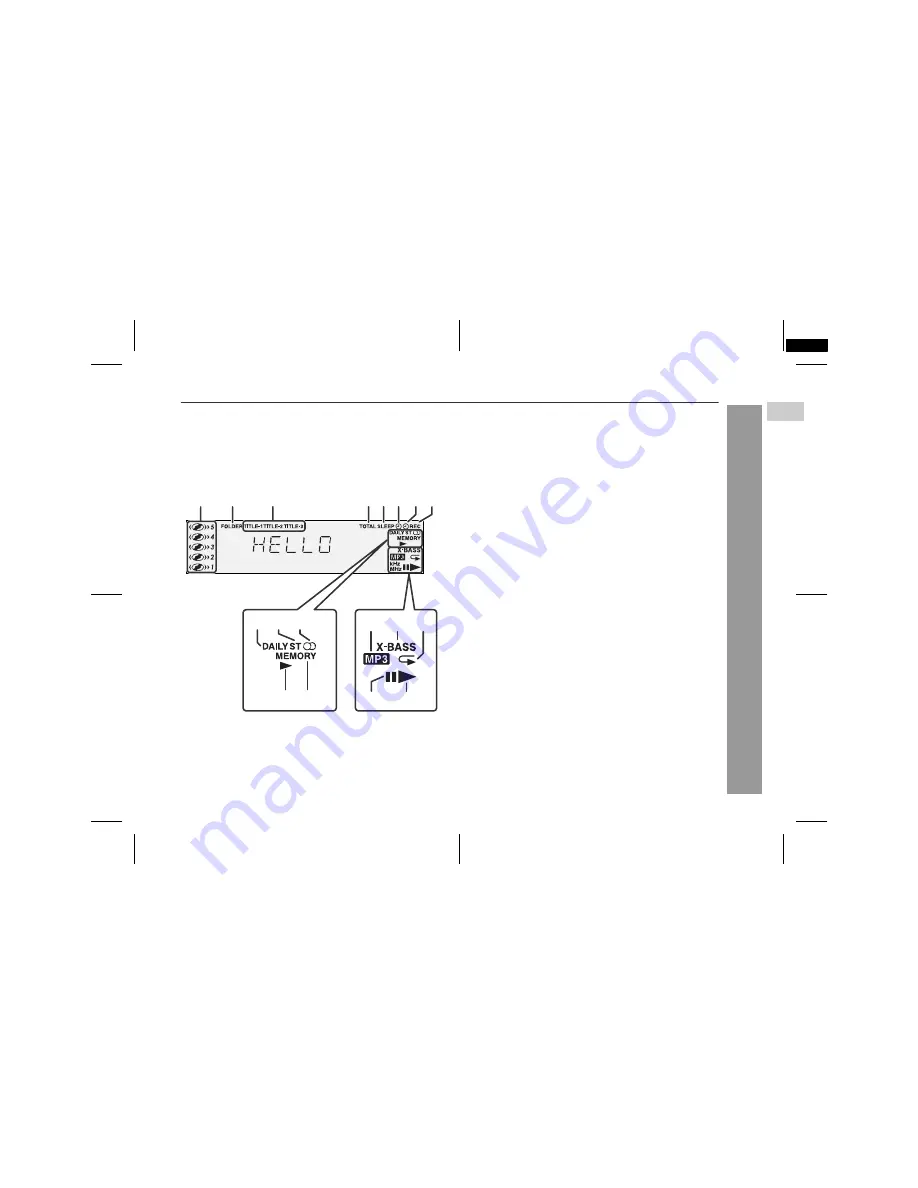
03/12/19
CD-MPS660E(A)1.fm
5
CD-MPS660E
TINSZA040AWZZ
Ge
neral Info
rmation
"
Display
Reference page
1. Disc Number Indicators . . . . . . . . . . . . . . . . . . . . . . . . . . . . 17
2. MP3 Folder Indicator . . . . . . . . . . . . . . . . . . . . . . . . . . . . . . 20
3. MP3 Title Indicators . . . . . . . . . . . . . . . . . . . . . . . . . . . . . . . 20
4. MP3 Total Indicator . . . . . . . . . . . . . . . . . . . . . . . . . . . . . . . 21
5. Sleep Indicator . . . . . . . . . . . . . . . . . . . . . . . . . . . . . . . . . . . 33
6. Timer Play Indicator . . . . . . . . . . . . . . . . . . . . . . . . . . . . . . . 31
7. Timer Recording Indicator . . . . . . . . . . . . . . . . . . . . . . . . . 31
8. Tape 2 Record Indicator . . . . . . . . . . . . . . . . . . . . . . . . . . . 28
9. Daily Timer Indicator . . . . . . . . . . . . . . . . . . . . . . . . . . . . . . 31
10. FM Stereo Mode Indicator . . . . . . . . . . . . . . . . . . . . . . . . . . 24
11. FM Stereo Receiving Indicator . . . . . . . . . . . . . . . . . . . . . . 24
12. Tape Play Indicator . . . . . . . . . . . . . . . . . . . . . . . . . . . . . . . 26
13. Memory Indicator . . . . . . . . . . . . . . . . . . . . . . . . . . . . . . 19, 23
14. MP3 Disc Indicator . . . . . . . . . . . . . . . . . . . . . . . . . . . . . . . . 15
15. Extra Bass Indicator . . . . . . . . . . . . . . . . . . . . . . . . . . . . . . 12
16. Disc Repeat Play Indicator . . . . . . . . . . . . . . . . . . . . . . . . . 18
17. Disc Pause Indicator . . . . . . . . . . . . . . . . . . . . . . . . . . . . . . 16
18. Disc Play Indicator . . . . . . . . . . . . . . . . . . . . . . . . . . . . . . . . 15
4 5
3
2
1
6 7 8
14
15
16
17
18
9
12
11
10
13
1
CD-MPS660E (A) TINSZA040AWZZ
2






































