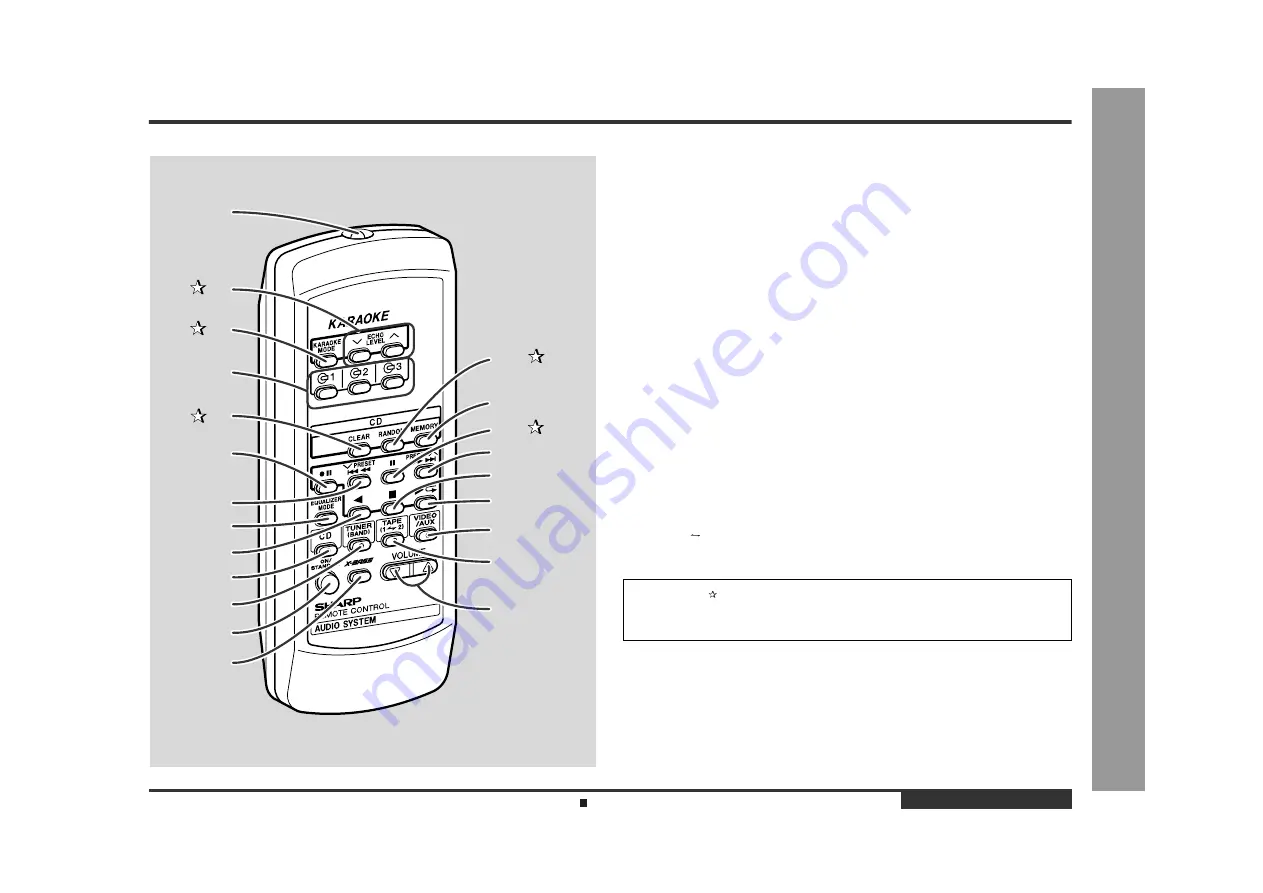
E-6
ENGLISH
Ge
ne
ral Inf
o
rma
tion
- Cont
ro
ls a
n
d
Indicator
s -
„
Remote control
Reference page
1. Remote Control Transmitter . . . . . . . . . . . . . . . . . . . . . . . . . . . . . . . . 11
2. Echo Level Up and Down Buttons . . . . . . . . . . . . . . . . . . . . . . . . . . 22
3. Karaoke Mode Button . . . . . . . . . . . . . . . . . . . . . . . . . . . . . . . . . . . . 23
4. Disc Number Select Buttons . . . . . . . . . . . . . . . . . . . . . . . . . . 14, 17, 25
5. CD Clear Button . . . . . . . . . . . . . . . . . . . . . . . . . . . . . . . . . . . . . . . . 17
6. Tape 2 Record Pause Button . . . . . . . . . . . . . . . . . . . . . . . . . . . 24 - 26
7. CD Track Down or Fast Reverse, Tape 2 Fast Wind,
Tuner Preset Down Button . . . . . . . . . . . . . . . . . . . . . . . . . . . 15, 19, 21
8. Equalizer Mode Select Button . . . . . . . . . . . . . . . . . . . . . . . . . . . . . . . 12
9. Tape 2 Reverse Play Button . . . . . . . . . . . . . . . . . . . . . . . . . . . . . . . . 21
10.CD Button . . . . . . . . . . . . . . . . . . . . . . . . . . . . . . . . . . . . . . . . . . . 14, 25
11.Tuner (Band) Button . . . . . . . . . . . . . . . . . . . . . . . . . . . . . . . . . . . . . . 18
12.On/Stand-by Button . . . . . . . . . . . . . . . . . . . . . . . . . . . . . . . . . . . . . . . 11
13.Extra Bass Button . . . . . . . . . . . . . . . . . . . . . . . . . . . . . . . . . . . . . . . . 12
14.CD Random Button . . . . . . . . . . . . . . . . . . . . . . . . . . . . . . . . . . . . . . 16
15.CD Memory Button . . . . . . . . . . . . . . . . . . . . . . . . . . . . . . . . . . . . . . . 17
16.CD Pause Button . . . . . . . . . . . . . . . . . . . . . . . . . . . . . . . . . . . . . . . . 15
17.CD Track Up or Fast Forward, Tape 2 Fast Wind,
Tuner Preset Up Button . . . . . . . . . . . . . . . . . . . . . . . . . . . . . . 15, 19, 21
18.CD or Tape Stop Button . . . . . . . . . . . . . . . . . . . . . . . . . . . . . 15, 20, 21
19.CD Play or Repeat, Tape 1 Play,
Tape 2 Forward Play Button . . . . . . . . . . . . . . . . . . . . . . . 15, 16, 20, 21
20.Video/Auxiliary Button . . . . . . . . . . . . . . . . . . . . . . . . . . . . . . . . . . . . . 29
21.Tape (1 2) Button . . . . . . . . . . . . . . . . . . . . . . . . . . . . . . . . . 20, 21, 26
22.Volume Up and Down Buttons . . . . . . . . . . . . . . . . . . . . . . . . . . . . . . 12
1
2
15
16
17
18
19
20
22
3
6
4
7
8
9
10
13
12
11
5
14
21
Buttons with " " mark in the illustration can be operated on the remote control
only.
Other buttons can be operated both on the main unit and the remote control.
Battery installation for remote control (See page 11.)






















