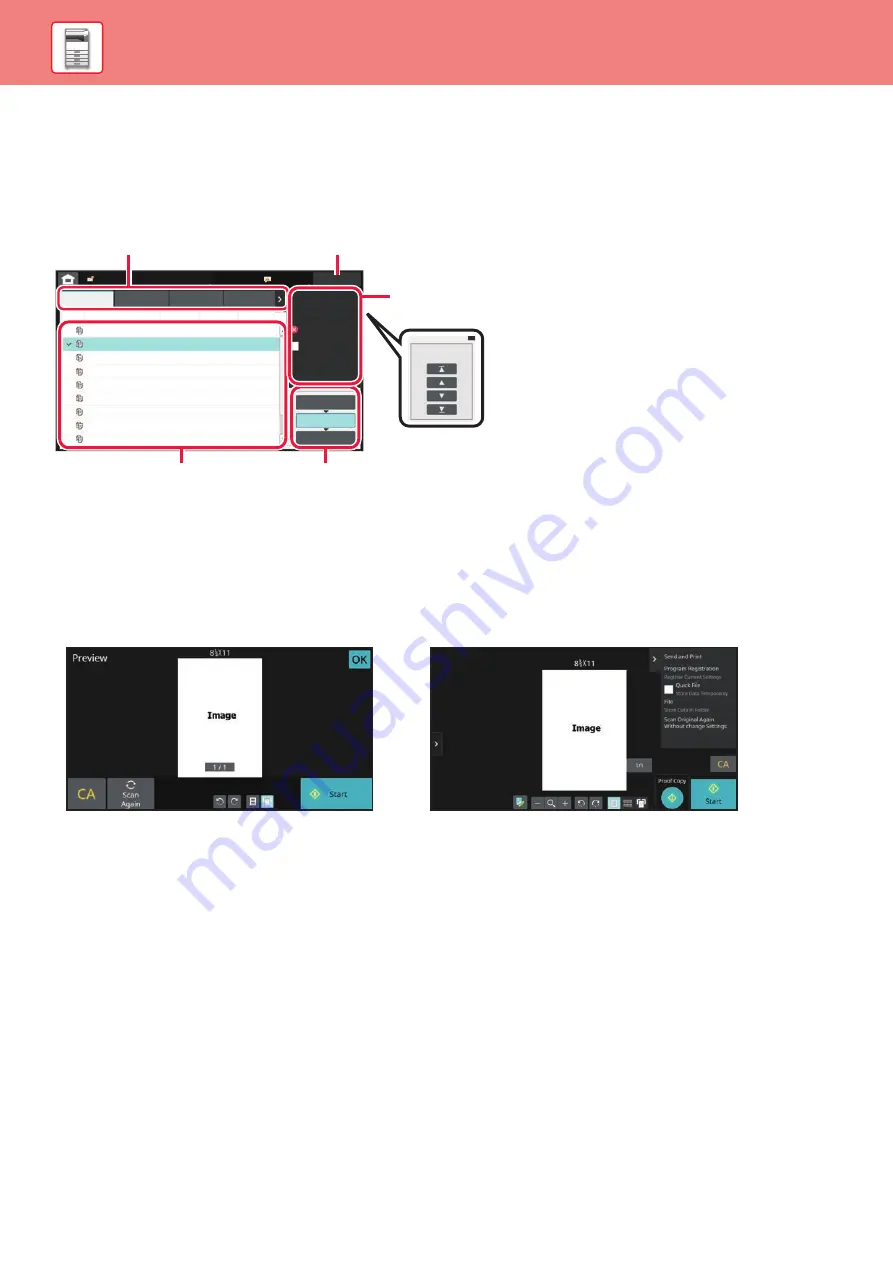
10
CHECKING THE STATUS OF A JOB / PRIORITY /
CANCELING
To display the Job Status screen, tap the [Job Status] key in the home screen, or tap the [Job Status] key that appears
in the upper right corner of each mode screen.
PREVIEW SCREEN
You can tap the [Preview] key to open the Preview screen. In the Preview screen on the touch panel, you can view
previews of jobs and images stored in the machine.
Check the job status
(1)
Tap the tab of the mode you want to check.
Check copy jobs and print jobs on the [Print] tab.
(2)
Tap the [Job Queue] or [Complete] key.
(3)
Check the jobs in the list.
If you want to give a job priority or cancel a job,
tap that job.
To give the job priority
Tap [Change Job Priority], and tap a Change Priority
key.
To cancel the job
If you want to cancel a job, tap that job and tap
[Stop/Delete].
Job Status
Back
0000/0001
0000/0001
0000/0001
0000/0001
0000/0001
0000/0001
0000/0001
0000/0001
Internet Fax
Fax
Scan
Job
Job Queue
Progress / Sets Status
Start
Time
0100/0100
Copy
Copy
Copy
Copy
Copy
Copy
Copy
Copy
Copy
Paper Empty
Waiting
Waiting
Waiting
Waiting
Waiting
Waiting
Waiting
Waiting
---
Calculating
Calculating
Calculating
Calculating
Calculating
Calculating
Calculating
Calculating
Check Details of
Selected Job
Stop/Delete
Change Job Priority
Enter Multi
Selection Mode
Back
Job Queue
Complete
Spool
Priority Change
(3)
(2)
(5)
(4)
(1)
Easy mode
Normal mode

























