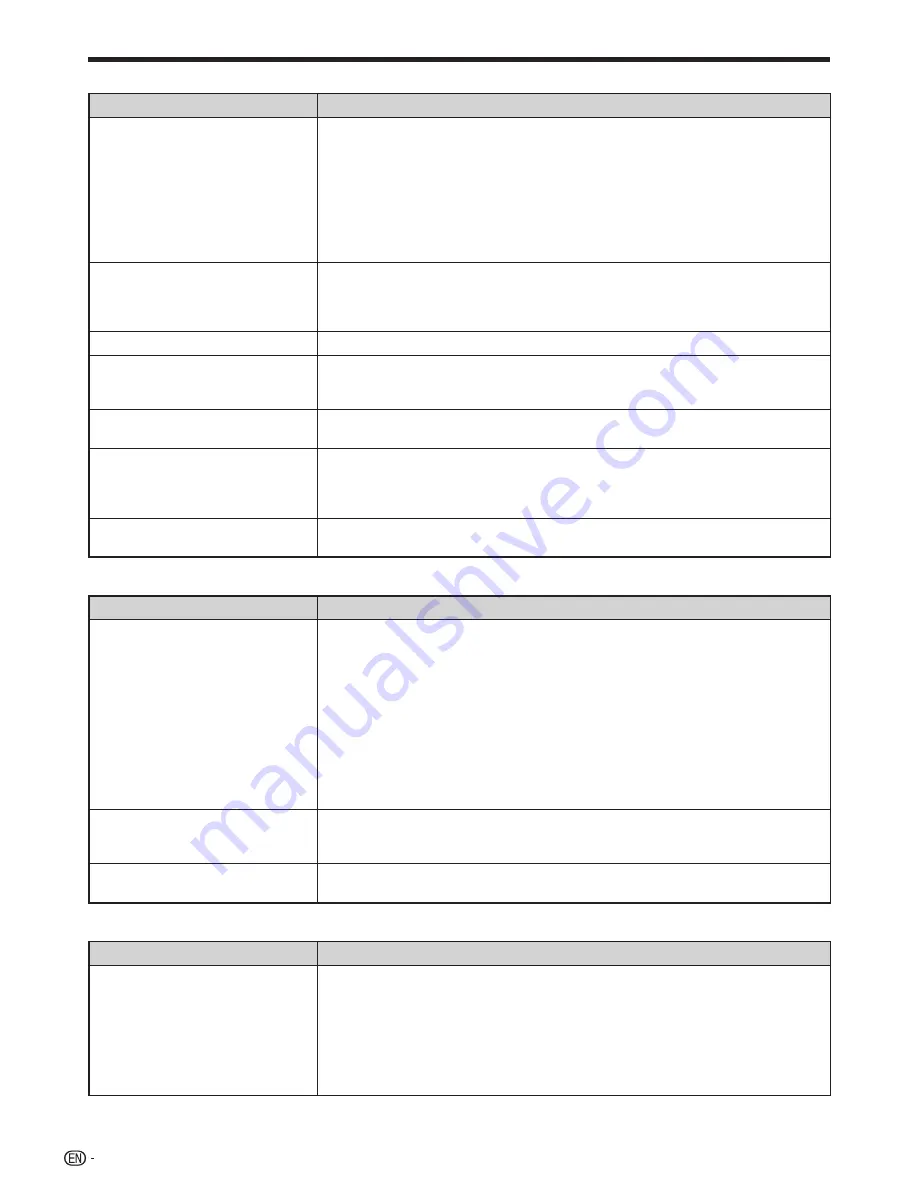
Troubleshooting
Picture
Problem
Possible causes and solutions
No picture.
Make sure that the cables are connected correctly. (Pages
14–16
)
Make sure that the connected TV or the AV receiver is set to the correct input.
(Pages
14–16
)
Take out the disc and clean it. (Page
9
)
Make sure that region code on the disc matches that of this Player. (Page
6
)
There is no picture from the HDMI output.
Are the settings performed correctly? Please check the settings. (Page
36
)
There is no picture from the component video output.
Are the settings performed correctly? Please check the settings. (Page
36
)
•
•
•
•
•
−
•
−
Screen freezes and operation
buttons do not work.
Press
H
STOP
, then restart playback.
Turn off the power and turn on the power again.
If the power is not turned off, perform a reset. (Page
47
)
Is the disc damaged or dirty? Check the condition of the disc. (Page
9
)
•
•
•
•
There is just audio with no video.
Is the connection cable for video output connected properly? (Pages
14–16
)
•
Widescreen video appears vertically
stretched, or black bands appear at
the top and bottom of the screen.
Is “TV Aspect Ratio” set to match the connected TV? (Page
36
)
If you are using a widescreen TV, is the “TV Aspect Ratio” set to “Wide”? (Page
36
)
•
•
Square noise (mosaic) appears on
the screen.
Blocks in images may be visible in scenes with rapid movement due to the
characteristics of digital image compression technology.
•
The playback screen will be
disturbed if DVD video is recorded
to a VCR, or played back through a
VCR.
This Player complies with analog copy protection. Some discs contain a copy
prohibiting signal. If you try to play back such discs through a VCR, or record to a
VCR and play back the signal, the copy protection will prevent normal playback.
(Pages
15–16
)
•
Audio is not output, or images are
not played back properly.
The audio may not be output or the images may not be played back properly for
some discs in which copyright-protected contents are recorded.
•
Sound
Problem
Possible causes and solutions
No sound, or sound is distorted.
If the volume of the TV or amplifier is set to minimum, turn the volume up.
There is no sound during still mode, slow motion playback, fast forward and fast
reverse. (Page
29
)
DVD audio recorded in DTS is only output from the DIGITAL AUDIO OUT terminal.
Connect a DTS compatible digital amplifier or decoder to the DIGITAL AUDIO OUT
OPTICAL terminal on this Player. (Page
17
)
Check that the audio cable is connected correctly. (Page
17
)
Check that the cable plugs are clean.
Take out the disc and clean it. (Page
9
)
Audio may not be output depending on the audio recording status, such as when
audio other than an audio signal or non-standard audio is recorded for the audio
content of the disc. (Page
6
)
•
•
•
•
•
•
•
Left and right channels of audio are
reversed, or sound comes out of
only one side.
Are left and right audio cables connected to the opposite terminal, or is one side
disconnected? (Page
17
)
•
Audio is not output, or images are
not played back properly.
The audio may not be output or the images may not be played back properly for
some discs in which copyright-protected contents are recorded.
•
Network
Problem
Possible causes and solutions
Cannot connect to the Internet.
Is the LAN cable connected properly?
Is the wrong cable such as a modular cable used? Connect a LAN cable to the
ETHERNET terminal. (Page
18
)
Is the power for the connected equipment, such as broadband router or modem
turned on?
Is the broadband router and/or modem properly connected?
Is the proper value(s) set in the network setting? Check “Communication Setup”.
(Pages
39–41
)
•
•
•
•
•
46
Summary of Contents for BDHP210U - Blu-ray Disc Player
Page 2: ......







































