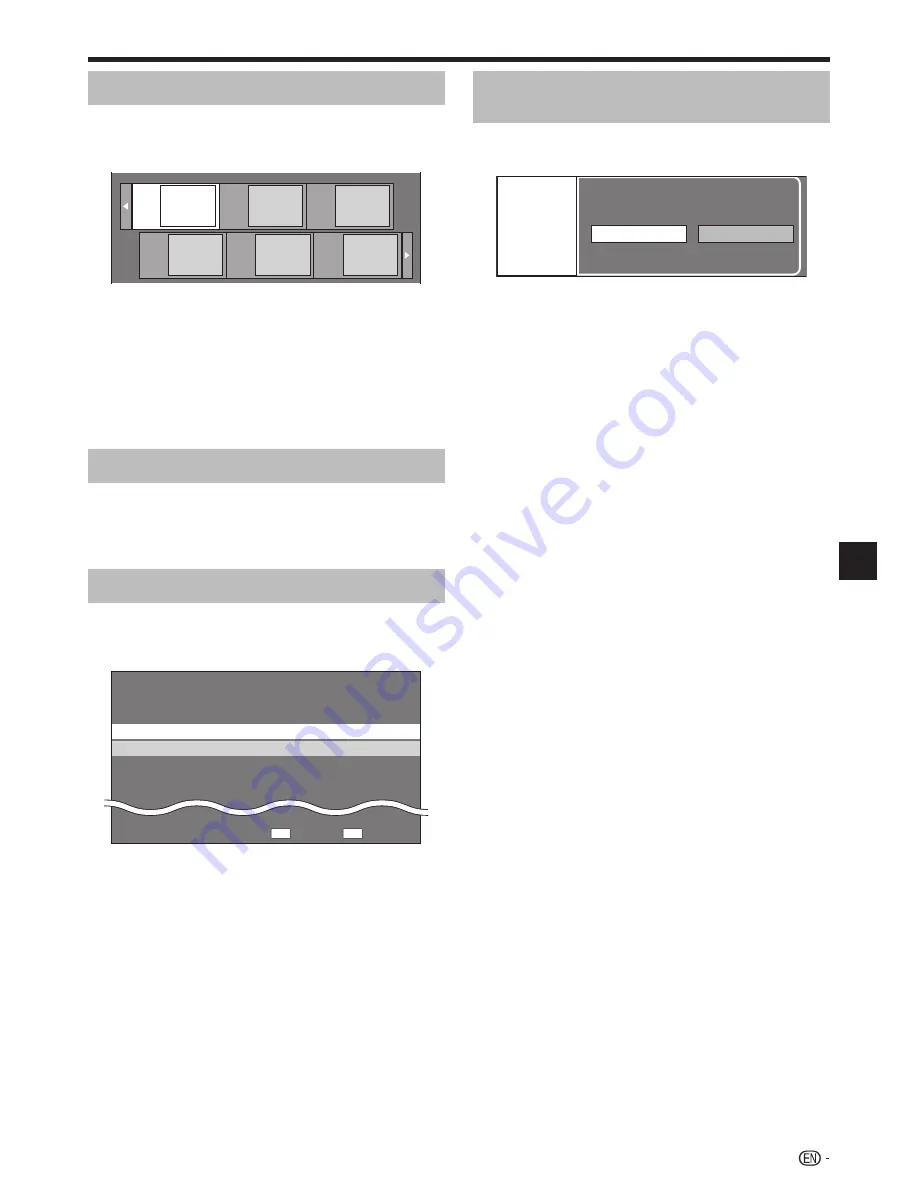
BD/DVD/CD Playback
Playing back the title you stopped
while being played.
Press
D
(Yellow) while the Title List screen is
displayed.
From Beginning
From Continued
Playback
Press
c
/
d
to select the type of Playback, then
press
ENTER
.
Playback of the title will begin.
Press
H
STOP
to stop playback.
1
2
•
3
Playback by selecting a chapter
Press
B
(Green) while the Thumbnail screen is
displayed.
The chapter screen is displayed.
Chapter
1
Chapter
2
Chapter
3
Chapter
4
Chapter
5
Chapter
6
When seven or more chapters are displayed, switch
pages by pressing
K
SKIP/
k
or
L
SKIP/
l
.
To return to the Thumbnail screen, press
B
(Green).
Press
a
/
b
/
c
/
d
to select the desired chapter,
then press
ENTER
.
Playback of the selected chapter will begin.
You can playback by pressing
d
PLAY
instead of
pressing
ENTER
.
Press
H
STOP
to stop playback.
Sorting the titles
Each time you press
B
(Green) while the Title Name
screen is displayed, the Title Name display changes
between displaying the newest title first and the oldest
title first.
Playback by selecting a Playlist
Press
C
(Blue) while the Thumbnail screen is
displayed.
The Playlist screen is displayed.
Original
Functions
5/21
Fri 9:30 AM
1 Program 1
5/21
Fri
110 Min.
2 Program 2
6/15
Fri
110 Min.
110 Min.
Program 1
D
C
Press
a
/
b
to select the title, then press
ENTER
.
Playback of the selected title will begin.
Press
H
STOP
to stop playback.
1
•
•
•
2
•
3
1
•
2
•
3
27
Disc Playback
Summary of Contents for BDHP210U - Blu-ray Disc Player
Page 2: ......






























