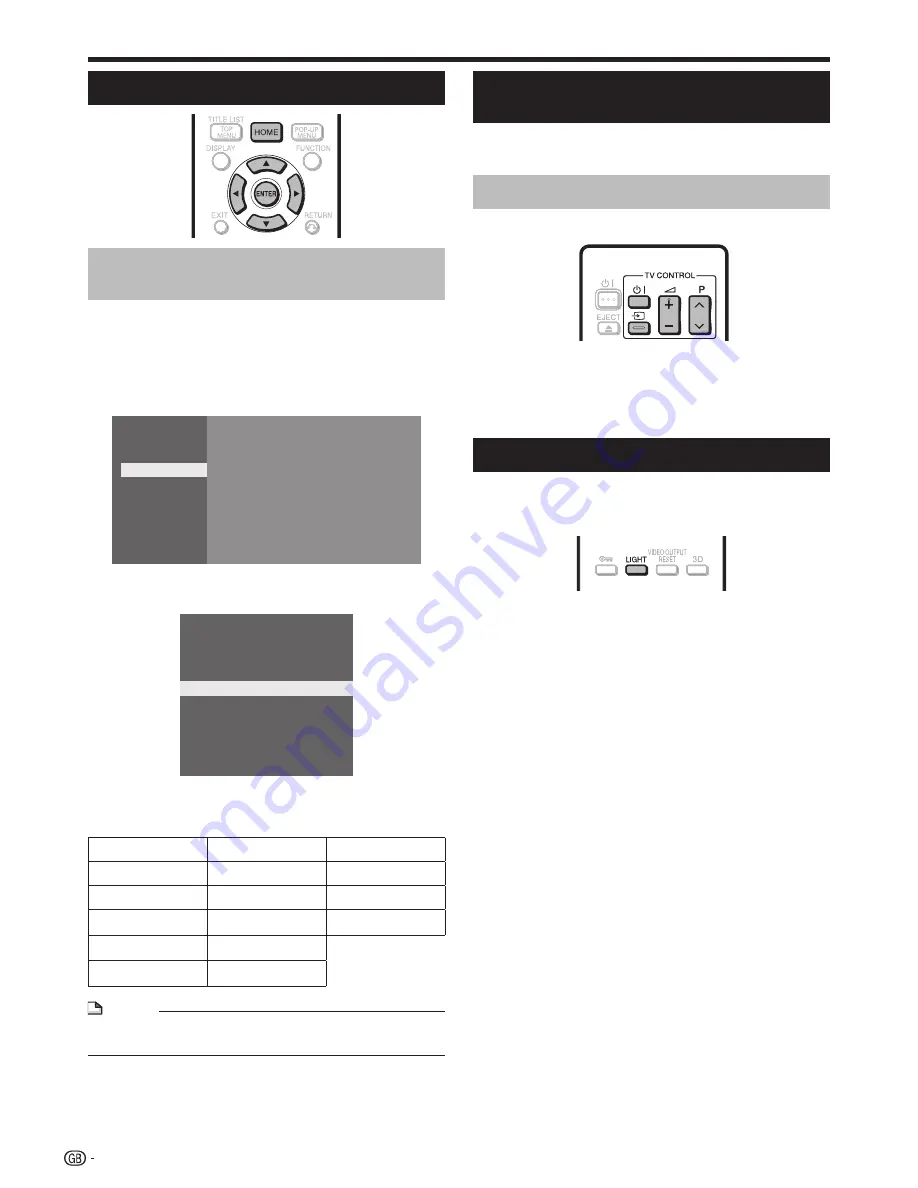
Before Starting Playback
Operating a SHARP TV Using the
Remote Control
The Universal Remote Control may operate the basic
functions of the SHARP TV.
TV function control
TV Power:
B
TV-AV Selector:
b
TV Volume up/down:
i
e
/
f
TV Channel up/down:
P
r
/
s
•
•
•
•
Language Setting
Changing the on-screen display
language
Press
HOME
to display the menu screen.
The same operation can be performed by pressing
ENTER
after selecting the HOME icon on the Wall
Paper screen.
Press
a
/
b
to select “Settings”, then press
d
or
ENTER
.
Movie
Picture
Music
Settings
Press
a
/
b
to select “On Screen Language”,
then press
d
or
ENTER
.
Playback Setting
Smart Settings
Audio Video Settings
Communication Setup
Version
Software Update Settings
USB Memory Management
System
On Screen Language
AQUOS LINK
Press
a
/
b
to select the language you want to
display on the screen, then press
ENTER
.
English
Nederlands
Česky
Deutsch
Svenska
Magyar
Français
Dansk
Slovensky
Italiano
Norsk
Slovenščina
Español
Suomi
Português
Polski
NOTE
To select the DVD disc language, such as subtitle
language, etc., see page 30.
•
1
•
2
3
4
Turning Off the Indicator Lights
If you feel that the indicators on the player are too
bright when watching movies, you can turn them off
except for the
B
(On/Standby) indicator.
Press
LIGHT
to turn the indicators on or off.
Each time the button is pressed, the indicators are turned
on or off.
The on/off setting can also be performed using the menu
screen (See page 43).
•
•
26
















































