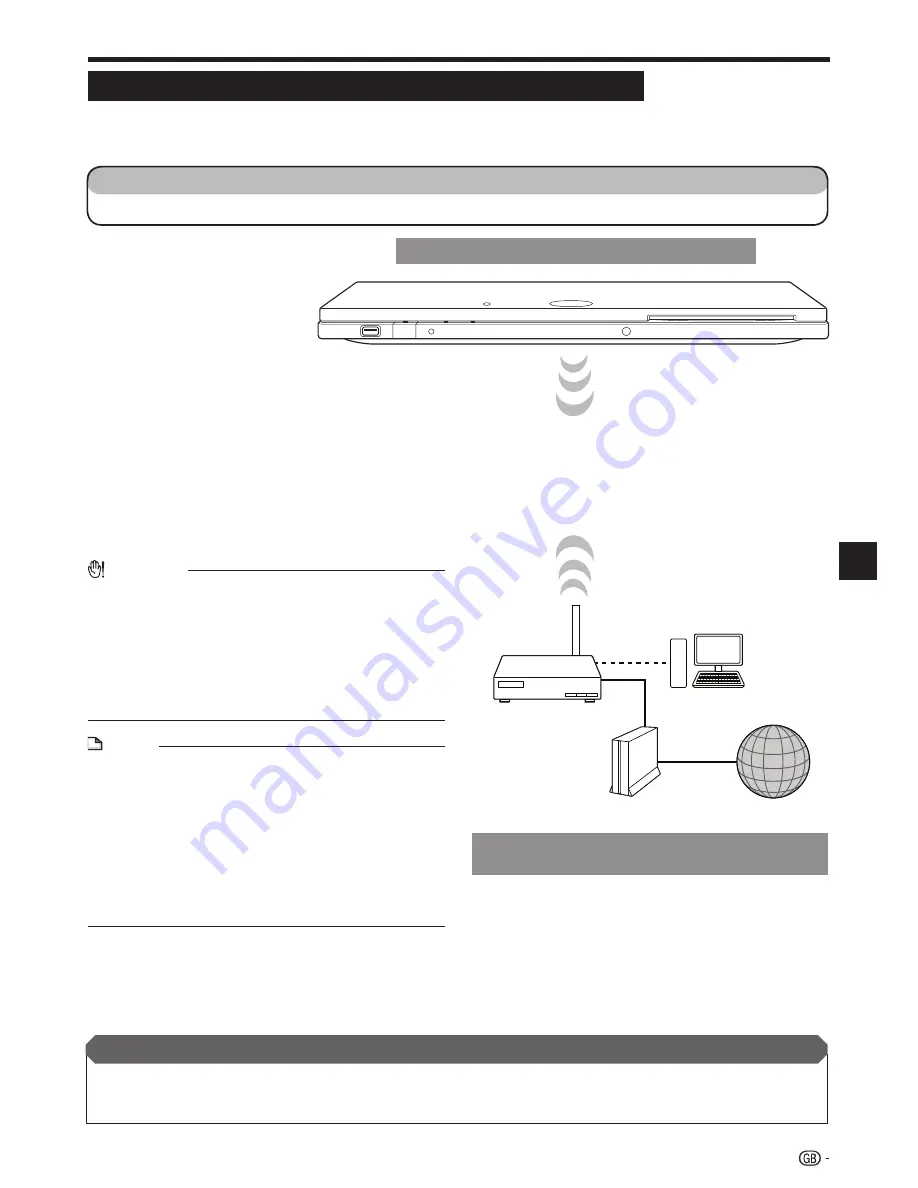
Broadband Internet Connection
Internet Connection (Wireless LAN)
By connecting this player to the Internet, you can enjoy a variety of content on your TV using BD-LIVE functions
and also perform software updates.
You can connect to a network using a wireless router/access point.
•
•
After connecting
Perform the communication settings. (Pages 45–48)
When enjoying content on your TV using BD-LIVE functions, refer to BD-LIVE (pages 31 and 44).
To update the software via the Internet, perform Software Update Settings. (Page 50)
•
•
•
STEPS
Be sure to turn off this Player and the equipment before making any connections.
1
This Player
23
Playback
Example of
a Broadband Internet Connection
Internet
Modem
Wireless router/
access point
PC
When an Internet connection is made, wired and
wireless connections cannot be used at the same time.
Use only one of the connection types.
This player is equipped with an IEEE 802.11n internal
wireless unit, which also supports the 802.11b/g
standards.
CAUTION
When a LAN cable is connected to this player, a wireless
LAN connection is not available. To use wireless LAN, do
not connect a LAN cable to this player.
When using a broadband Internet connection, a contract
with an Internet service provider is required. For more
details, contact your nearest Internet service provider.
Refer to the operation manual of the equipment you have
as the connected equipment and connection method may
differ depending on your Internet environment.
•
•
•
NOTE
You must use a wireless router/access point that supports
IEEE802.11 b/g/n. (n is recommended for stable operation
of the wireless network.)
Wireless LAN, in its nature, may cause interference,
depending on the usage conditions (access point
performance, distance, obstacles, interference by other
radio devices, etc.).
Set the wireless router/access point to Infrastructure mode.
Ad-hoc mode is not supported.
SHARP cannot guarantee that all brands’ wireless routers
will operate with this player.
•
•
•
•
•
•
















































