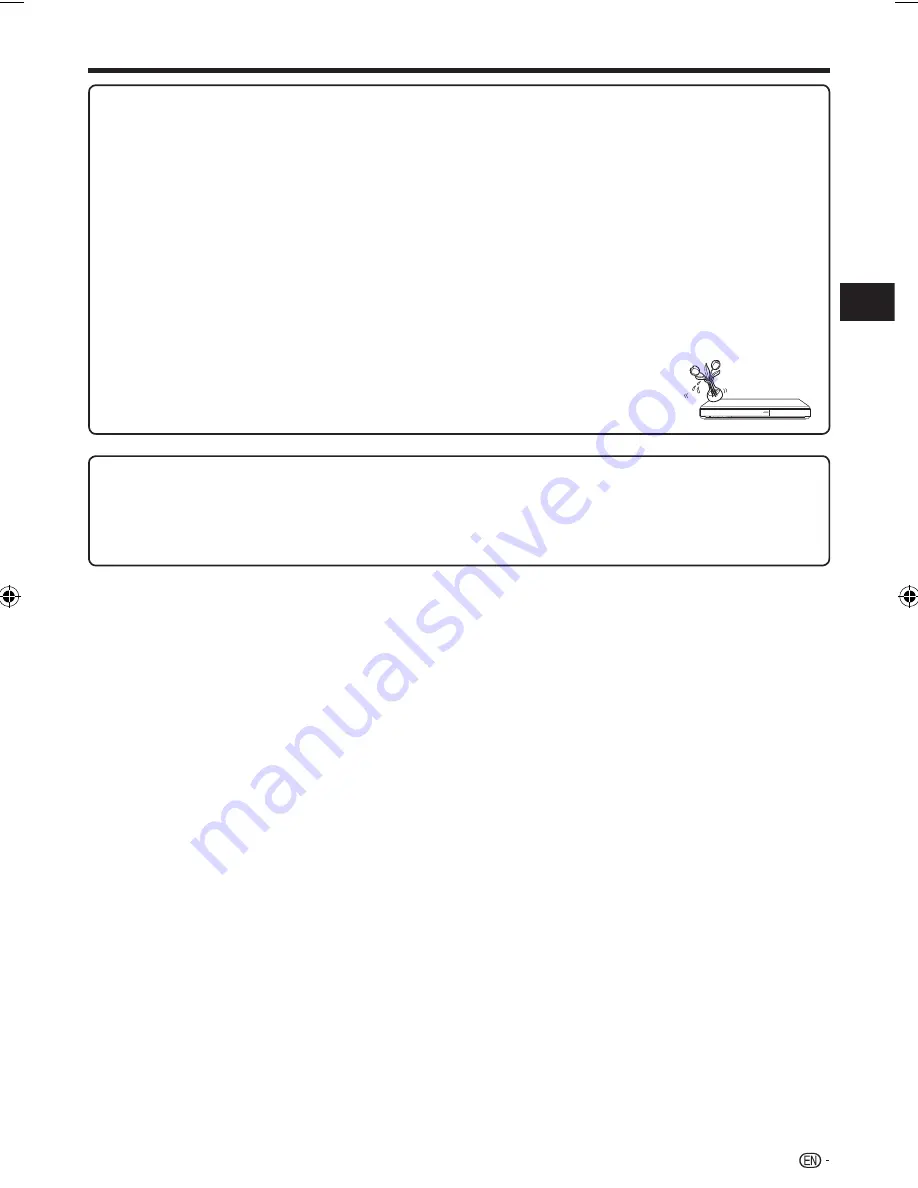
IMPORTANT SAFETY INSTRUCTIONS
Precautions when cleaning this product
Turn off the main power and unplug the AC cord from the wall outlet before handling.
To clean the outer cabinet, periodically wipe it with a soft cloth (cotton, flannel, etc.).
For severe dirt, soak a soft cloth (cotton, flannel, etc.) in some neutral detergent diluted with water, wring the cloth out
thoroughly, wipe off the dirt, then wipe again with a soft, dry cloth.
Do not use chemicals or a chemically treated cloth for cleaning. It may damage the cabinet finish.
•
•
•
•
5
Intr
oduction
Water and Moisture—Do not use this product near water - for example, near a bath tub, wash bowl, kitchen sink, or
laundry tub; in a wet basement; or near a swimming pool; and the like.
Stand—Do not place the product on an unstable cart, stand, tripod or table. Placing the product on an unstable base
can cause the product to fall, resulting in serious personal injuries as well as damage to the product. Use only a cart,
stand, tripod, bracket or table recommended by the manufacturer or sold with the product. When mounting the product
on a wall, be sure to follow the manufacturer’s instructions. Use only the mounting hardware recommended by the
manufacturer.
Selecting the location—Select a place with no direct sunlight and good ventilation.
Ventilation—The vents and other openings in the cabinet are designed for ventilation. Do not cover or block these vents
and openings since insufficient ventilation can cause overheating and/or shorten the life of the product. Do not place
the product on a bed, sofa, rug or other similar surface, since they can block ventilation openings. This product is not
designed for built-in installation; do not place the product in an enclosed place such as a bookcase or rack, unless
proper ventilation is provided or the manufacturer’s instructions are followed.
Heat—The product should be situated away from heat sources such as radiators, heat registers, stoves, or other
products (including amplifiers) that produce heat.
Lightning—For added protection for this product during a lightning storm, or when it is left unattended and unused for
long periods of time, unplug it from the wall outlet. This will prevent damage to the product due to lightning and power-
line surges.
To prevent fire, never place any type of candle or flames on the top or near the product.
To prevent fire or shock hazard, do not expose this product to dripping or splashing.
No objects filled with liquids, such as vases, should be placed on the product.
To prevent fire or shock hazard, do not place the AC cord under the product or other heavy items.
•
•
•
•
•
•
•
•
•
BD-HP52U_en.indd 5
BD-HP52U_en.indd 5
2009/09/15 11:35:07
2009/09/15 11:35:07








































