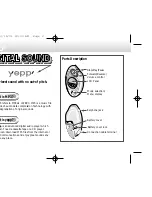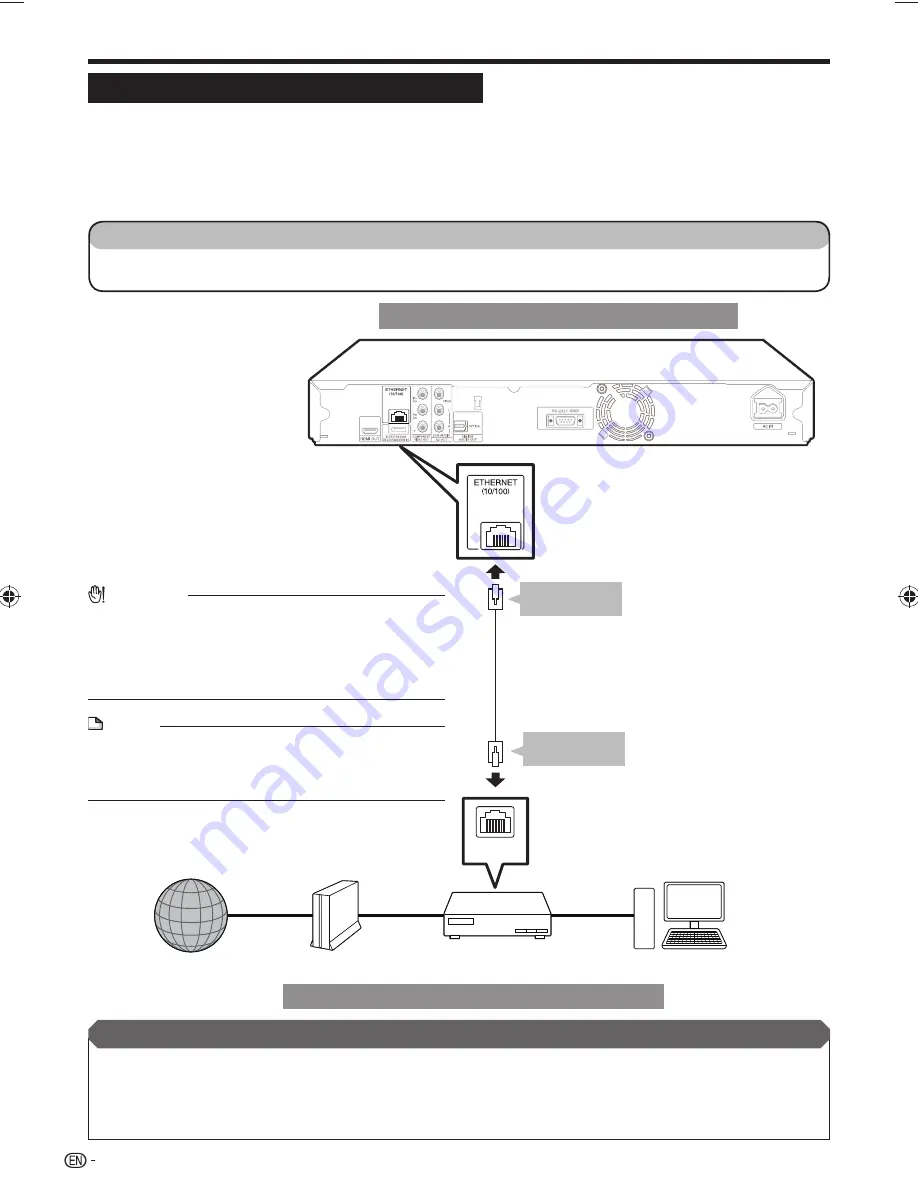
LAN
Broadband Internet Connection
Connecting to the ETHERNET terminal
You can enjoy a variety of contents with interactive functions by connecting to the internet when playing BD-
LIVE compatible discs. Refer to pages 26 and 41 regarding further information on BD-LIVE functions.
You can enjoy an RSS reader function and Netflix service via the internet. (Netflix service will be available with a
software update.)
This player can update the software from Sharp’s server using the internet.
When using the internet, a broadband internet connection as shown below is required.
•
•
•
•
After connecting
Perform the communication settings. (Pages 42–44)
When enjoying the BD-LIVE function, load a BD-LIVE compatible disc and play back the contents. (Pages 24 and 26)
When enjoying the RSS reader function or Netflix service, see page 23. (Netflix service will be available with a
software update.)
To update the software via the internet, perform Software Update Settings. (Pages 46–47)
•
•
•
•
STEPS
Be sure to turn off this Player and the equipment before making any connections.
Firmly connect a LAN cable (commercially available) to the ETHERNET terminal (
1
and
2
).
1
2
Example of a Broadband Internet Connection
This Player
18
CAUTION
When using a broadband internet connection, a contract
with an internet service provider is required. For more
details, contact your nearest internet service provider.
Refer to the operation manual of the equipment you have
as the connected equipment and connection method may
differ depending on your internet environment.
•
•
NOTE
Use a LAN cable/router supporting 10BASE-T/100BASE-
TX.
SHARP cannot guarantee that all brands’ hubs will operate
with this player.
•
•
LAN cable
(commercially available)
Internet
Modem
Hub or broadband router
PC
To ETHERNET
terminal
1
To LAN terminal
2
BD-HP52U_en.indd 18
BD-HP52U_en.indd 18
2009/09/15 11:35:17
2009/09/15 11:35:17