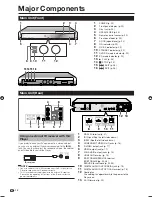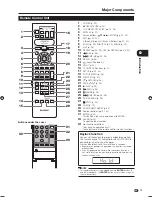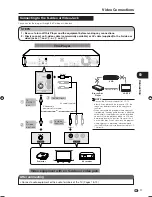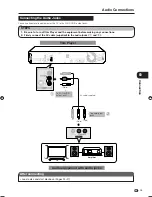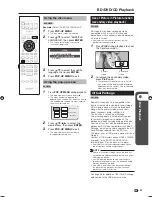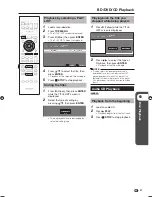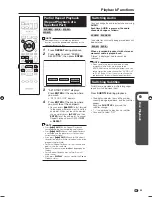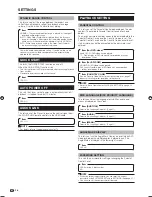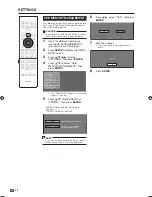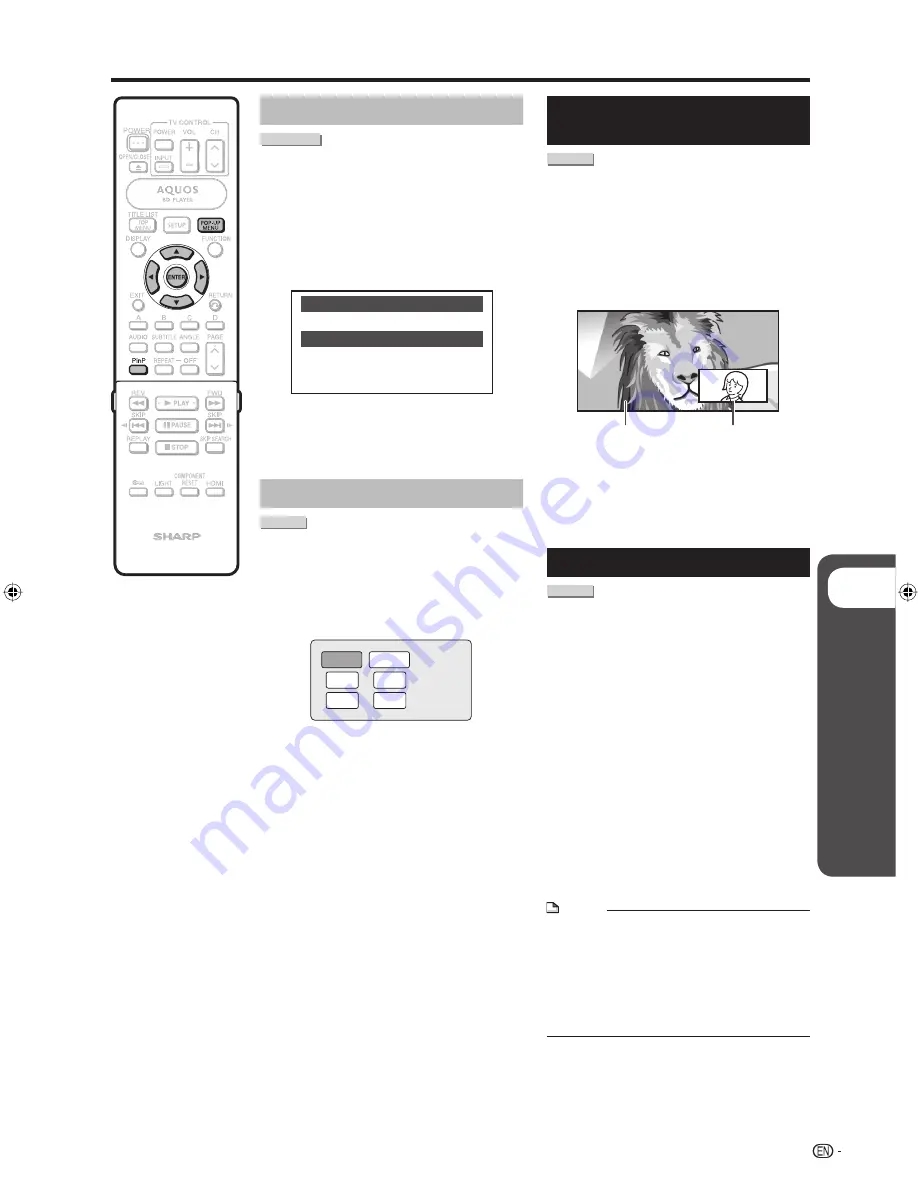
p
Disc Playback
25
Using the disc menu
DVD VIDEO
Example:
Select “SUBTITLE LANGUAGE”.
Press
POP-UP MENU
.
The disc menu screen is displayed.
Press
a
/
b
to select “SUBTITLE
LANGUAGE”, then press
ENTER
.
The screen for selecting the subtitle
language is displayed.
MENU
1 AUDIO LANGUAGE
3 AUDIO
2 SUBTITLE LANGUAGE
Press
a
/
b
to select the subtitle
language, then press
ENTER
.
Press
POP-UP MENU
to exit.
Using the pop-up menu
BD VIDEO
Press
POP-UP MENU
during playback.
The pop up menu screen is displayed.
The menu contents displayed vary
depending on the disc. For details on how to
see and operate the pop-up menu, refer to
the manual for the disc.
Pop-up menu
Previous page
Next page
Press
a
/
b
/
c
/
d
to select the
desired item, then press
ENTER
.
Press
POP-UP MENU
to exit.
The pop-up menu will automatically
disappear for some discs.
1
•
2
•
3
4
1
•
•
2
3
•
Use of Picture in Picture function
(secondary video playback)
BD VIDEO
BD-Video that includes secondary video
compatible with Picture in Picture can be
played back with secondary video displayed on
a 2-picture screen.
See the disc manual for instructions on the
playback of secondary video.
Press
PinP
during playback to show
the 2-picture screen.
To remove the secondary video,
press
PinP
again.
The secondary video for Picture In Picture
may automatically display and be removed
depending on the content. Also, displayable
areas may be restricted.
Virtual Package
BD VIDEO
Some BD-Video discs are compatible with a
function where data is copied to local storage
(USB memory device, etc.) and played back
along with the primary video as secondary
video, secondary audio, subtitles, etc.
This function is called Virtual Package.
Virtual Package data is automatically copied
to the local storage prior to playback. The
playback methods vary depending on the disc.
A variety of functions can be enjoyed during
playback of BD-Video compatible with Virtual
Package, which features data copied to the BD
Local Storage separate from the BD Disc.
This player uses a USB memory device for Local
Storage.
Connect a USB memory device (USB2.0 256MB
or greater) to the BD STORAGE/SERVICE
terminal (page 12) on the back of this player.
See the disc manual for required storage space
and instructions on copying/playback.
NOTE
If there is insufficient storage space, the data will
not be copied. Delete unneeded data or use a new
USB memory device.
If a USB memory device containing other data
(previously recorded) is used, the video and audio
may not play back properly.
If the USB memory device is disconnected from
this player during playback of Virtual Package,
playback of the disc will stop.
•
•
•
See page 38 for deletion of the Virtual Package
data copied to the USB memory device.
•
1
2
•
•
BD/DVD/CD Playback
Secondary
video
Primary
video
BD-HP50U_en.indd 25
BD-HP50U_en.indd 25
2008/07/17 19:58:14
2008/07/17 19:58:14
Summary of Contents for BD-HP50U - AQUOS Blu-Ray Disc Player
Page 2: ......
Page 3: ...1 ENGLISH ENGLISH OPERATION MANUAL Introduction ENGLISH ...
Page 50: ......