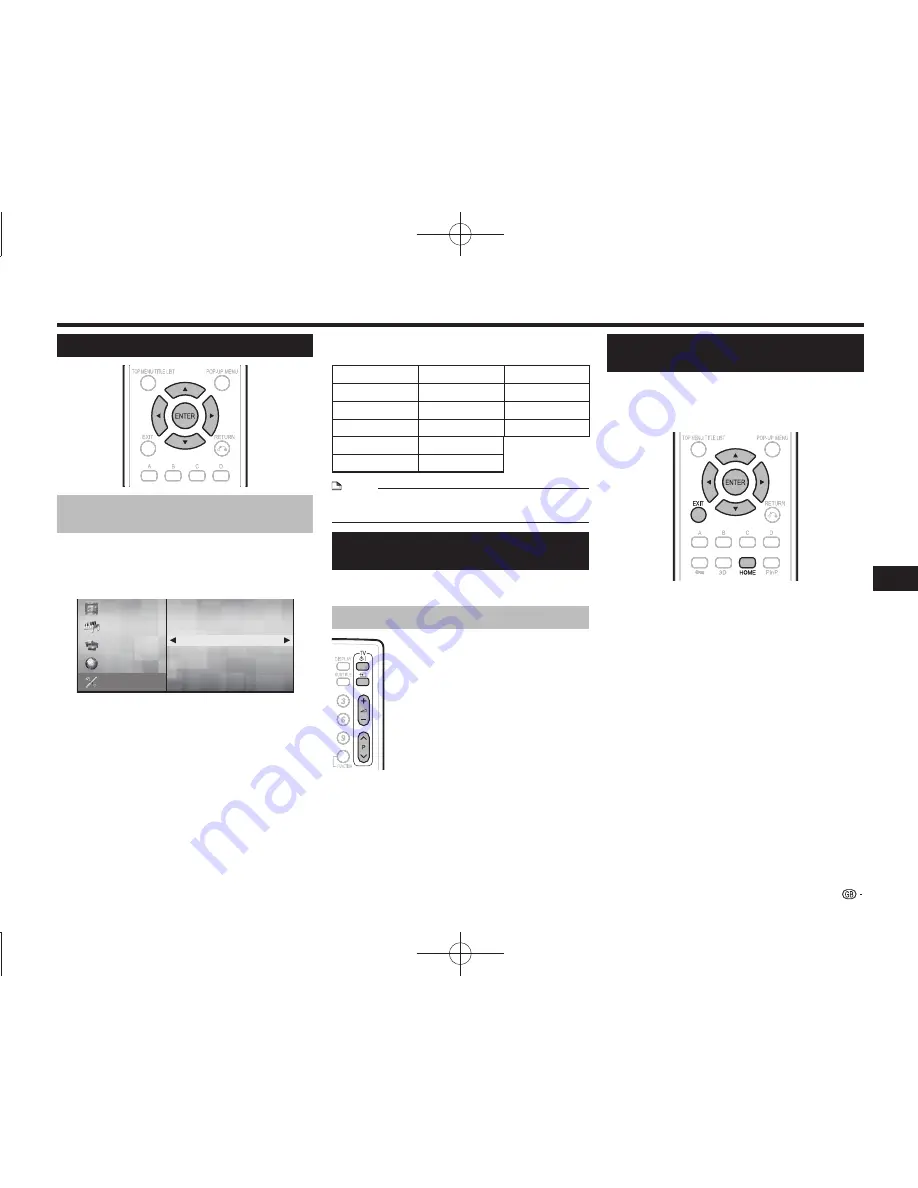
21
Playback
Before Starting Playback
Language Setting
Changing the on-screen display
language
1
Press
a/b
to select “Settings”, then press
d
or
ENTER
.
2
Press
a/b
to select “On Screen Language”,
then press
d
or
ENTER
.
Video
Music
Picture
Audio Video Settings
Smart Settings
AQUOS LINK
Playback Setting
On Screen Language
Communication Setup
Version
USB Memory Management
Software Update Settings
System
e-Contents
Settings
3
Press
a/b
to select the language you want to
display on the screen, then press
ENTER
.
English
Nederlands
Česky
Deutsch
Svenska
Magyar
Français
Dansk
Slovensky
Italiano
Norsk
Slovenščina
Español
Suomi
Português
Polski
NOTE
• To select the DVD disc language, such as subtitle
language, etc., see page 25.
Operating a SHARP TV Using the
Remote Control
The Universal Remote Control may operate the
basic functions of the SHARP TV.
TV function control
• TV Power:
B
• TV-AV Selector:
b
• TV Volume up/down:
i
e/f
• TV Channel up/down:
P
r/s
Turning Off the LCD Backlight and
Indications
If you feel that the indicators on the player’s front
display are too bright when watching movies, you
can turn them off except for the
B
(On/Standby)
indicator.
1
Press
a/b
to select “Settings”, then press
d
or
ENTER
.
2
Press
a
/
b
to select “Smart Settings”, then
press
d
or
ENTER
.
3
Press
a/b
to select “Front Display/LED”, then
press
d
or
ENTER
.
4
Press
a/b
to select “On” or “Off”, then press
ENTER
.
5
Press
HOME
or
EXIT
to exit.
BD-HP25X̲en.indd 21
2011/01/19 12:05:23
















































