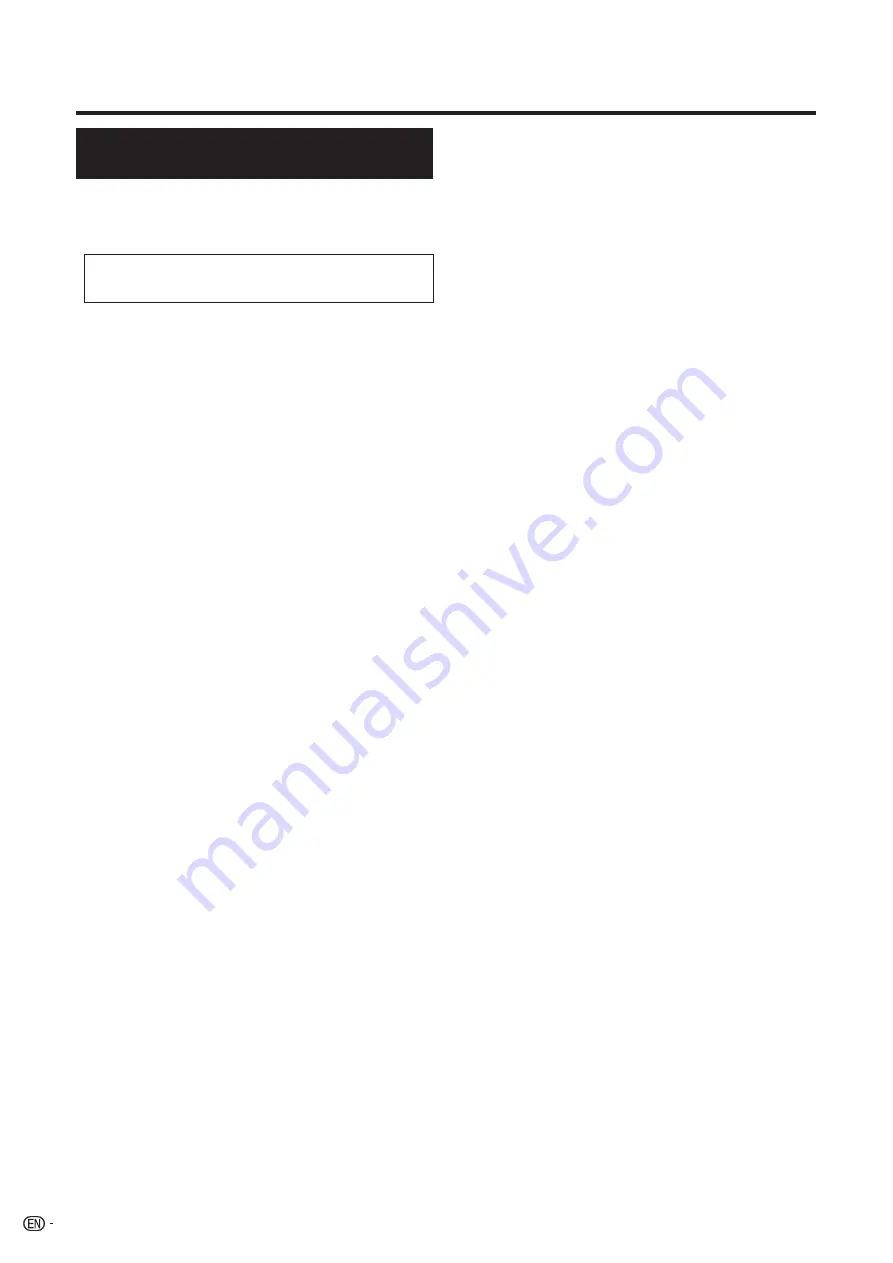
Discs that Cannot Be Used with
This Player
■
The following discs cannot be played back or will
not play back properly on this Player. If such a disc is
mistakenly played back, speaker damage may occur.
Never attempt to play back these discs.
CDG, Video CD, Photo CD, CD-ROM, CD-TEXT, SVCD,
SACD, PD, CDV, CVD, DVD-RAM, DVD-Audio,
BD-RE Ver. 1.0, BD-RE DL, CD-MP3, CD-WMA, DIVX
■
Discs with unusual shapes cannot be played.
• Discs with unusual shapes (heart-shaped or hexagonal
discs, etc.) cannot be used. The use of such discs will cause
malfunction.
■
The following BD video discs cannot be played.
• Discs not displaying “B” or “ALL” for the region code (discs sold
outside the authorized marketing area).*
2
• Discs produced illegally.
• Discs recorded for commercial use.
*
2
The region code for this product is B.
■
The following DVD video discs cannot be played.
• Discs not displaying “2” or “ALL” for the region code (discs sold
outside the authorized marketing area).*
3
• Discs produced illegally.
• Discs recorded for commercial use.
*
3
The region code for this product is 2.
■
The following BD-RE/R, DVD-RW/R and DVD+RW/R
discs cannot be played.
• Discs on which data has not been recorded cannot be played
back.
■
The following Audio CD discs cannot be played.
• Discs containing a signal for the purpose of protecting
copyrights (copy control signal) may not be played back with
this Player.
• This Player has been designed on the premise of playing back
Audio CDs that comply with CD (Compact Disc) standards.
■
The following CD-RW/R discs cannot be played.
• Discs on which data has not been recorded cannot be played
back.
• Non-fi nalised discs cannot be played back.
• Discs recorded in a format other than an Audio CD cannot be
played back.
• Discs may not be played back depending on their recording
status or the status of the disc itself.
• Discs may not be played back depending on their compatibility
with this Player.
8
About Discs
































