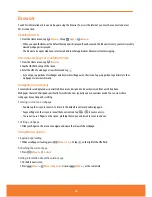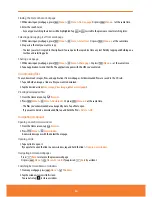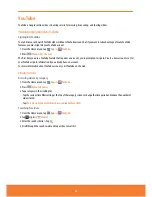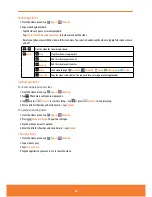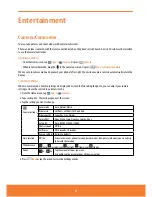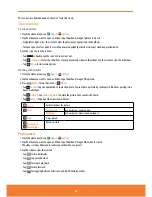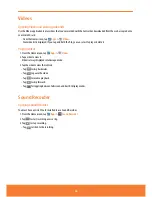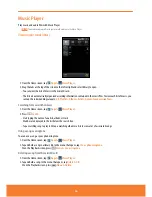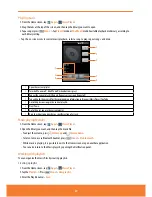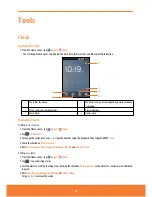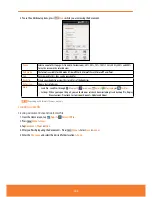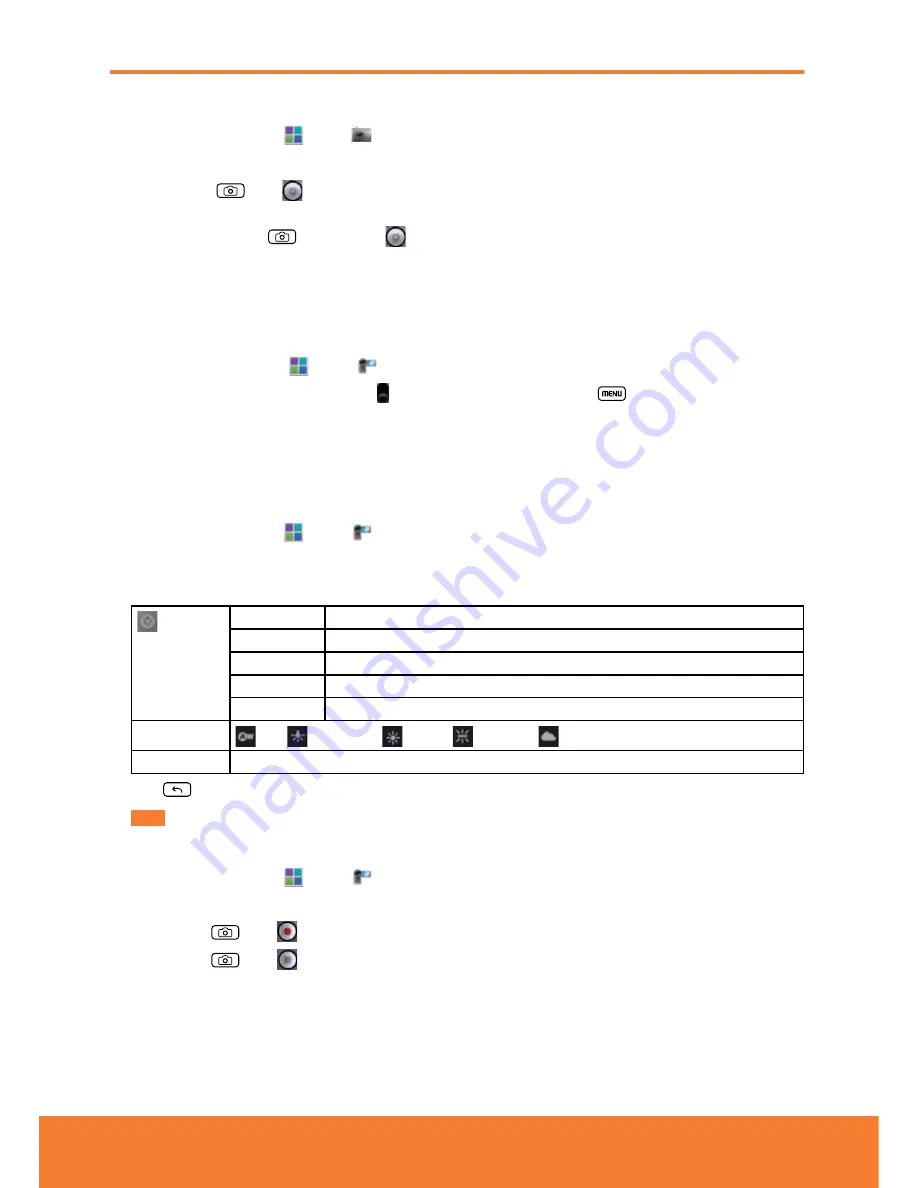
Taking a picture
1. From the Home screen, tap
Apps
>
Camera
.
2. Frame your subject on screen.
ⰺ
Press
Camera
or tap
. The camera brings the image into focus. When the image is in focus, the camera takes a
picture.
ⰺ
Press and hold
Camera
or tap and hold
to focus first, before taking a picture. Then lift your finger to take a
focused picture more quickly.
The picture you just took is briefly previewed full-screen, and then is displayed as a thumbnail at the top right. Tap the
thumbnail to view, share, or work with your pictures in Gallery.
Opening Camcorder
ⰺ
From the Home screen, tap
Apps
>
Camcorder
.
ⰺ
Or, when you’re in Camera mode, drag the
to the Camcorder position. Or, press
Menu
>
Switch to camcorder
.
The camcorder interface does show in landscape mode. Just sideways.
Camcorder settings
When in Camcorder mode, Camcorder settings are displayed on screen. Before recording, you can adjust your camcorder
settings or leave them in automatic mode.
1. From the Home screen, tap
Apps
>
Camcorder
.
2. Tap a setting icon. The settings open over the screen.
3. Tap the setting you want to change.
General settings
Continuous AF
Off, On.
Color effect
None, Mono, Sepia, Negative, Solarize, Aqua.
Video quality
VGA, CIF, QVGA, QCIF.
Video Encoder
MPEG4, H263.
Camera settings Restore to defaults.
White balance
Auto,
Incandescent,
Daylight,
Fluorescent,
Cloudy.
Video quality
High, Low, MMS, YouTube, Custom.
4. Press
Back
or tap the screen to close the Settings menus.
NOTE
Depending on the selected video quality, not all video quality and video encoder options may be available.
Recording videos
1. From the Home screen, tap
Apps
>
Camcorder
.
2. Frame the scene where you want to start recording.
3. Press
Camera
or tap
to start recording.
4. Press
Camera
or tap
to stop recording.
An image from your most recent video is displayed as a thumbnail at the top right. Tap the thumbnail to view, share, or
work with your videos in Gallery.
92
Summary of Contents for AT&T FX PLUS
Page 1: ......